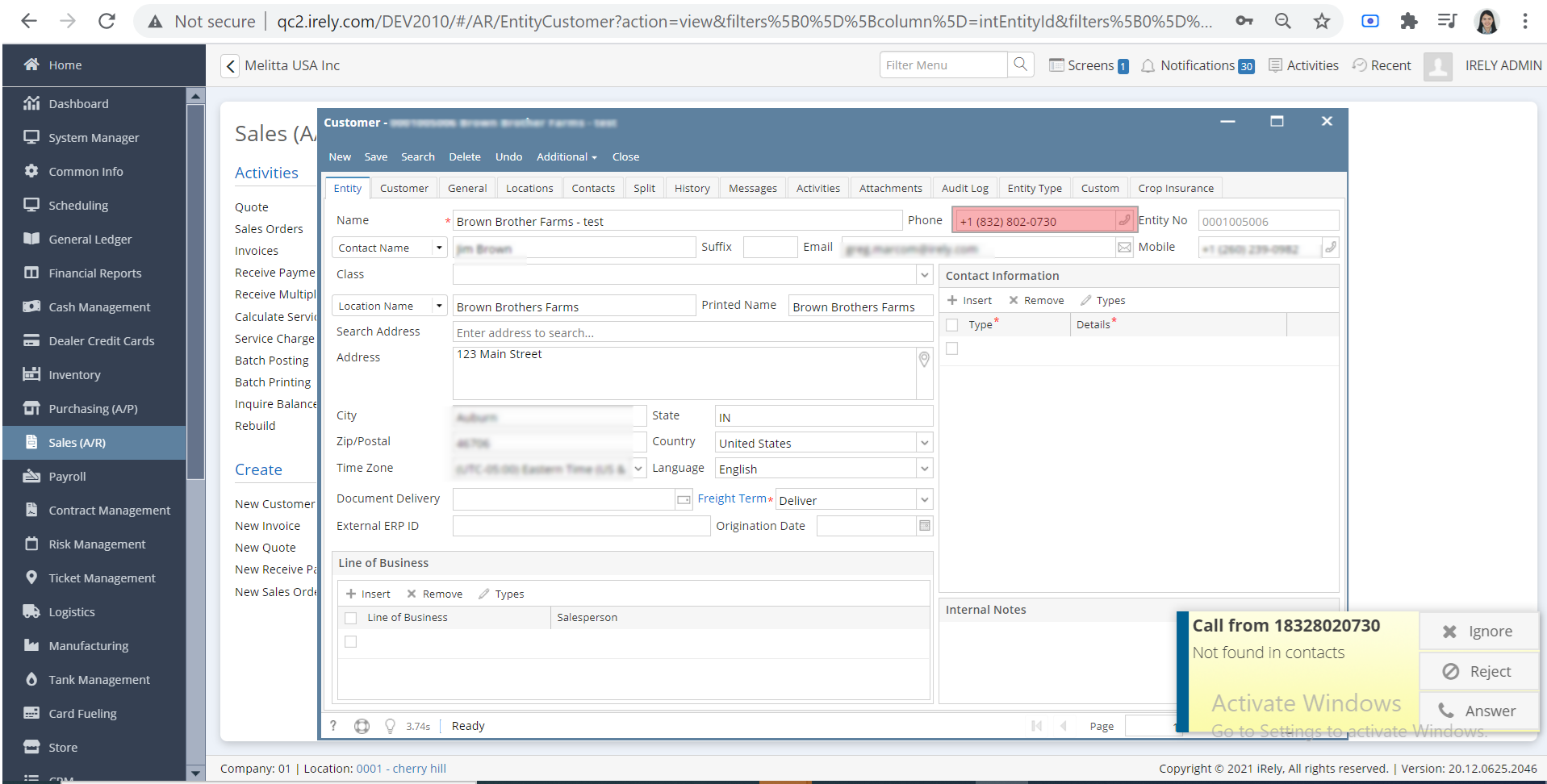- Log in to i21
- On the user’s menu panel go to System Manager then click Users
- Select any users by clicking on the check box besides it and click Open Selected button. You can also filter the specific user by filtering the search bar
- On the selected user's screen go to User tab besides Entity.
- In VoIPstudio Settings, enter the email address, Password, and Contact.(ex. email= jett.marcella@irely.com , Password= Comtech$1, Phone= 12602390982)
Note, the 1 at the beginning of the phone number is the country code, it should be included on logging in i21.
6. Make sure that you have entered the correct Email, Password and Contact, this will be the status.
7. In our example we will user customer, add a number on the Customer screen.
Note, you can add phone/mobile number on Vendor, Employee, Ship Via, etc.
8. On the user’s menu panel go to Sales (A/R) folder then click Customers
9. Open the specific customer by filtering the Entity No. and click Open Selected button
10. On the selected customer's screen go to Entity tab besides customer.
11. Update the phone number(ex. +1 (260) 239-0982) and click Save button then close the customer/active screens
12. Open the VoIPstudio application on Windows and enter the Email and Password, credentials should be the same as in step 5)
13. Open the VoIPstudio application on Mobile and enter the Email and Password (ex. email= steve.palm@irely.com , Password= Comtech$1)
13. In Mobile voIPstudio, enter the number you have entered in the Customer screen(refer to step 11) then click the Call button
14. There should be a notification for the caller with the number and the Customer screen is should be open.