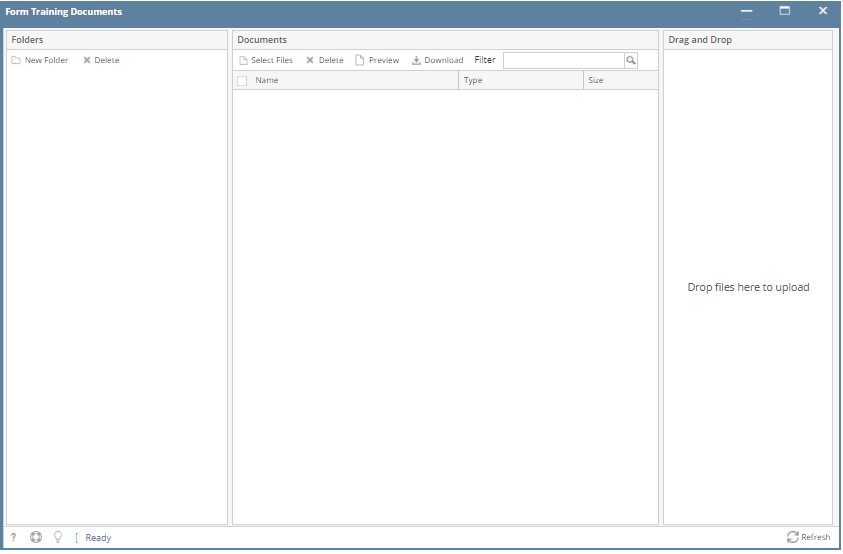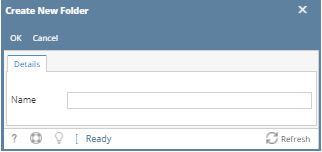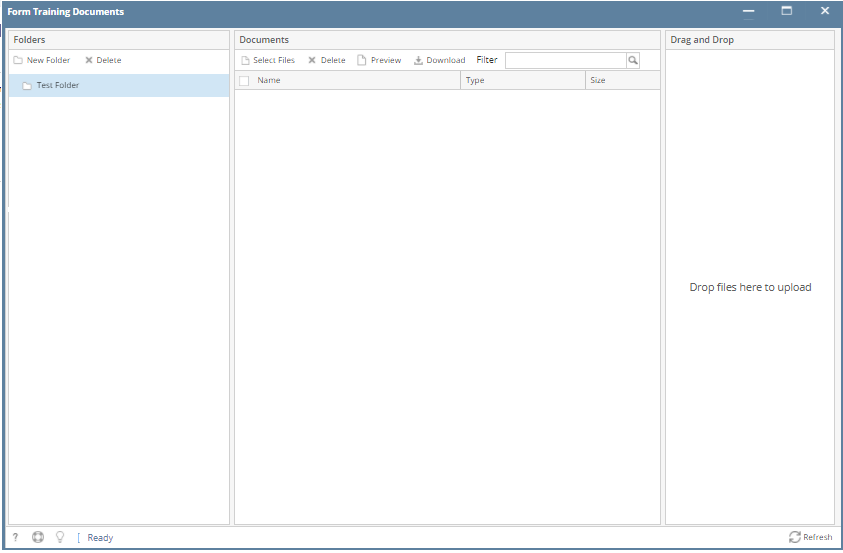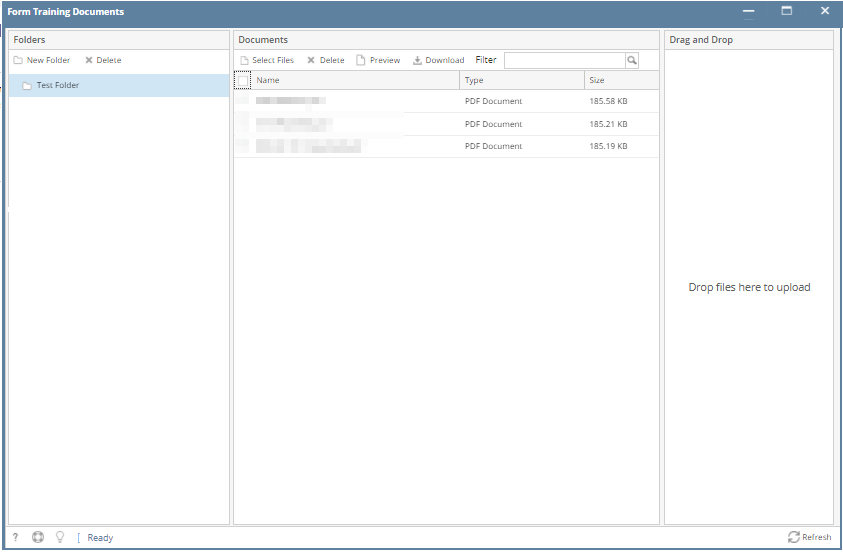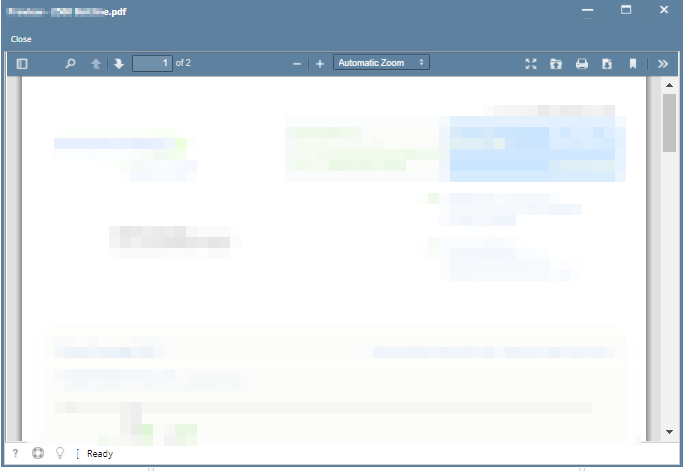Form Training Tool - Form Training Documents screen is used to create folder and upload documents to it. This screen allows the user to easily create folders and add documents directly in i21 Application.
Pre-requisites:
- Set the IDP Default Settings IDP Default Settings
How to add Folder(s) and document(s) in Form Training Documents
1. From IDP module, click Form Training Documents.
2. Form Training Documents screen will appear.
3. Go to Folders panel and click New Folder button.
4. Create New Folder screen will appear.
5. Enter Name and click OK button.
6. Created Folder will now display in Folder panel
7. Select the created folder
8. Go to Documents panel and click Select Files to start uploading documents.
9. Uploaded documents will now display on Documents grid.
10. To preview the uploaded document just select the file and click Preview button.