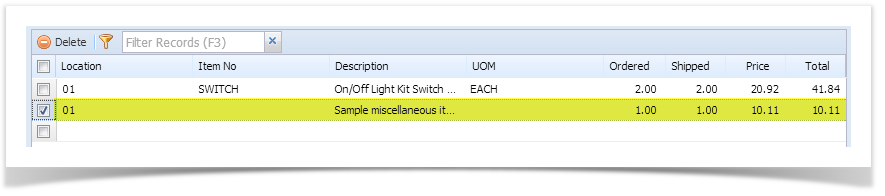The following are the steps in creating and posting an Invoice.
- Open the Accounts Receivable > Activities > Invoice menu. If there is no existing record yet, this will open a new Invoice screen and then proceed to step 3. If there are existing record, this will open the Search Sales Invoice. If the search screen is displayed, proceed to step 2.
- If the Search screen is displayed, click the New toolbar button to open a new screen. You will notice that some of the fields, like the Invoice Type, Location, Invoice Date, Post Date, Currency, and Ship Date, are already populated by default.
- Enter the header details. A list of the Details tab > Header fields are listed in Invoice.
- Enter the grid details. Complete filling in the Location, Item No, UOM, Ordered, Shipped, and other fields necessary to ensure they are appropriate for the customer's order. Note that before selecting an Item No, you need to select a Location to filter the items per location.
The grid will also allow you to enter miscellaneous items that does not have Inventory Item record. You can do this by not selecting an Item No and simply entering its Location, Description, Ordered, Shipped, and Price. A list of the Details tab > Grid Details are listed in Invoice. Click Save button. Notice that the Invoice Number field will be filled in with a unique and system generated number.
You can skip saving the record if the transaction is to be posted right away since it will be saved automatically.
Here is a sample Invoice.
Overview
Content Tools