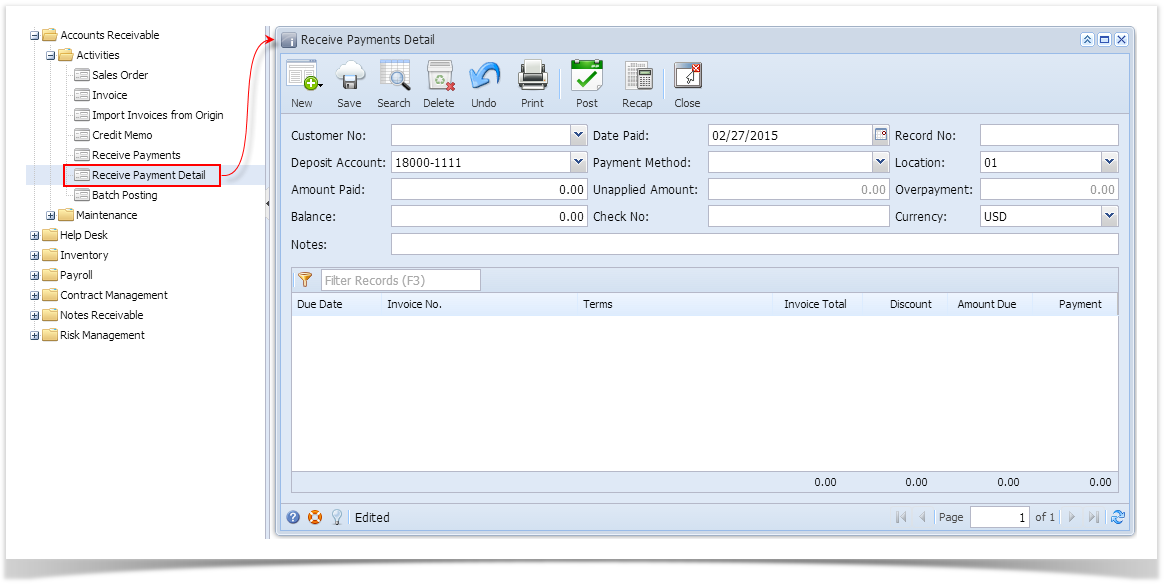Header Details:
Customer No - Select from the combo list box the Customer you want to receive the payment from.
Date Paid - This will be filled in the current system date. You can manually type or select a new date from the mini-calendar.
Record No - This field is blank by default. A unique and system generated ID will fill in this field upon saving the new invoice. This ID is configured on Starting Numbers screen.
Deposit Account - This field will default Deposit Account of the selected Location. You can select from the list of Cash Accounts and Undeposited Funds for the new account if necessary.
Payment Method - This field is used to enter the type of payment your customer used. You will be able to select from a list of payment methods from the combo list box. Note that the list shows the active Payment Methods only. If the method you need is not in the list, you will have to add it to the Payment Methods screen.
Location - By default this will show the default location assigned to a user. You can select another location if necessary. Note that the list shows the active Company Location records only. If the Location you need is not in the list, you will have to add it to the Company Locations screen.
Amount Paid - This is where you enter the total amount you received from the customer.
Unapplied Amount -
Overpayment -
Check No -
Currency -
Notes - Use this field to enter
Grid Details:
Due Date -
Invoice No. -
Terms -
Invoice Total -
Discount -
Amount Due -
Payment -