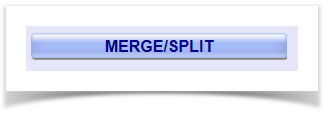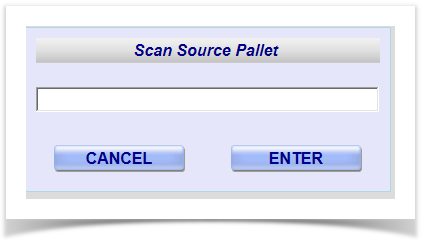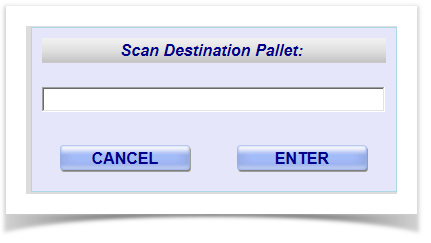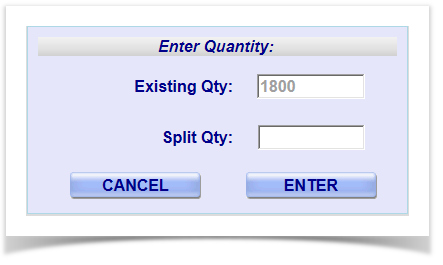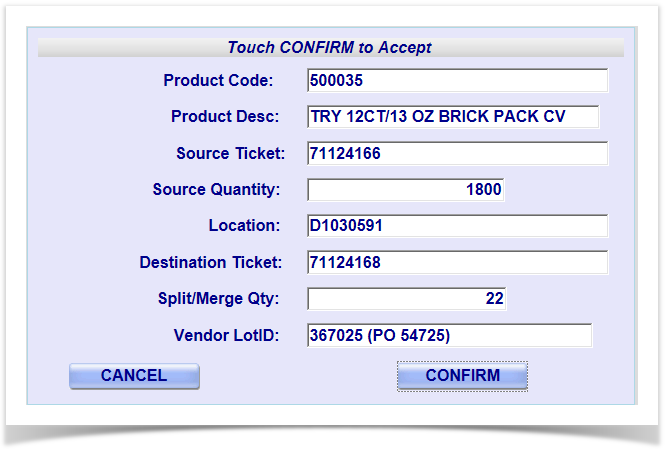Overview:
"Merge / Split Pallet" operation window will be useful in the following scenarios in warehouse:
a.Split the pallet and create another new pallet with split quantity
b.Split from the source pallet and merge to another existing pallet
The warehouse operator clicks on the "MERGE/SPLIT" button in his hand held web application as below
Merge / Split Pallet hand held operations:
- Scan the source pallet
The operator will scan the source pallet which he wants to split in the following window
The Operator will click on 'Enter' button to go to the next screen - Scan the destination pallet
The operator will scan the destination pallet in the following window
In case of split, the destination pallet will of new one
In case of merge, the destination pallet will be of existing one
The operator will click on "Enter" to go to the next screen Enter the merge/split quantity
The window will display the existing quantity
The operator will enter the merge/split quantity
The operator will click on "Enter" to go to the next screen
Confirm Merge / Split
The operator will enter Vendor lot if available and confirm other detail which the screen shows
The operator clicks on "Confirm" button to complete the transaction.
Overview
Content Tools