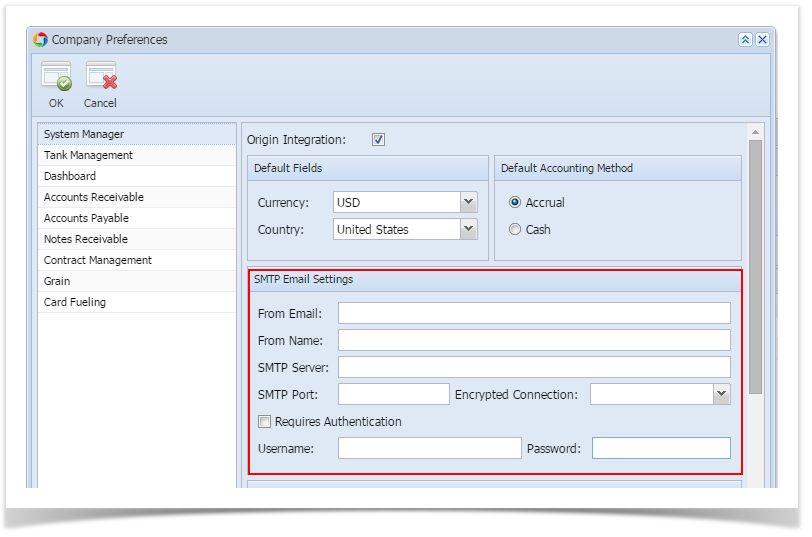| Description | How To | |
|---|---|---|
Create a salesperson | Go to Sales > Sales Rep | |
| If the Search grid is displayed, click New button. | ||
Enter the required salesperson details:
Enter other details if necessary. Save and close the record. | ||
Create a customer | Go to Sales > Customers | |
| If the Search grid is displayed, click New button. | ||
Enter the required customer details:
Enter other details if necessary. Save the customer record. | ||
| Create a customer location | On Entity customer screen, click the Locations tab. | |
| Click Insert button. | ||
Enter the Entity Location details.
Save and close the Entity Location record. Note:
| ||
| Create a customer contact | On Entity customer screen, click the Contacts tab. | |
| Click the Insert button. | ||
Enter the Entity Contact details.
Check the Portal Access check box and provide an Email address. Save the changes. Click the Change Password button and enter the new contact password. Click the Email Login button to send the login credential to the contact's Email add.
Go to Portal Permissions tab. Check the menus that will be accessible to the contact.
Save and close the Entity Contact screen. Open another i21 login page.
| ||
| **Note: Before you can proceed with the following, make sure that the needed GL account setup for sales are in place. Items from Inventory should also be in place. | ||
| Create a Quote | Go to Sales > Quotes | |
| If the Search grid is displayed, click New button. | ||
Enter the following required header details: Customer, Location, Bill To, Ship To, Terms Enter the grid details. | ||
| Save the record. | ||
Overview
Content Tools