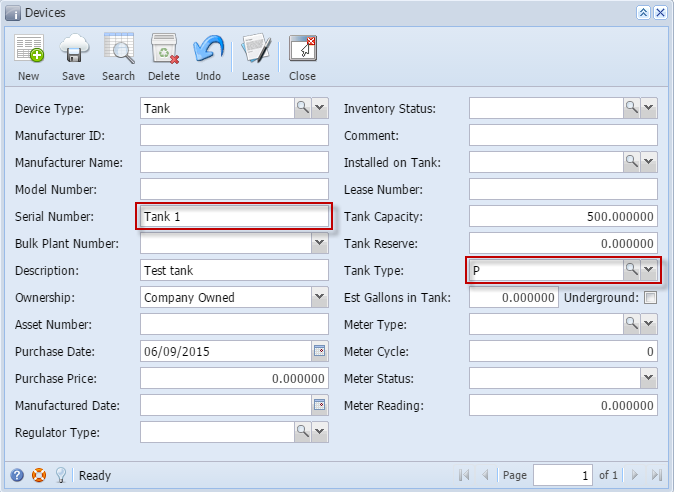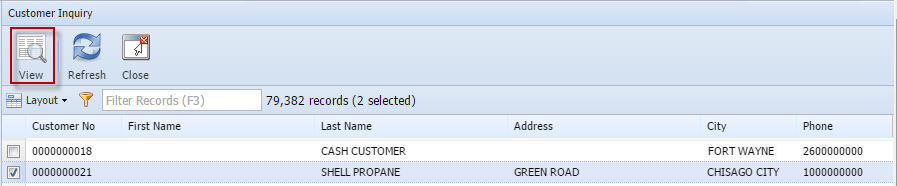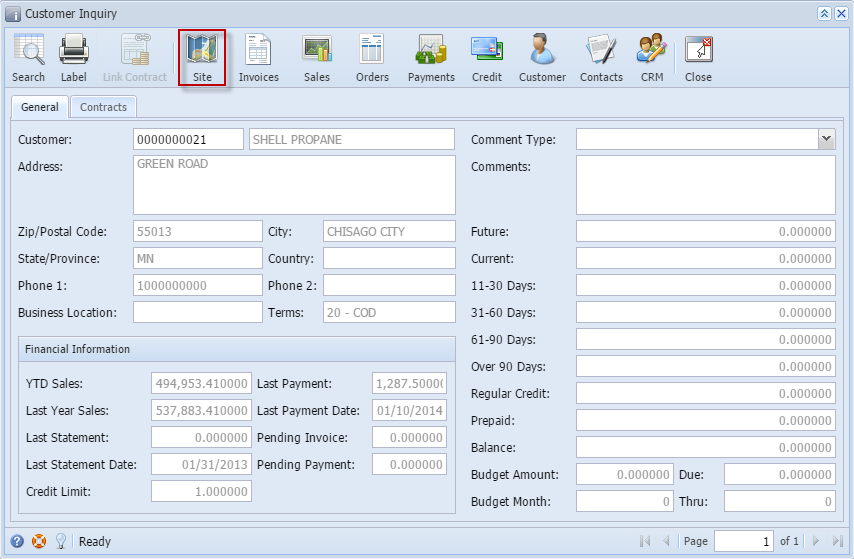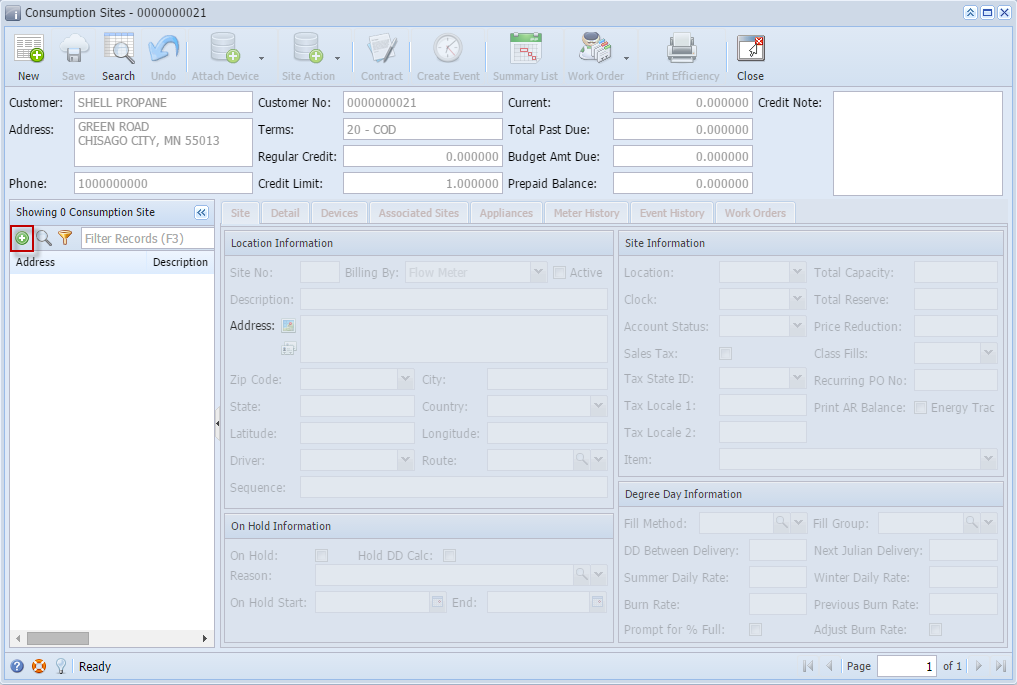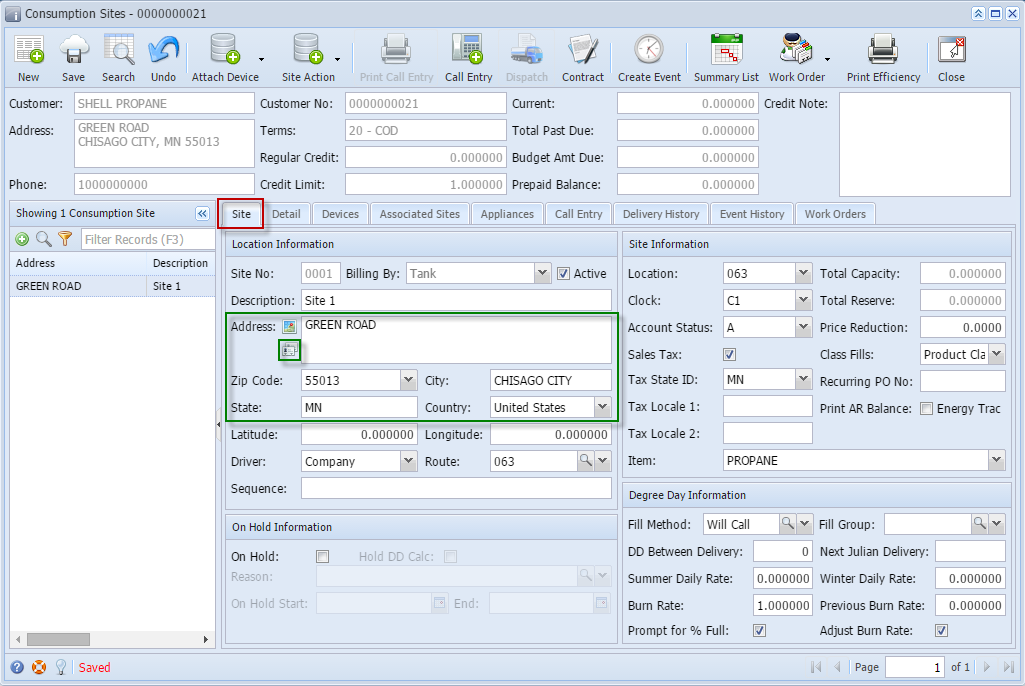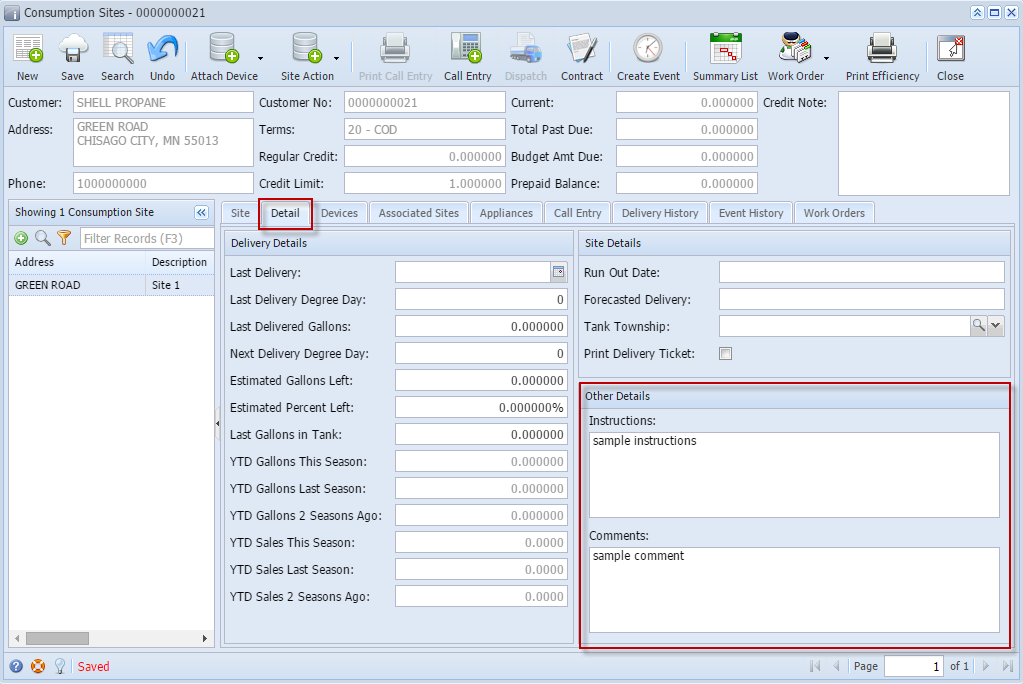| Module | Description | How To | |
|---|---|---|---|
| Tank Management |
| Go to Tank Management menu > Devices | |
Click the New toolbar button. Enter the Serial Number and Tank Capacity. Select the Tank Type Fill in the other fields and click the Save button Note: The highlighted are the required fields for Devices screen. Serial Number can't be duplicated. If serial number exist, kindly enter another serial number and save. | |||
| 2. Create a Consumption Site | Go to Tank Management menu > Customer Inquiry | ||
Select a customer and click View toolbar button On Customer Inquiry screen, click Site button | |||
Click the New Site button to add a site. This is the + green button on the Address panel. | |||
Enter the details on Site tab. The Description and Address entered on the site tab should be the same with the Description and Address displayed on the grid of the Address panel. Use Copy Customer Address button to copy the Address, Zip Code, City, State and Country of the customer on the site fields. Select a value for the ff: Driver, Route, Location, Clock, Account Status, Tax State ID, Class Fills, Item and Fill Method. Enable/Check Sales Tax Option. On Details tab, enter details for Instructions and Comments field. Click Save toolbar button. | |||
| 3. Attach Devices to Consumption Site | |||
| 4. Add Appliances | |||
| |||
| 5. Create a Call in Order | |||
| |||
| 6. Create a Consumption Site Event | |||
Overview
Content Tools