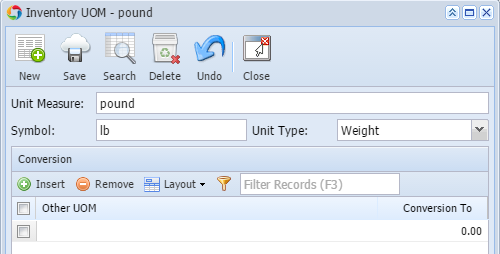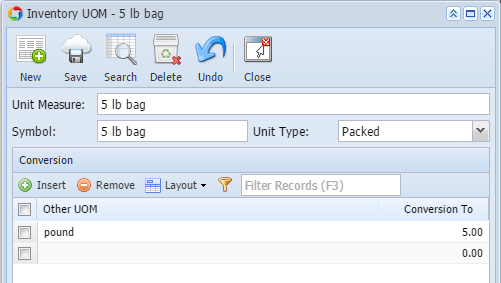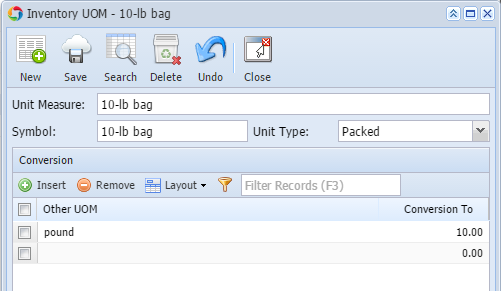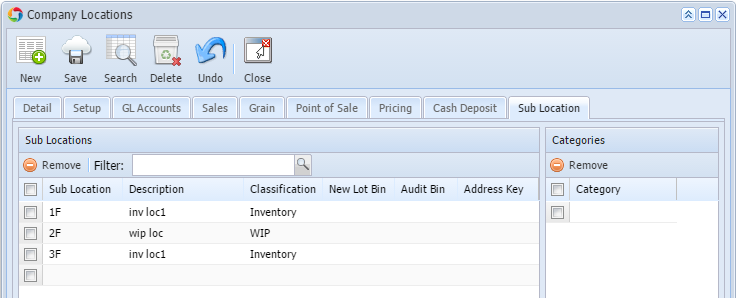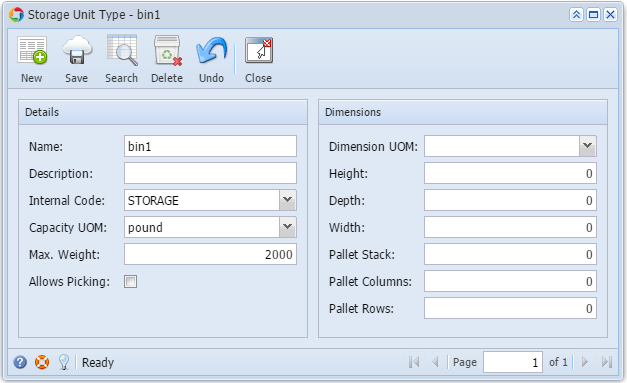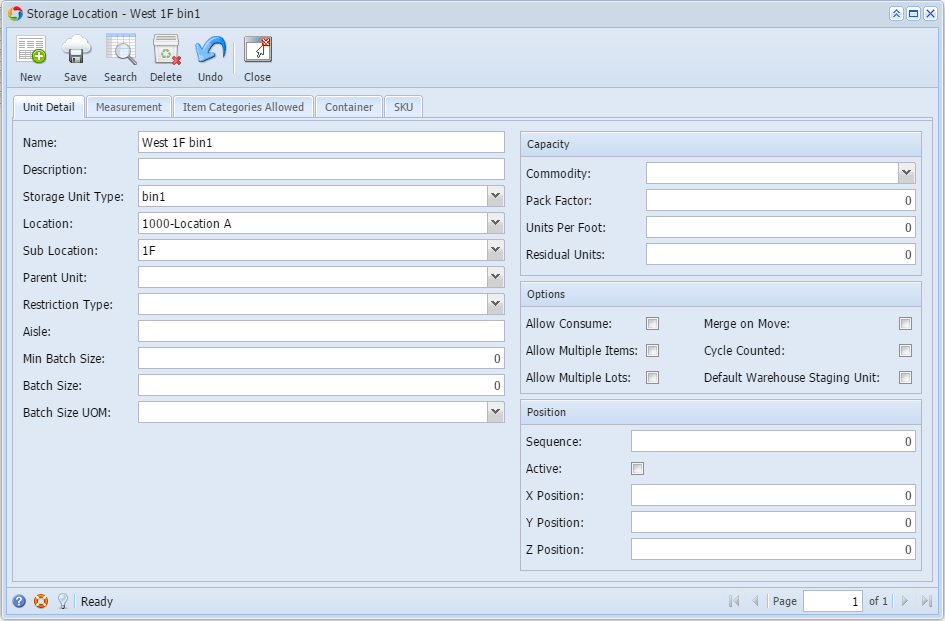You are viewing an old version of this page. View the current version.
Compare with Current
View Page History
« Previous
Version 2
Next »
| Description | How To |
|---|
| Create Inventory UOM | Go to Inventory > Inventory UOM |
| | Add Stock UOM. Example: pound - Enter Unit Measure, Symbol and Unit Type.
- Click Save.
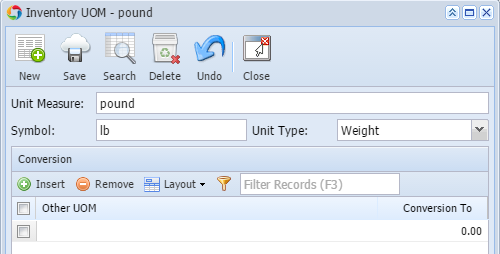
Note: Stock UOM is the basis of conversion to other UOMs. |
| | Click New toolbar button to add another inventory UOM. |
| | Add Other UOM - 5-lb bag - Enter Unit Measure, Symbol.
- Select Packed in the Unit Type field.
- In the Other UOM field select the Stock UOM, in our example pound.
- In the Conversion To field enter how many pounds in a 5-lb bag.
- Click Save
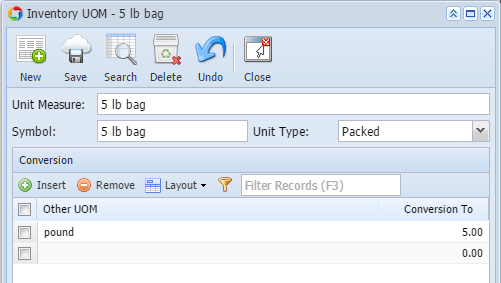
|
| | Click New toolbar button to add another inventory UOM. |
| | Add Other UOM - 10-lb bag - Enter Unit Measure and Symbol.
- Select Packed in the Unit Type field.
- In the Other UOM field select the Stock UOM, in our example pound.
- In the Conversion To field enter how many pounds in a 5-lb bag.
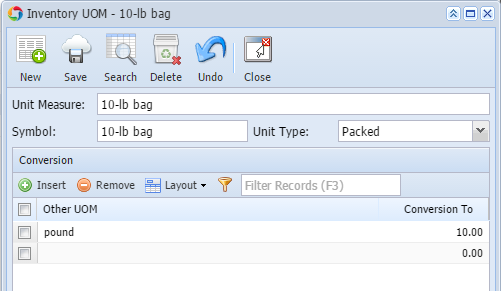
|
| Create Sub Location | Go to Common Info > Company Locations |
| | In a selected Company Location go to Sub Location tab. |
| | Add Sub Location. 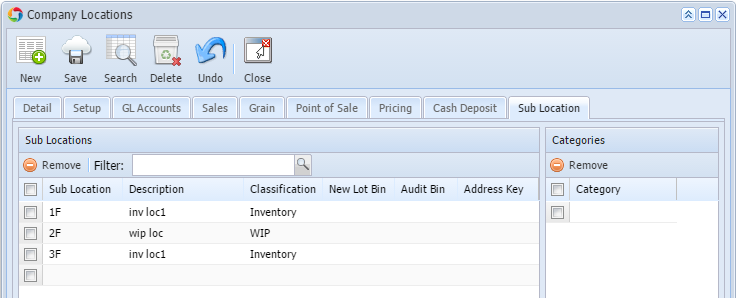
|
| Create Storage Unit | Go to Inventory > Storage Unit Types |
| | Add a Storage Unit Type. - Enter the Name and Description.
- In the Internal Code field select what this bin is for.
- Select the Capacity UOM.
- Enter Max Weight for the storage unit type.
- Fill in other information you feel necessary.
- Click Save and Close.
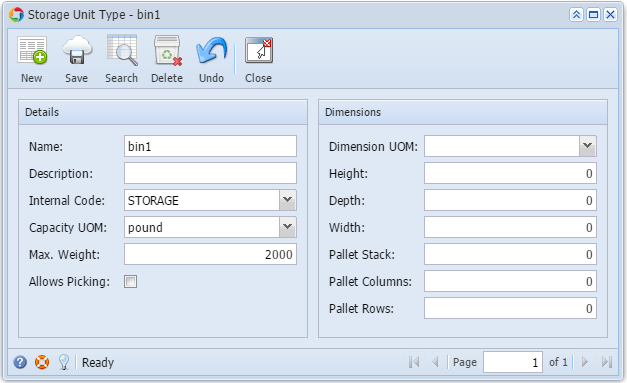
|
| Create Storage Locations | Go to Inventory > Storage Locations |
| | Add Storage Location. - Enter Name and Description.
- Select Storage Unit Type.
- Select Location.
- Select Sub Location
- Fill in other information you feel necessary.
- Click Save and close.
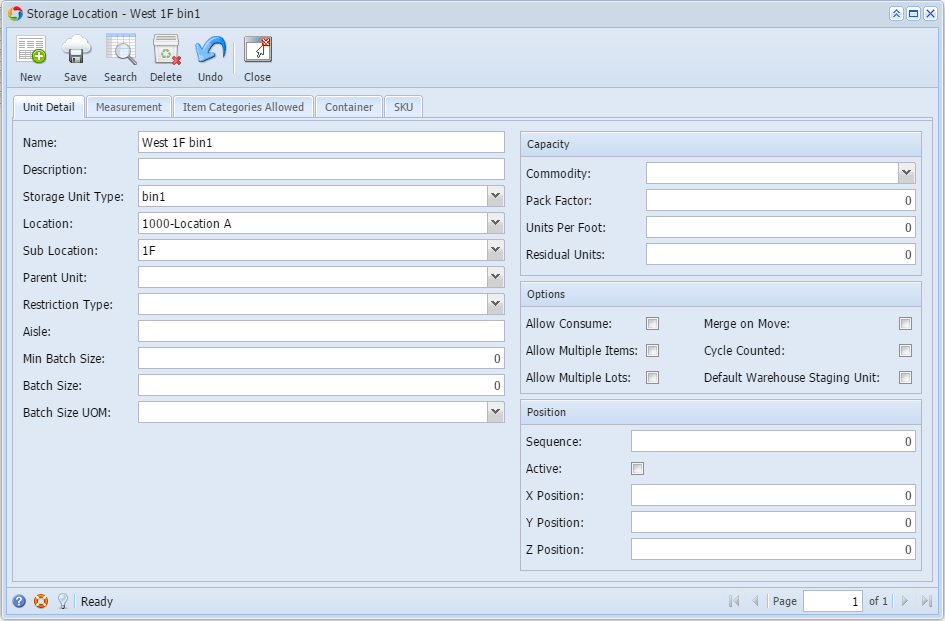
|
| | |
| | |