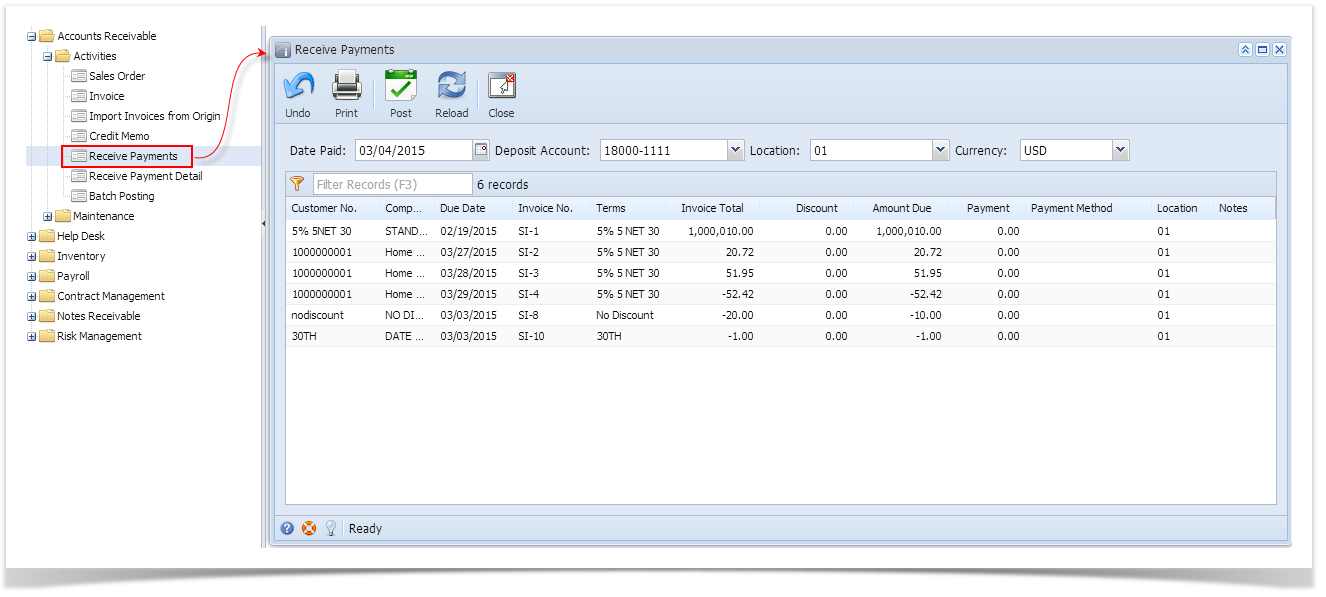Header Details:
Date Paid - This will be filled in with the system date. You can manually type or select a new date from the mini-calendar.
Deposit Account - This field will default to the Deposit Account of the selected Location. You can select from the list of Cash Accounts and Undeposited Funds for the new account if necessary.
Location - Use this to filter the records in the grid by location used in the transaction. By default this will display the default location assigned to a user.
Currency - Use this to filter the records in the grid by currency used in the transaction. By default, this field will show the value form Company Preferences > Currency.
Grid Details:
Customer No - This field is read-only and will display the Customer No whom the transaction belongs to.
Company - This field is read-only and will display the name of the customer.
Due Date - This field is read-only and will display a computed date based on the Terms used on the Invoice or Credit Memo.
Invoice No. - This field is read-only and will display the Invoice No of the Invoice or Credit Memo.
Terms - This field is read-only and will display the Terms used on the Invoice or Credit Memo.
Invoice Total - This field is read-only and will display the Total of the Invoice or Credit Memo.
Discount - This field will display the computed discount based on the Terns used on the Invoice or Credit Memo. You can manually override the amount in this field if you need to. Basically, this field is used to apply any discounts received by the customer from paying the transaction off early.
Amount Due - This field is read-only and will display the Invoice total less the Discount.
Payment - Use this field to enter the payment received from the customer. You can double click in the field to automatically enter the entire Amount Due into the Payment field.
Payment Method - This field is used to enter the type of payment your customer used. You will be able to select from a list of payment methods from the combo list box. Note that the list shows the active Payment Methods only. If the method you need is not in the list, you will have to add it to the Payment Methods screen.
Location - This field is read-only and will display the Location used on the Invoice or Credit Memo.
Notes - Use this field to enter any additional info about the payment.