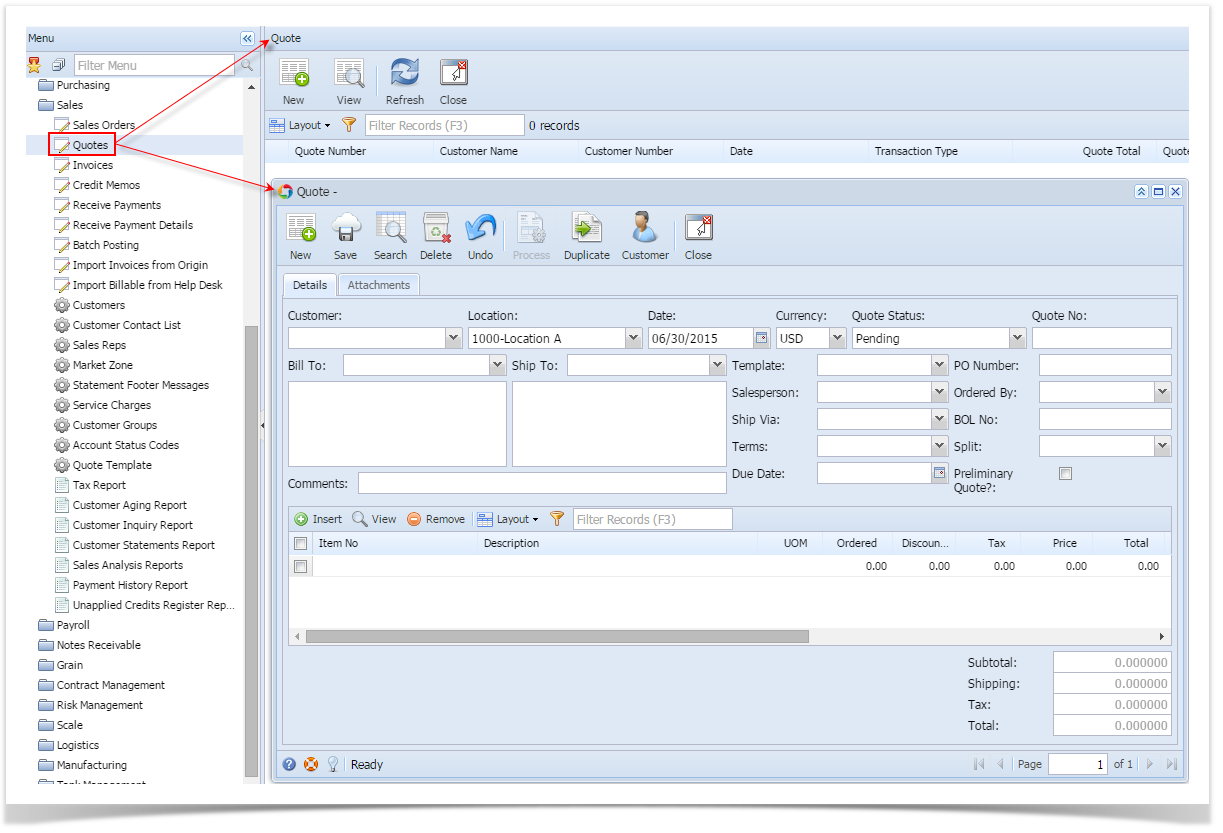Header Details:
Customer - Select a Customer from the combo list box. Some of the fields, like Bill To, Ship To, Salesperson, Ship Via,Terms, and Due Date, are filled in with data based on the selected Customer.
Location - By default, this will show the default location assigned to a user. You can select another location if necessary. Note that the list shows the active Company Location records only. If the Location you need is not in the list, you will have to add it to the Company Locations screen.
Date - This will default to the current system sate. This can be changed to whatever date the customer placed the order.
Currency - This field is used to assign a default currency for each Invoice. This will default to the set Currency on Company Preferences. You can still override the Currency if necessary. If the currency you need is not in the list you, will have to add it to the Currency screen.
Quote Status - Select a new status from the combo list box to show the current status of the order. Your choices are Pending, Expired, Lost, and Won. A new sales order will have a Pending status by default.
Quote No - This field is blank by default. A unique and system generated ID will fill in this field upon saving the new quote. This ID is configured on Starting Numbers screen.
Bill To - By default, this field will show the assigned Bill To to the selected customer. This can be changed to another Bill To location if necessary. The box below this field is read-only and will show the complete address of the selected Bill To.
Ship To - By default, this field will show the assigned Ship To to the selected customer. This can be changed to another Ship To location if necessary. The box below this field is read-only and will show the complete address of the selected Ship To.
Template - Select the quote template from the list. If the template you needed is not in the list, you will have to add it to the Quote Template screen. Business logic not yet implemented.
PO Number - Enter in this field the Customer's Purchase Order number provided to you for this order.
Salesperson - This field will display the default Salesperson of the selected customer. You can select another Salesperson from the combo list if necessary. If the Salesperson is not in the list, you will have to add it to the Salesperson screen.
Ordered By - Use this field to show the order taker.
Ship Via - This field will display the default Ship Via of the selected customer. You can select another Ship Via from the combo list box if necessary. If the Ship Via you need is not the in the list, you will have to add it to the Ship Via screen.
BOL No - Use this field to enter the bill of landing for the freight services.
Terms - This field will display the default Terms of the selected Customer. You can select another Terms from the combo list box if necessary. If the Terms you need is not in the list, you will have to add it to the Terms screen.
Split - This will define how the order amount will be split between the customers define in the Customer Split. You can select the appropriate split number from the list. To add new customer splits, refer to How to Add Customer Split. Business rule not yet implemented.
Comments - Use this field to enter additional information about the sales order.
Due Date - This is a computed date based on the Terms used.
Preliminary Quote - If checked, this will allow a quote to be created without any contact information being entered. This allows user to create a quote without any names tied to the quote. This is great for preliminary or budgetary quotes.
Grid Details:
Item No - Click the combo box button and select the correct item from the list. The combo list box will display the items available on the selected Location only.
Description - This field will display the description of the selected item.
UOM (Unit of Measure) - The field will display the default issue UOM of the Item Location. You can select a new UOM if necessary. If the UOM you are looking for is not in the list, you will have to add it to the list of UOMs for that Item.
Ordered - Enter the correct ordered quantity.
Discount - This will display 0.00 by default. Enter the discount percentage you want to give the customer on the selected item. If you want to give the customer a 5% discount when purchasing a particular item enter 5 in this field.
Tax - This is computed based on the taxing setup of the item and customer.
Price - This will display the default Sale Price of the selected Item. You can update this if necessary.
Total - This is computed based on the value in Ordered, Discount, and Price field.
Bottom fields:
Subtotal - This field will display the total of all the line items entered in the grid.
Shipping - not yet implemented.
Tax - This field will display the total tax of all the line items.
Total - This field will display the total of the transaction which the customer owes you. This is the summation of Subtotal, Shipping, and Tax.