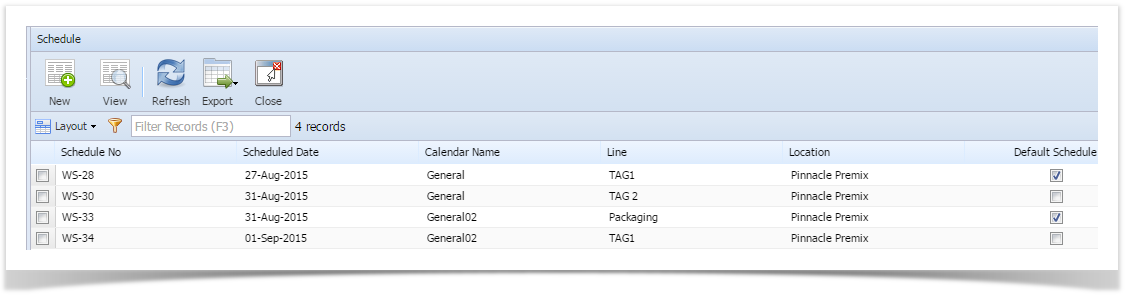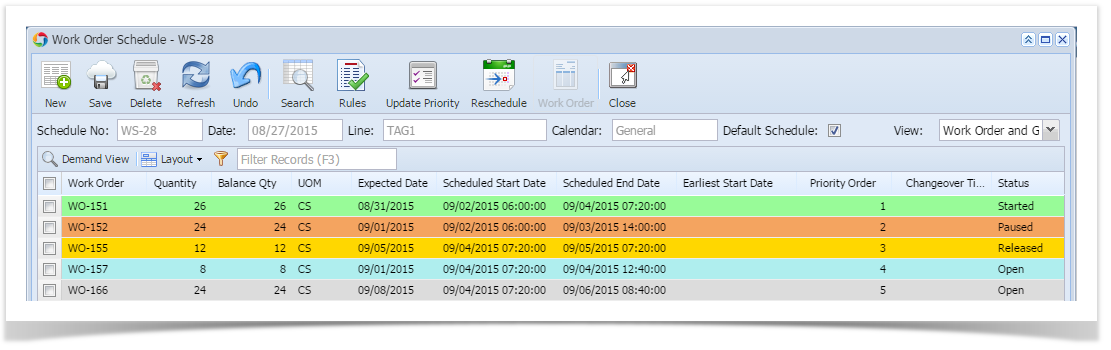Schedule:
Schedule screen displays all the existing schedules as shown in the below screen shot.
Schedule screen displays the following information:
| Column Name | Description |
|---|---|
| Schedule No | Schedule number |
| Scheduled Date | Schedule created date |
| Calendar Name | Name of the Calendar |
| Line | Name of the Production Line |
| Location | Name of the Location |
| Default | - Default schedule - Not default schedule |
| Button | Function |
|---|---|
| To create a New schedule | |
User can either select and double click on the schedule row from the grid ( or) Click on VIEW to open the selected schedule details screen | |
| To Refresh the screen. | |
| To export schedule details to Excel, PDF or Text document. | |
| To close the schedule screen |
Overview:
- Work Order Schedule screen allows user to schedule work orders. Schedule considers available machines and shifts for the dates mentioned in work orders. User can change the priority for the work orders and reschedule based on their requirement.
- Work orders that are created for specific production lines in MAS500 based on the forecast and sales order populate in iMake for scheduling
- User can manage the work order schedule in this screen
- The user can configure the calendar which will have holidays, shifts and available machines for each day in production lines
- The calendar information is applied while scheduling the work orders
- The user can view the work order schedule and available machines for the production line based on the calendar setup
- The user can release the work orders for production, prioritize the production schedule for the work orders
- The user can freeze/unlock work orders as per requirement. No operation is allowed on the frozen work orders
- The schedule window can be opened by clicking on "Schedule" under "Scheduling" as shown below:
Work Orders Scheduling:
- FG Work orders will be listed by selecting the calendar, schedule number and production line
Each work order will have the following information
| Column Name | Description |
|---|---|
| Work Order | Work Order number |
| Quantity | Work Order Quantity |
| Balance Quantity | Balance Quantity |
| UOM | UOM for material quantity |
| Expected Date | Schedule Expected date |
| Scheduled Start Date | Schedule Start Date |
| Scheduled End Date | Schedule End Date |
| Earliest Start Date | User can select the earliest start date |
| Priority Order | Priority Order |
| Change Over Time | Change Over Time |
| Status (Dropdown) | User can select the status |
| Machine Count | Available Machines count |
| Freeze (Check Box) | User can freeze/unlock the Work Order |
| Item | FG Material name |
| Description | Material Description |
| Shift | Shift Name |
| Make Type | Production make type |
| Order Date | Date created |
| Blend | Blend name used for Material |
| Packing | Pack Type |
| Comments | Work Order user comments |
| Additional Comments | Comment fields not visible to FG screen |
| Note | Will Display the comments for deviations. |
| Change Line(Dropdown) | User can change the line. |
- The work orders are displayed in sorted order based on "Priority Order"
- The Expected Date or Priority Order can be changed or modified as required
- All the new work orders have status "NEW"
- The user will have to change the status of a "NEW" work order to "OPEN" in order to schedule
- Once the work order is open, it can be released to allow production
- The user can freeze/unlock any work order till the work order is started in production
- The user can close any work order as required
- After making changes in work order or priority, the work order should be re-schedule
- The work orders are color coded based on status. This color code can be defined as required
Overview
Content Tools