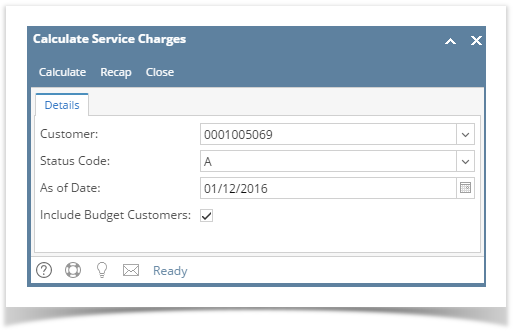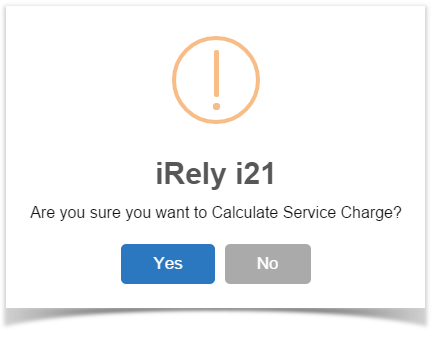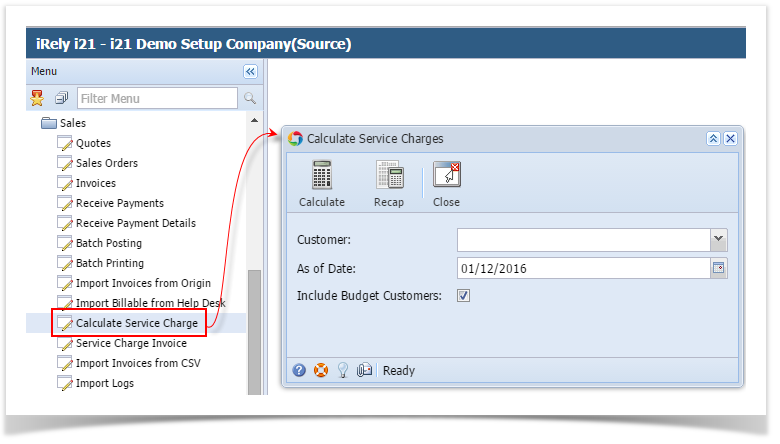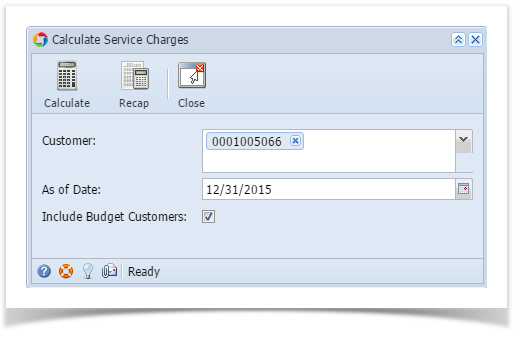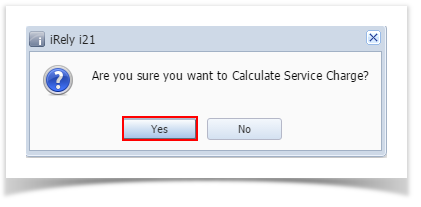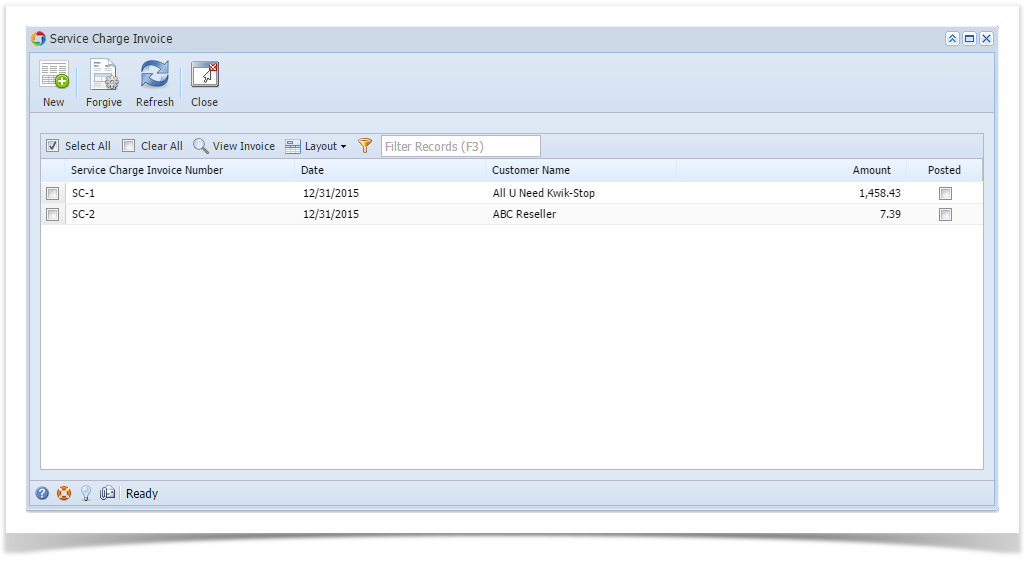Calculating service charges will create unposted, but saved invoices for customers that owe service charges. Below are the steps to calculate a service charge. Before you proceed with the following steps, make sure your system has complete service charge setup.
- Open the Calculate Service Charges screen from Sales | Calculate Service Charges menu.
- Fill out the details on the screen.
- Customer. Select the Customers you want the run the service charge. If left blank, this will calculate the service charge for all customers.
- As Of Date. Enter the date in in this field. This will analyze and assess service charge fees as of this date. It will re-analyze service charges from the date the last time the process was ran until the as of date defined.
- Include Budget Customers. Not yet implemented.
Click the Calculate button.
If you want to first view the list of Service Charge calculation per customer, click the Recap button. This will open the
- Click Yes on the confirmation message.
- Once the calculation is completed, the system will show the Service Charge Invoices screen. This screen lists down all the generated service charge invoices.
Overview
Content Tools