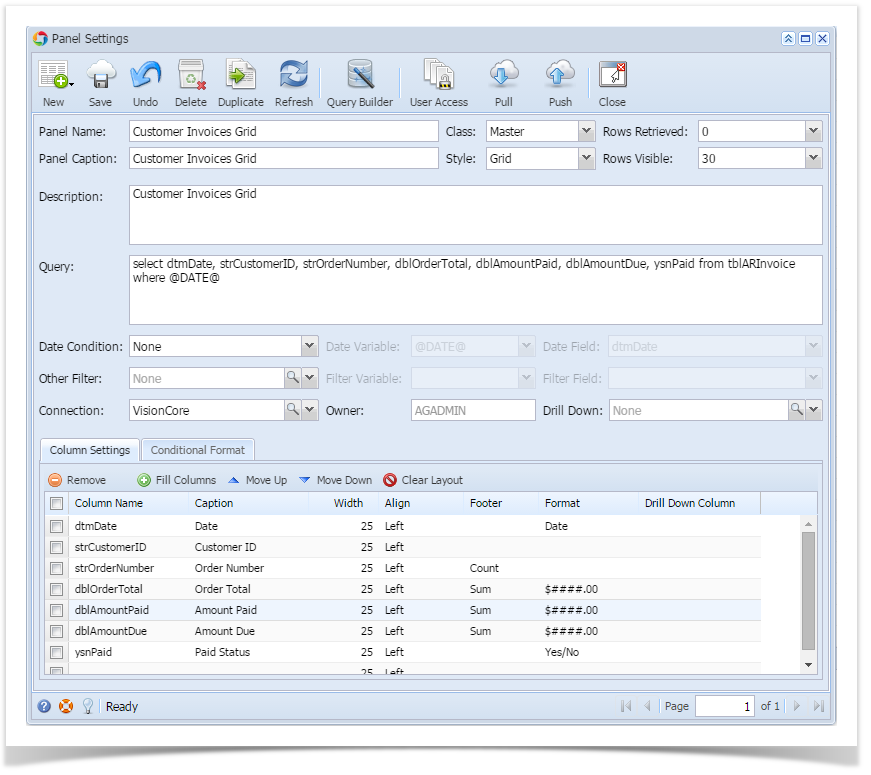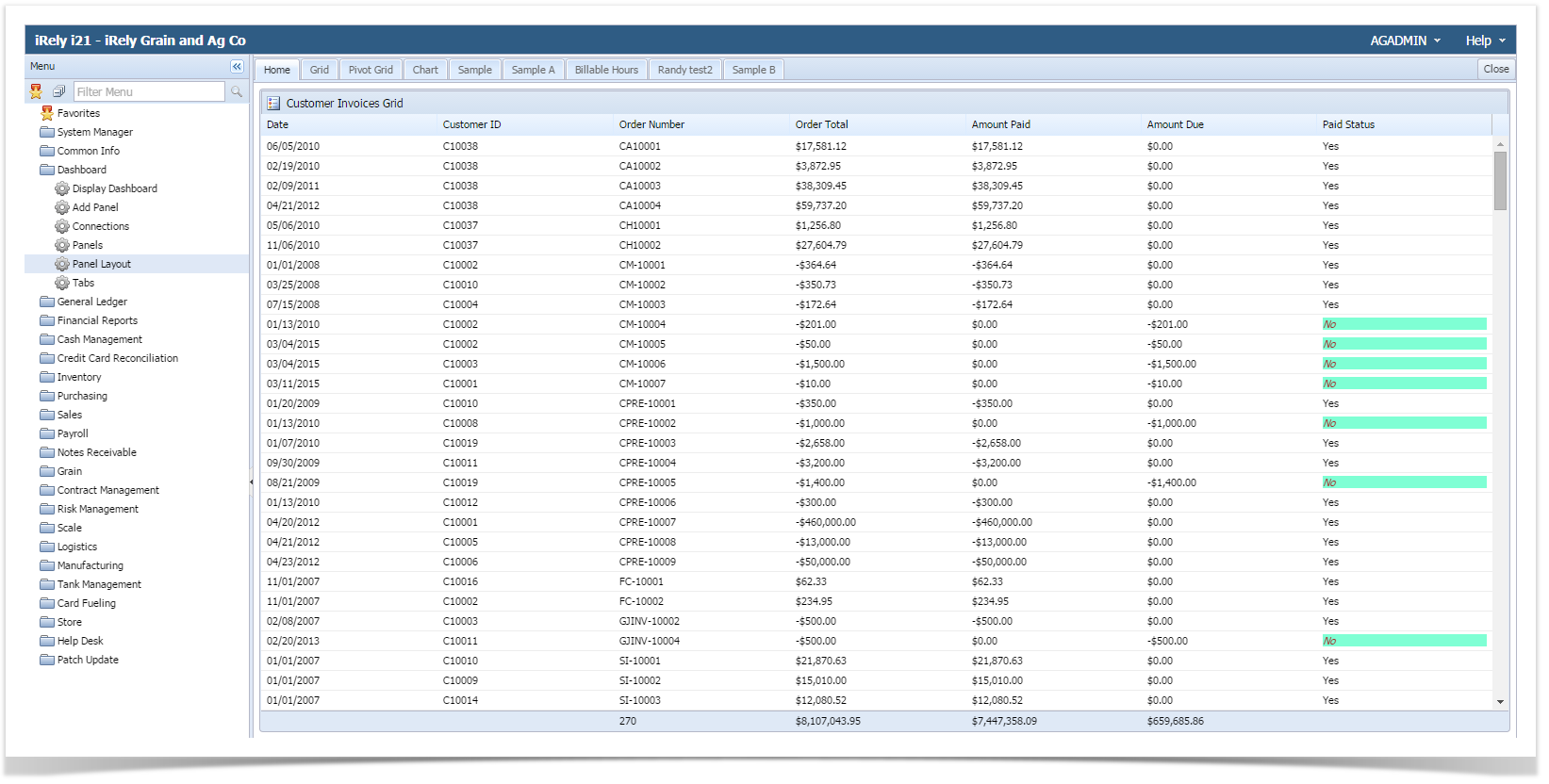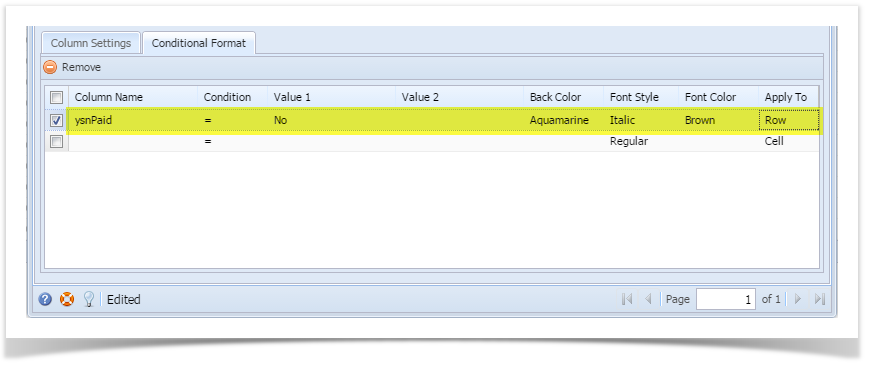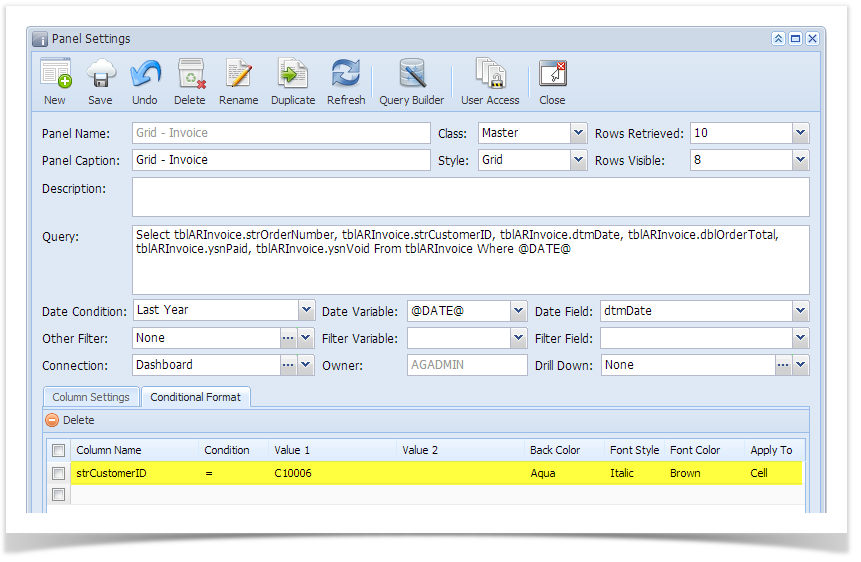Users may find a way on how to easily distinguish or mark specific records within a panel. This can be done through the Conditional Format.
Conditional Format is applicable to Grid and Pivot Grid style only.
Below is an example on how to set it up:
- Open the Panel Settings record. Sample below:
- Go to Conditional Format tab and add condition on field you would like to be noticeable. Let's take column Paid Status. In here, those records whose Paid Status is No will have an aquamarine back color, italic font style and brown font color on each cell.
- Save the changes. Here is the output once the panel was placed on the Dashboard.
- Changing the Apply To condition to Row will cascade the condition on the entire row.
Overview
Content Tools