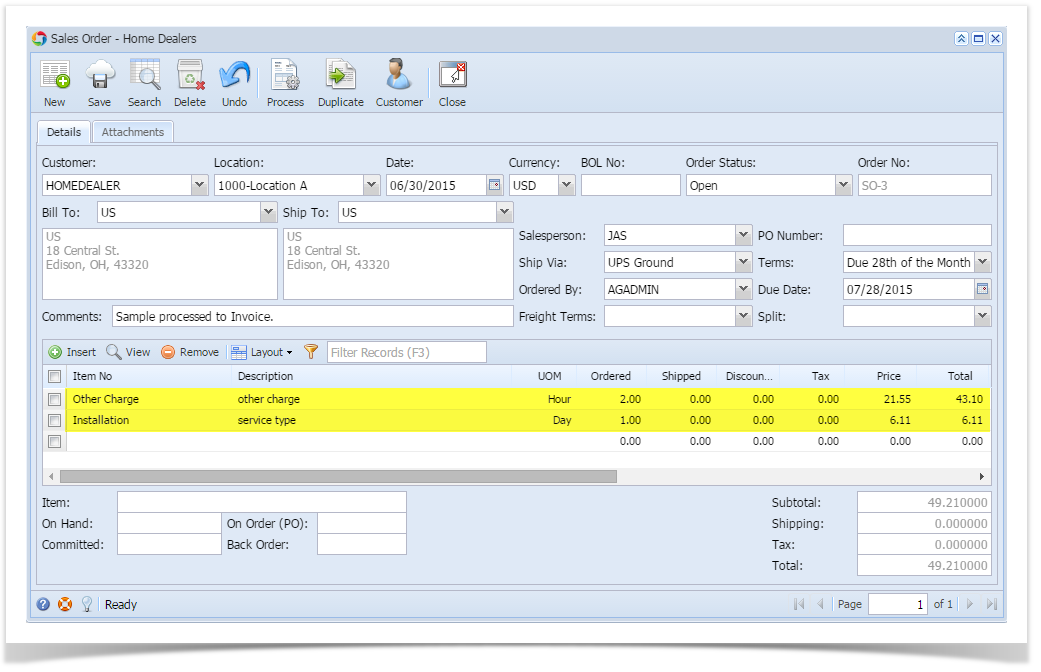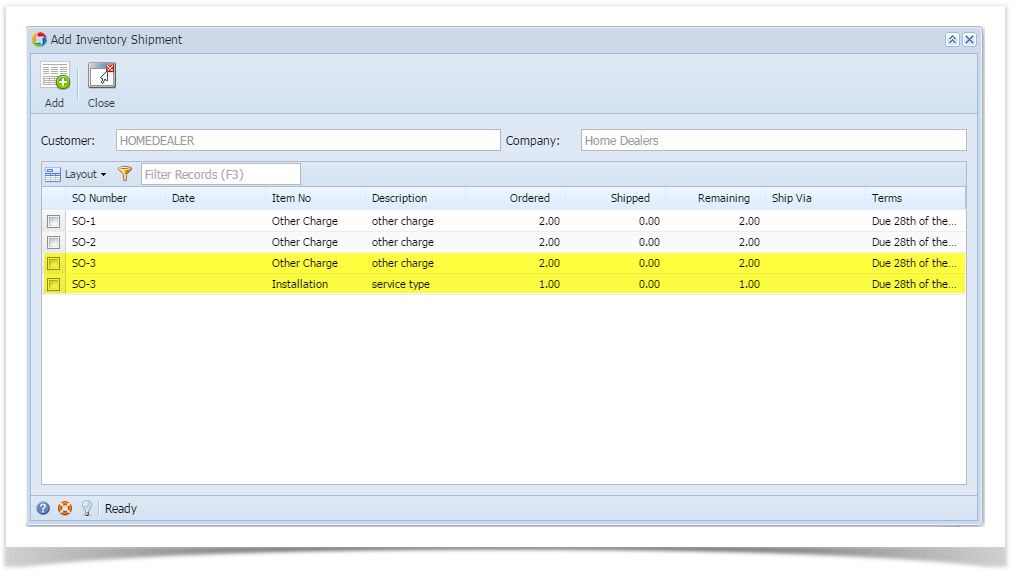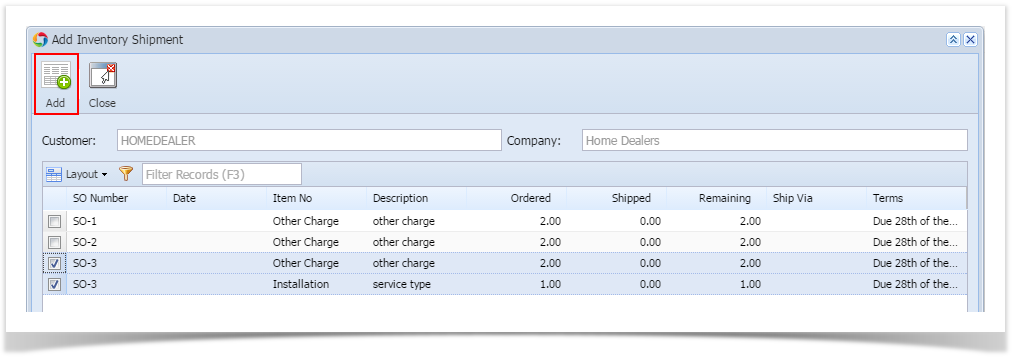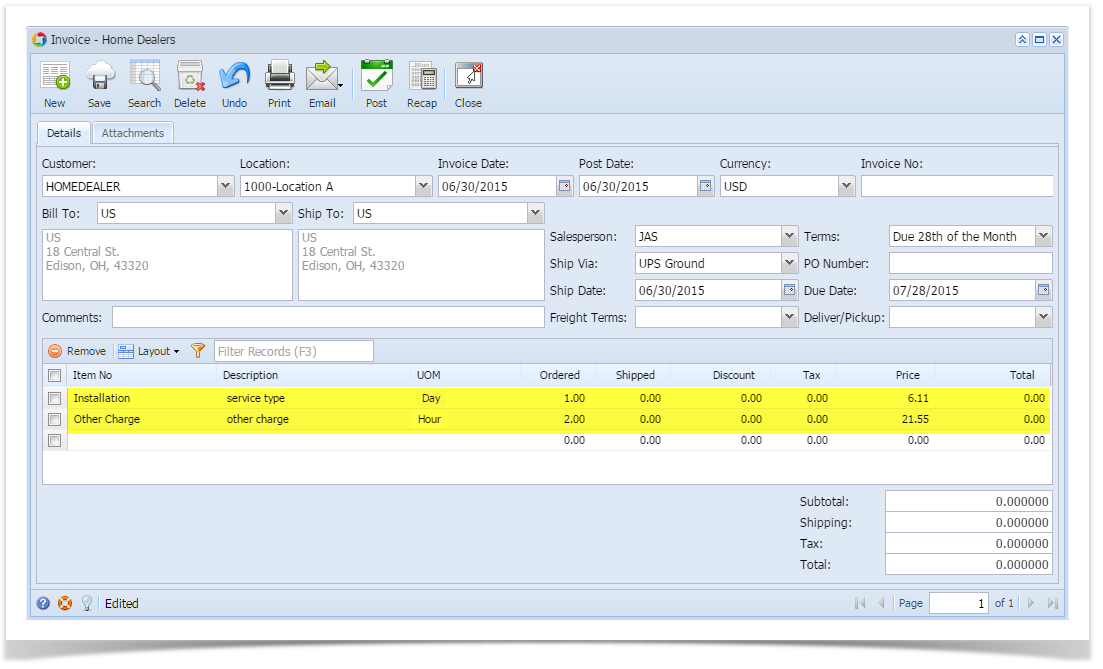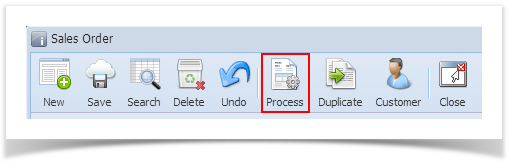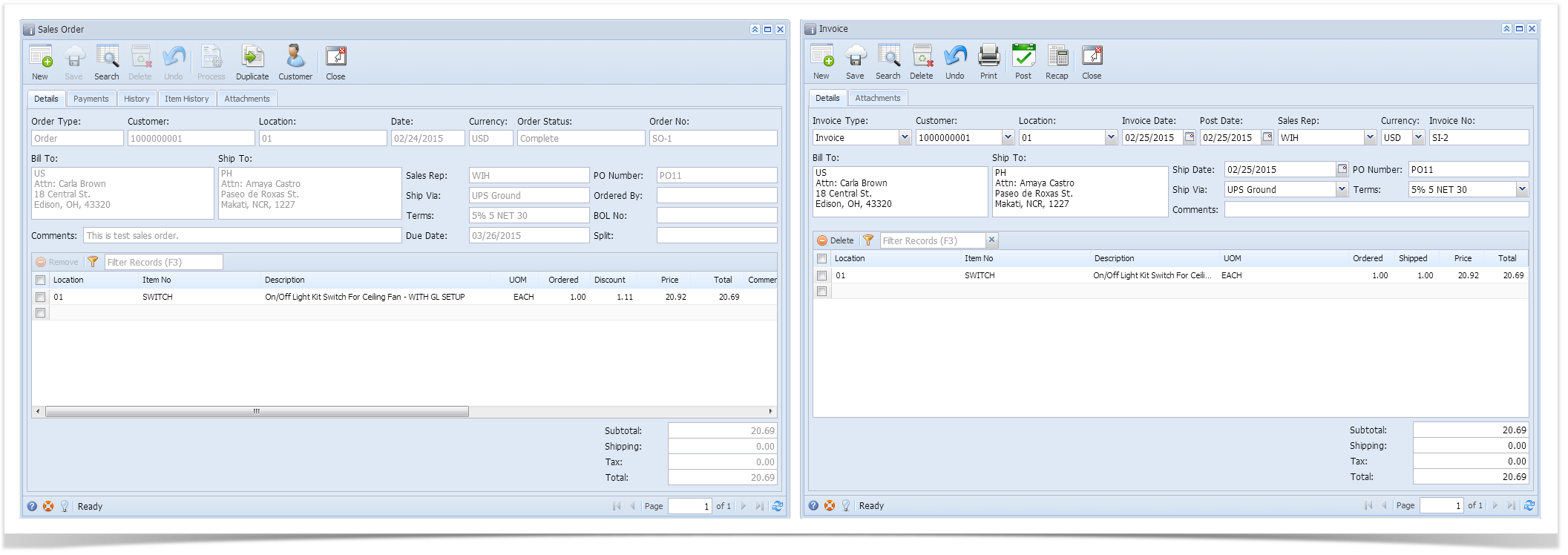- Create a Sales Order with grid details consisting of item type equal to Service, Other Charge, Software, and Non-Inventory. Refer to How to Create Sales Order.
Save and close the Sales Order.
- Go to Sales folder | Invoices menu. Click the New button on the grid search.
On Invoice screen, select the same Customer used on the Sales Order. At this point, the Add Inventory Shipment screen will be displayed.
The Add Inventory Shipment screen will display the following customer transactions:
- Inventory Shipment that has already been shipped.
- Open Sales Order for item types Software, Other Charge, Service, and Non-Inventory.
- Open Sales Order for miscellaneous items.
Select the transactions that will be invoiced, then click the Add button.
The selected items will be added to the Invoice.
- Enter the Shipped quantity for each item.
- Save or Post the transaction.
Overview
Content Tools