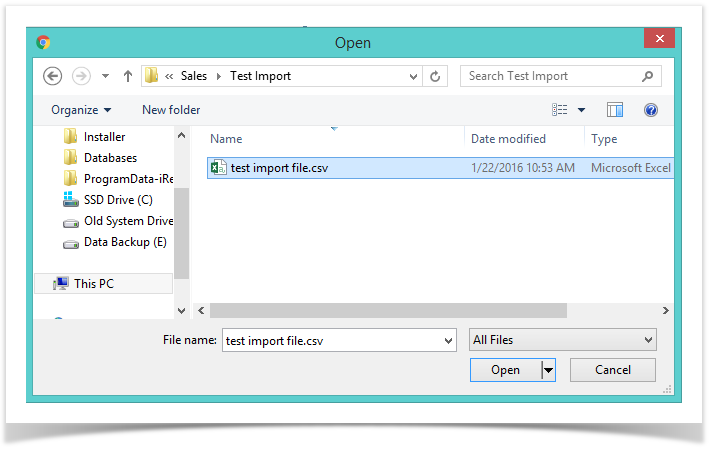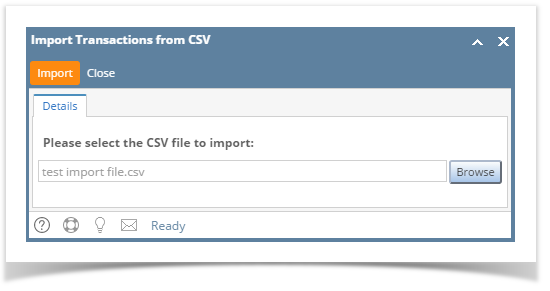Here are the steps in importing transactions from csv file.
- Before you proceed with the succeeding steps, make sure that you have the csv file to be imported.
Here is a sample record. - Click the Sales | Import Transactions from CSV menu to open the respective screen.
- Click the Browse button and select the csv file for import.
- Click the Import button.
The process will take a while depending on the number of records that will be imported. Once the process is done, the Import Log screen will be displayed to give you the result for each record.
There are a number of reasons to fail the importing of records. Some of these are:- Required details, like Invoice Number, Transaction Type, Customer Number, Location Name, and Invoice Date, are blank.
- The details provided, like Customer Number, Location Name, Terms, Freight Term, Ship Via, Salesperson Number, and Tax Group, does not exists.
- Invoice Number was already imported.
- Once importing is successful, open the imported transaction and verify the details.
Here is the imported Invoice based on above csv file.
Overview
Content Tools