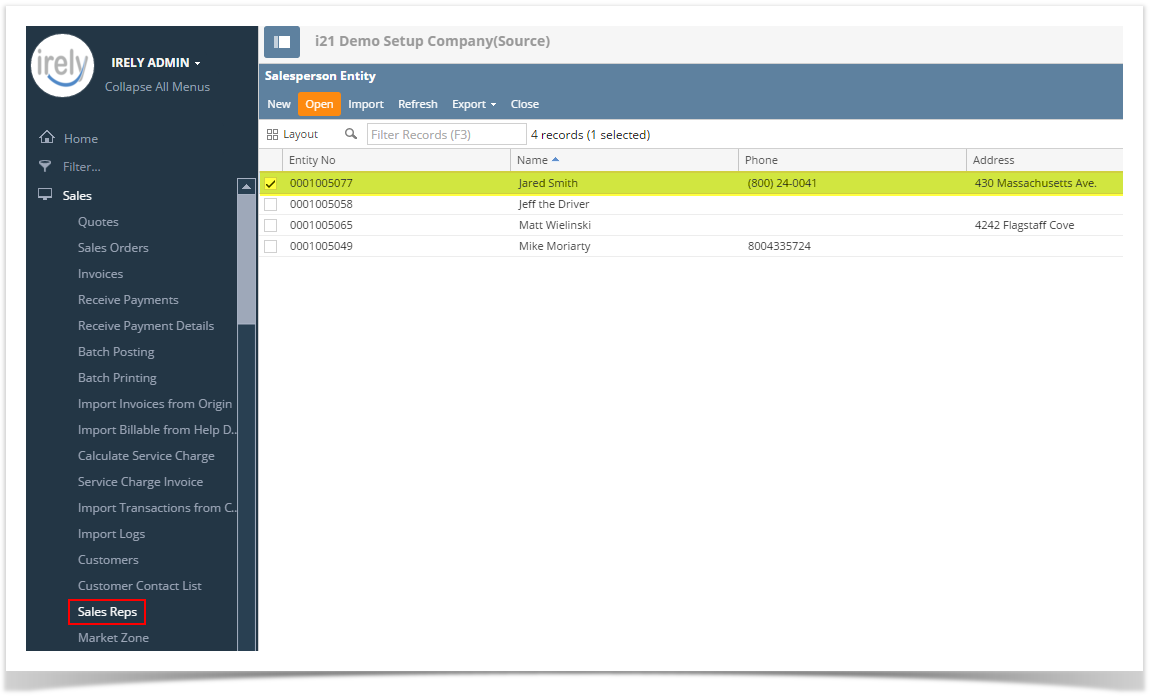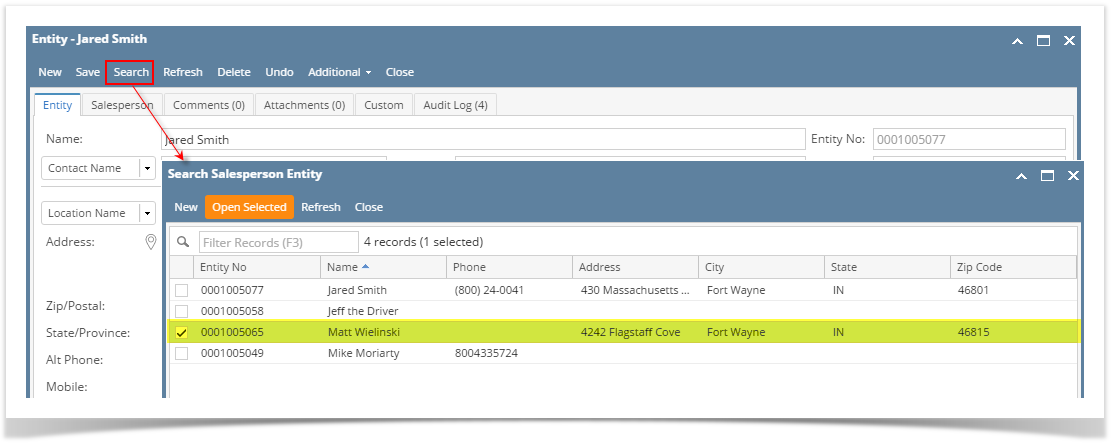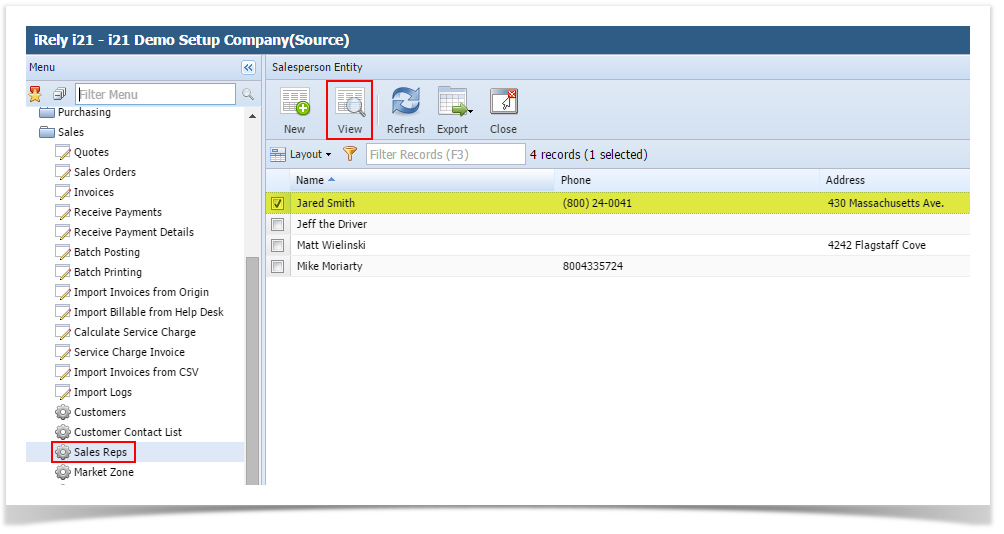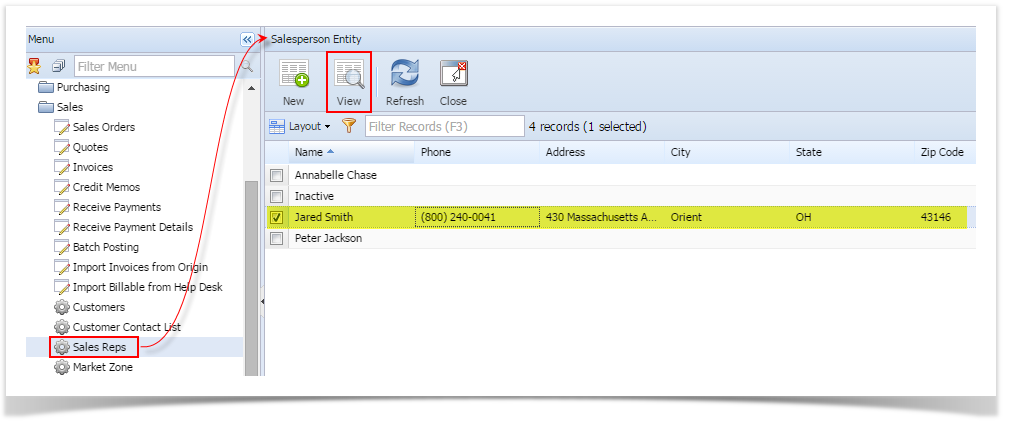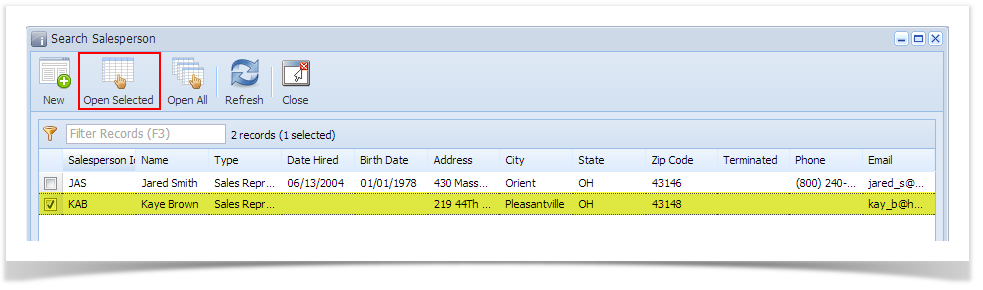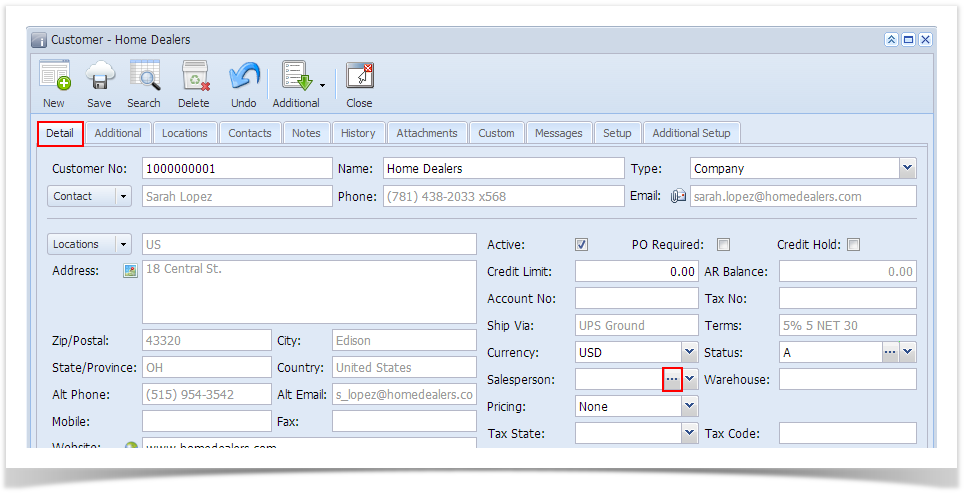Via Menu
- On Sales folder, click the Sales Reps menu. The Salesperson Entity search grid will be docked at the center panel.
- On the search grid, select a record/s in the grid. Click the View button.
Via Entity screen
- Open a salesperson record.
- Click the Search button.
- On the search screen, select the record/s, and then click the Open Selected button.
Overview
Content Tools