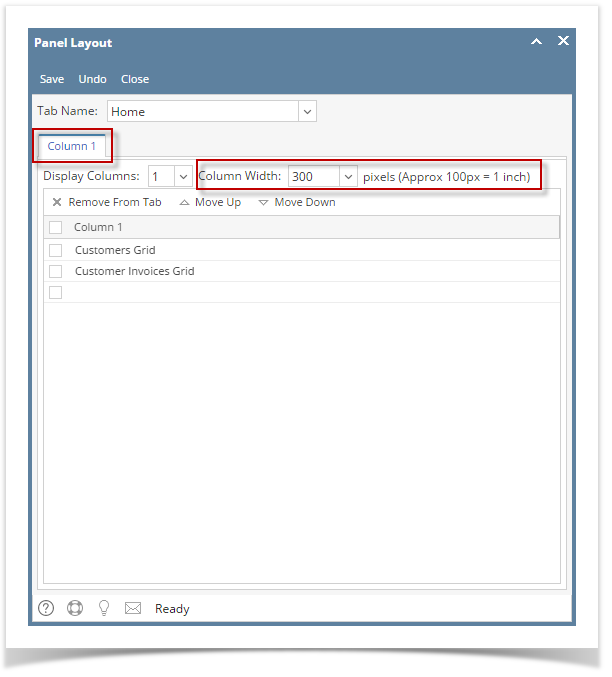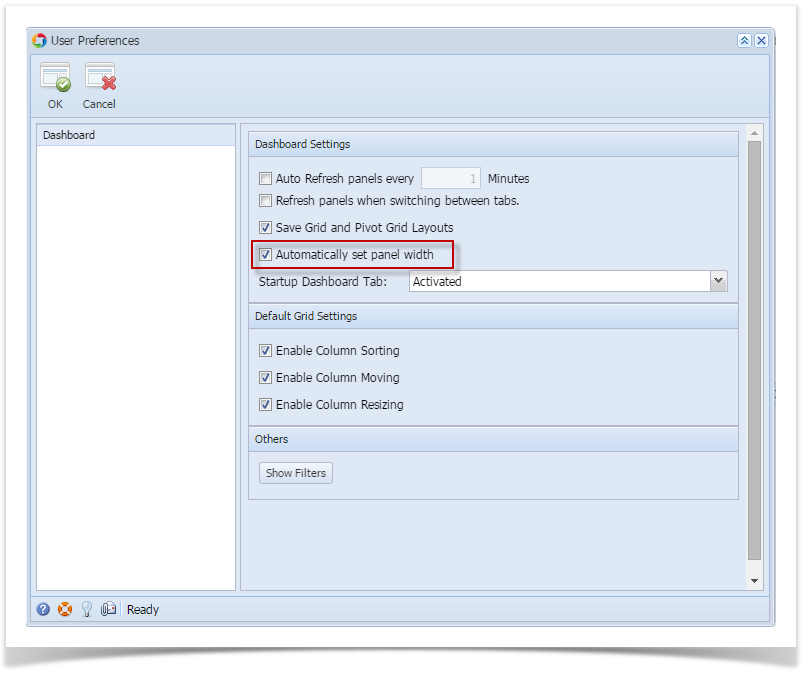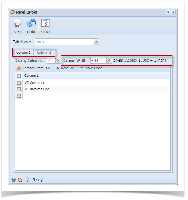You are viewing an old version of this page. View the current version.
Compare with Current
View Page History
« Previous
Version 8
Next »
Are your panels squeezed too close together? Resizing your panel width can be done within the dashboard for each column of panels.
- From User drop down menu, select Profile to open User Profile screen.

- Navigate to Preferences Tab > Dashboard and make sure that 'Automatically set panel width' option is unchecked then hit OK toolbar button.

- Open the Panel Layout screen by clicking the Panel Layout menu from the Dashboard main Menu.
- Select the column you want to modify, and then change the Column Width to your desired size.
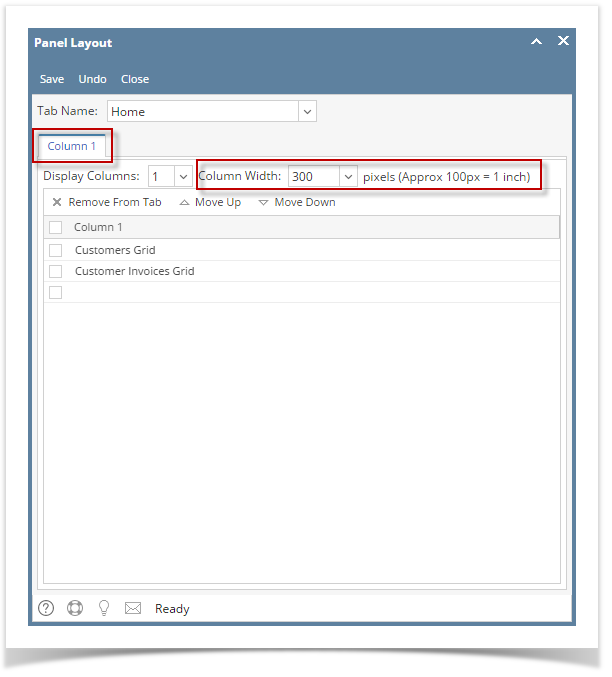
- Finish by clicking the Save then Close toolbar button. Changes will automatically cascade on dashboard.
Are your panels squeezed too close together? Resizing your panel width can be done within the dashboard for each column of panels.
- From Common Info menu, click the User Preferences menu.
- Go to Dashboard and make sure that 'Automatically set panel width' option is unchecked then hit OK toolbar button.
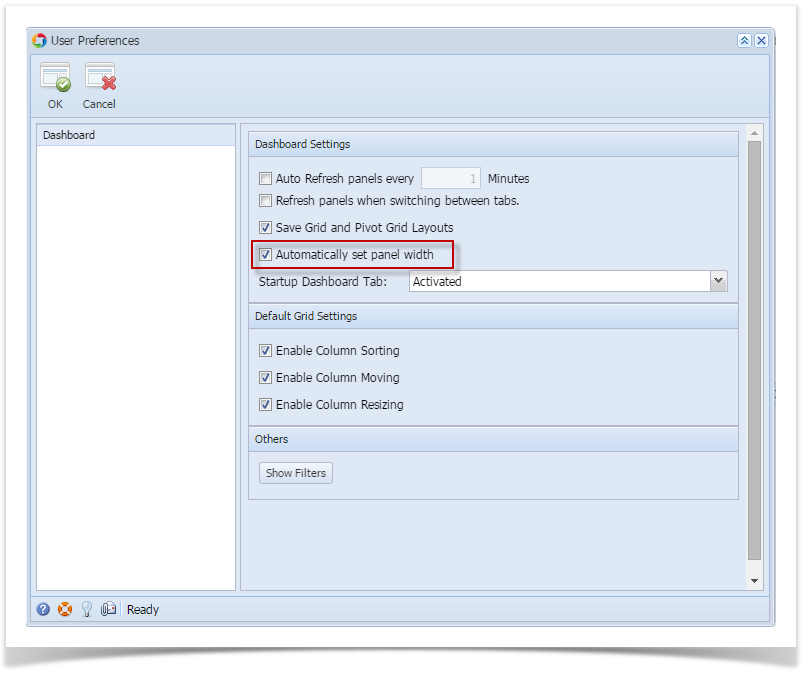
- Open the Panel Layout screen by clicking the Panel Layout menu from the Dashboard main Menu.
- Select the column you want to modify, and then change the Column Width to your desired size.
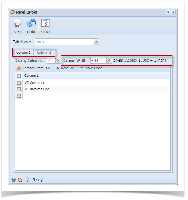
- Finish by clicking the Save then Close toolbar button. Changes will automatically cascade on dashboard.