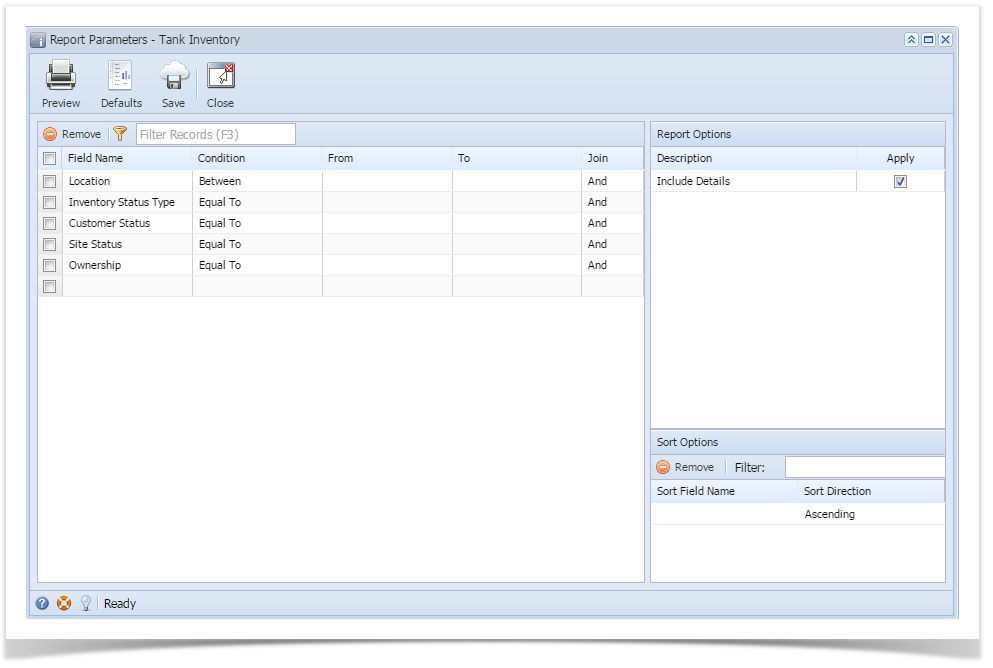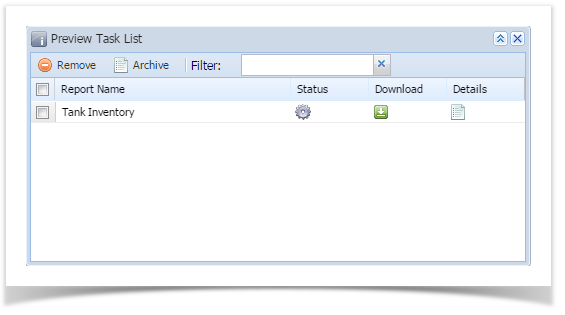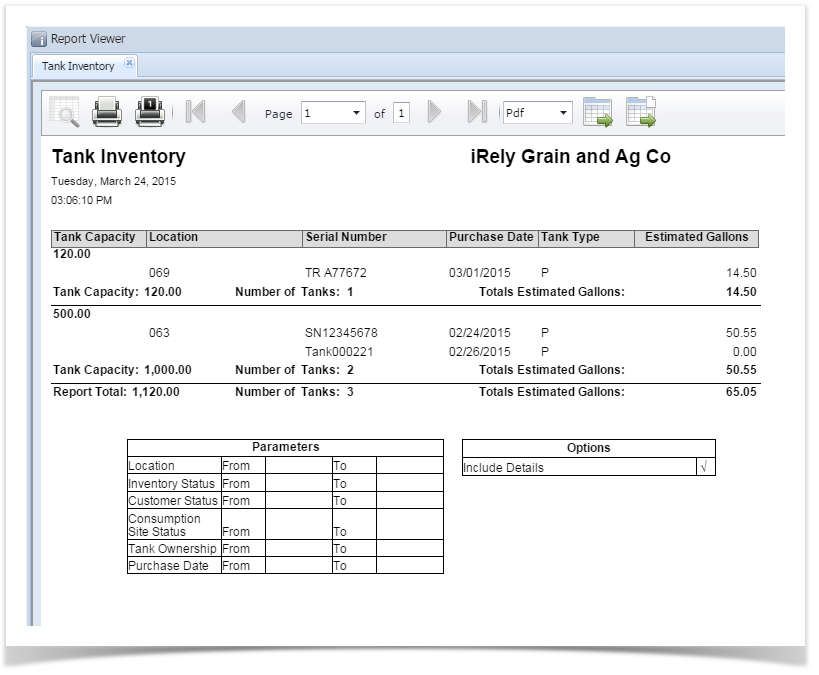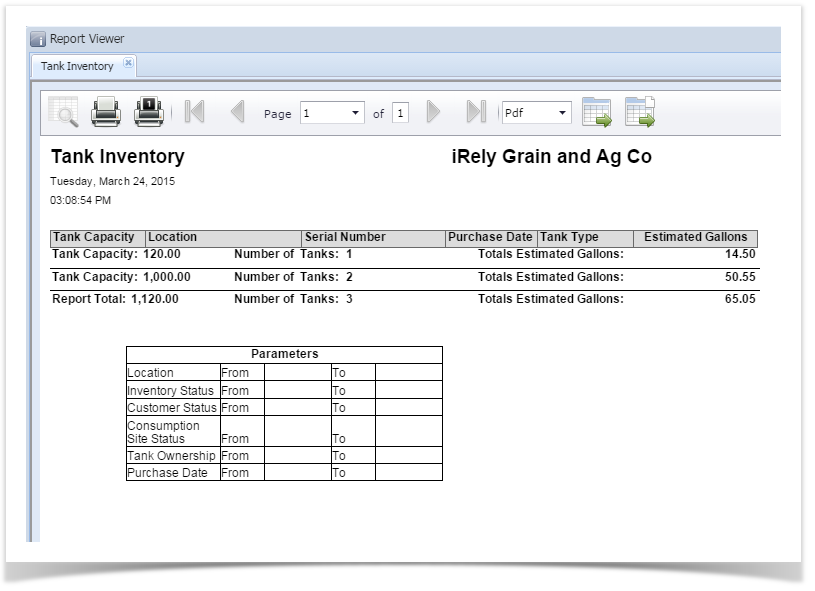Use this report to view the current inventory of tank type devices. This report will also tell you the tank's size and type, current location, purchase date, and estimated gallons.
Here is how to use and preview this report.
- Open Report Parameters screen of Tank Inventory report.
- Fill out the report's parameter section. Below are the available criteria that can be used to filter data.
- Location - Use this to filter the report by device's Bulk Plant Location. You can manually type a location, or select from the combo box list.
- Inventory StatusType - Use this to filter the report by Inventory Status specified on the device record.
- Customer Status - The available values are Active and Inactive. If left blank, the report will display both active and inactive Customer.
- Consumption Site Status - The available values are Active and Inactive. If left blank, the report will display both active and inactive sites.
- Tank Ownership - This is the Ownership specified in the device's record. You can manually type the device ownership, or select from the combo box list.
- Select or deselect option from Report Options section.
- Include Details - If this option is selected, the report includes each Tank record, Tank Size Total Line, and the Report Total Line. Otherwise, it will only display the Tank Size Total Line and the Report Total Line.
- Click Preview toolbar button. Tank Inventory Task List form will display.
- When Include Details option is selected.
- When Include Details option is deselected.
- When Include Details option is selected.
Overview
Content Tools