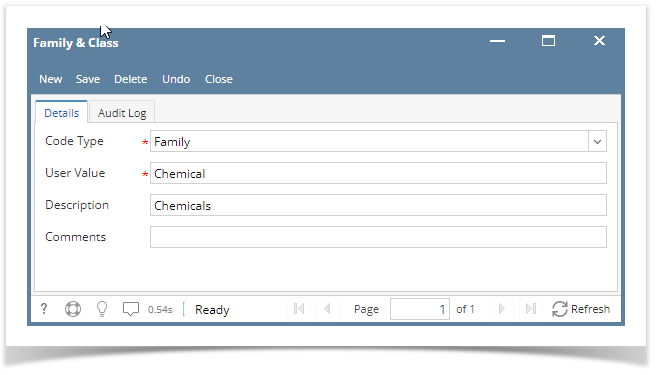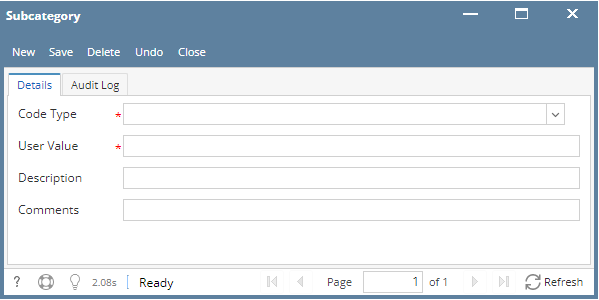Family & Class are created to be used to filter the items.
- In Store menu → Maintenance click Family & Class
- Family & Class will be shown.
- Click New toolbar button. This will open a new Family & Class screen.
In the Family & Class screen enter the grid details :
- Code type* - Contains two selections - Family and Class
- User Value* - Serves as the family name of the product you wish to do group pricing for. Example: Coors
- Description - Enter any appropriate description
- Comment - Enter any appropriate. words or phrase to add more details for your Family & Class record
- Click Save to save the record. You can also click the Close toolbar button or the X button at the top right corner of the screen. i21 will prompt you if you would like to save it before closing the screen.
Overview
Content Tools