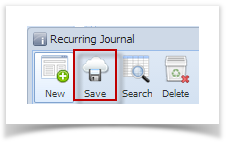Here are the steps on how to create Reversal Journals from Recurring Journals:
- Click Recurring Journal from General Ledger > Maintenance menu to open Search Recurring Journal.
- Click New toolbar button to open blank Recurring Journal screen.
- Fill in required fields.
- Select Reverse Date by clicking combo box button to open mini calendar screen or manually enter reverse date. This will be the posting date of your Reversal Journal.
- Add accounts to the grid, enter debit or credit amount and other information needed.
- Save record by clicking Save button.
- Create journal via Reminder List screen. (see How to Create Recurring Journal ).
- Reverse Date entered on the Recurring Journal is also displayed.
- Click Post button and view the created the Reversal Journal. Reverse Date of the Recurring Journal is now the Post Date.
Overview
Content Tools