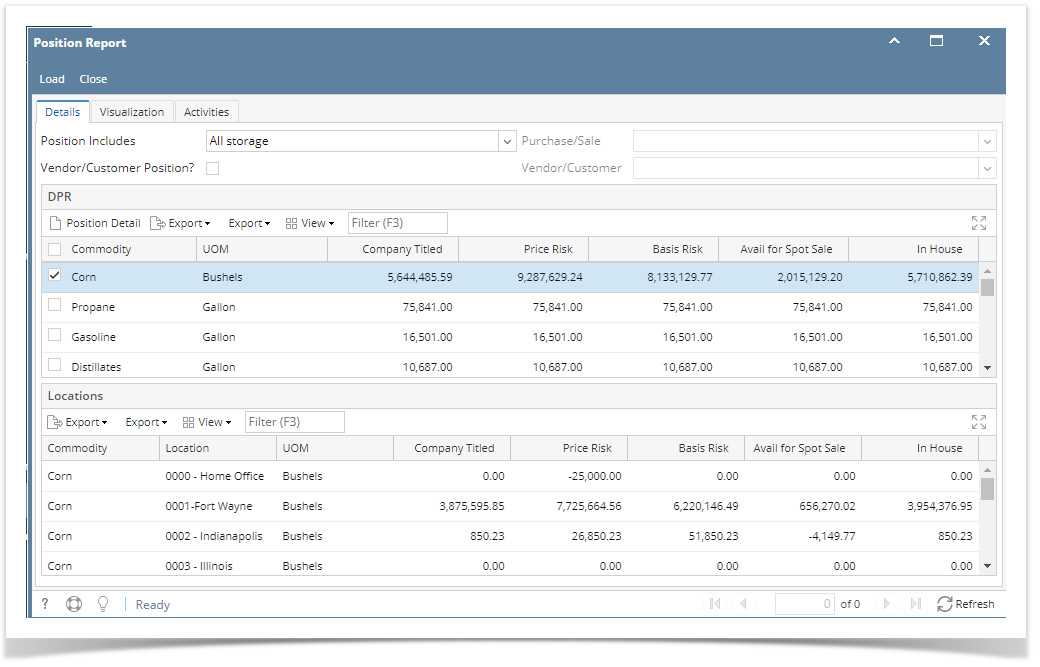The purpose of the DPR is to provide a view of risk and inventory to the user.
- Exposure to the market – what is the impact on the user if the futures market starts to move? Are we long or short and by how much?
- Basis risk – what is the impact on the user if basis starts to move? Are we long or short and by how much?
- Quantity available for sale – considering what is on hand, what contracts are open, and what is stored for third parties, how much product is available to sell?
Position Report.
This first screen is a summary of company titled inventory, risk (cash) exposure, basis exposure, and quantity available for sale. Each column is a different commodity. This data is extracted and summarized from details so we will focus on those details and create the Live DPR summary last.
Commodity: As each commodity is a row in the report, this selection will determine how many columns will appear.
UOM: UOM of the commodity. This will be overwritten with the default UOM from the risk management company preference.
Company Titled:
For each commodity, this is the quantity of inventory owned by the user.
on hand + company owned storage type + DP + difference between purchase and sales collateral+sales basis delivery
In-House
includes company titled and whatever is stored for customers like grain bank/open storage, Excludes in transits.
On Hand + On Storage + DP+ On hold
Price Risk
Company titled(inhouse)- purchase basis belivery + Collateral Sales+Futures + delta options+open purchases quantities* that are priced or HTA -open sales quantities* that are priced or HTA
Basis Risk
Company titled +open purchase quantities* that are priced or basis - open sales quantities* that are priced or basis
Available for spot sales
Basis exposure - Priced and Basis open* purchases.
When we select the commodity on the Live DPR grid. and it should be displayed the location wise details in the bottom location grid.
Position include Drop down : THis will show Licensed and Non licensed type . To configure the licensed and non licensed storages
Open the company location from common info module and set "Licenced location " as checked. for any one location .