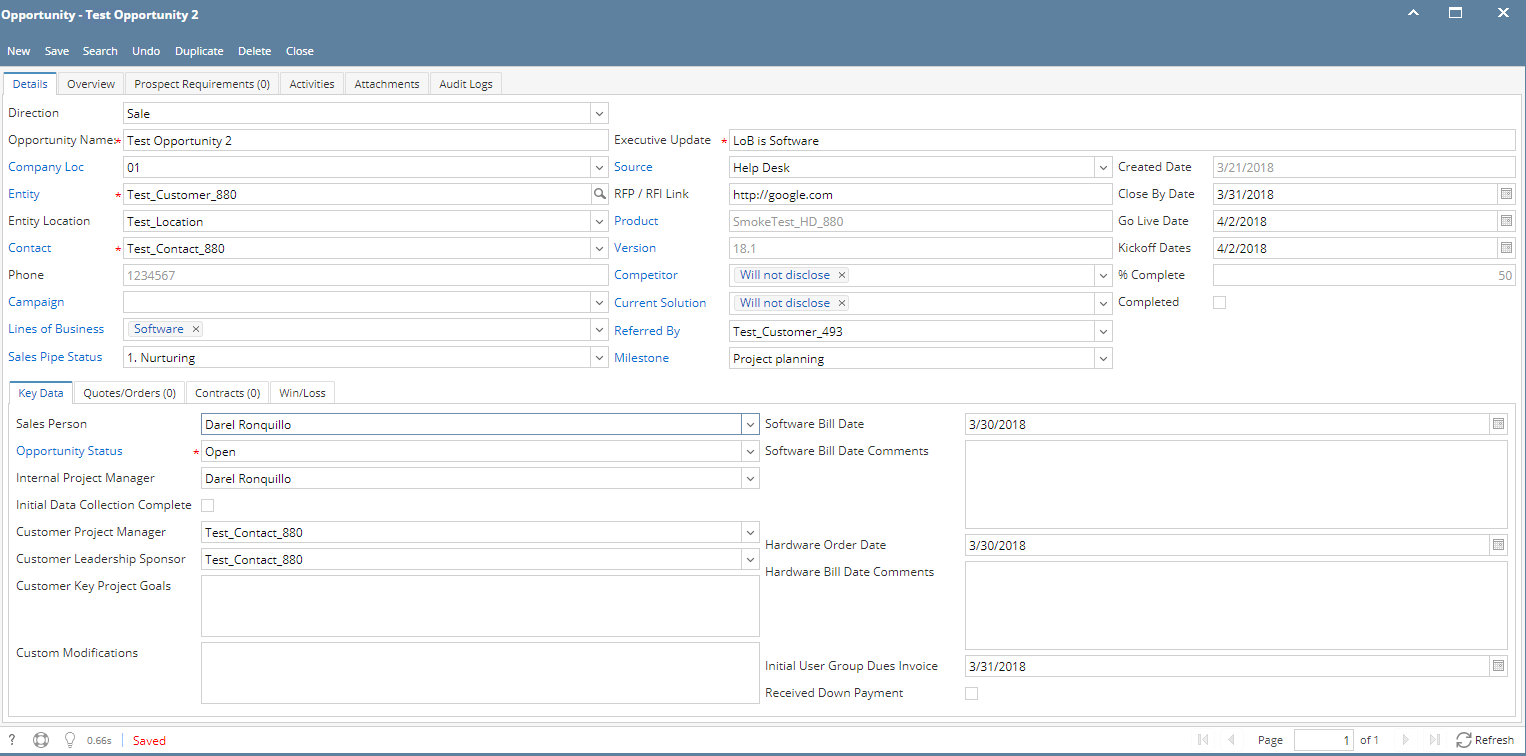1. From CRM module, click Opportunities. All Opportunities search screen will appear. 3 tabs will be available (All Opportunities, Pipeline Forecast, Win/Loss Analysis)
2. Click New toolbar button to create new opportunity. New Opportunity screen will appear.
*if user logged in is a Sales Person, direction should be default to Sale else it should be Purchase.
**required fields: Opportunity Name, Executive Update, Entity, Contact and Opportunity Status
***if Line of Business is Software, refer to image 2.2, if not refer to image 2.1
3. Select Direction (Sale / Purchase)
4. Input *Opportunity Name, *Executive Update, RFP/RFI Link, Close By Date, Go Live Date and Kickoff Date.
5. Select *Entity, *Contact, Company Location, Entity Location, Campaign, Line of Business, Sales Pipe Status, Source, Competitor, Current Solution, Referred By, Milestone their respective drop downs. Under Key Data tab, provide input for Sales Person, *Opportunity Status, Internal Project Manager, Customer Project Manager, Customer Leadership Sponsor, Customer Key Goals, Customer Modifications, Software Bill Date, Software Bill Comments, Hardware Order Date, Hardware Bill Comments and Initial User Group Invoice.
6.Click Save toolbar button to save the opportunity.
7. To add Overview, click Overview tab. Provide inputs for the field then save. 8. To add an activity, click Activities tab. Click New Event, New Task, New Comment, Log Call or Email then proceed. Save the opportunity.
9. To add Attachments, click Attachments tab. Click Add Item button then select attachment to be added. Save the opportunity.
10. To add Quotes or Orders, click Quotes/Orders tab. Select quote/order number from Quote Number grid drop down. User can also create new quote or order, click Add Quote button then proceed. Save the opportunity.
11. To add Contracts, click Contract tab. Select contract number from Contract Number grid drop down. User can also create new contract, click Add Contract button then proceed. Save the opportunity.
12. To add Win/Loss details, click Win/Loss tab. Provide the details of the Win/Loss then save.
*text - denotes required field to create an opportunity