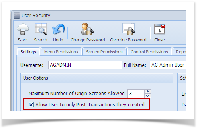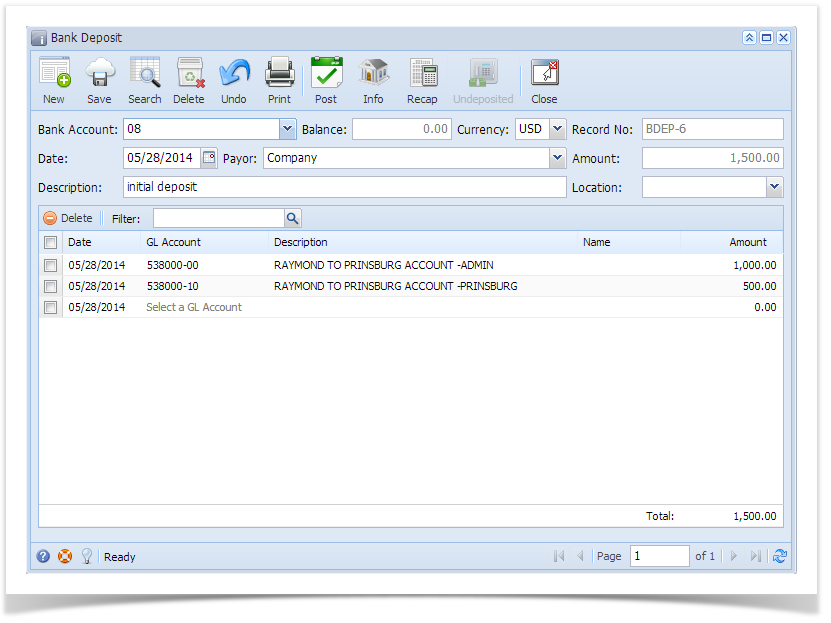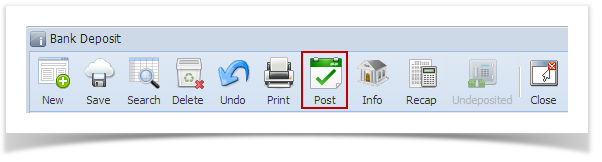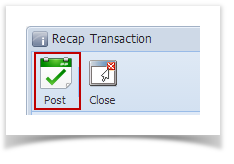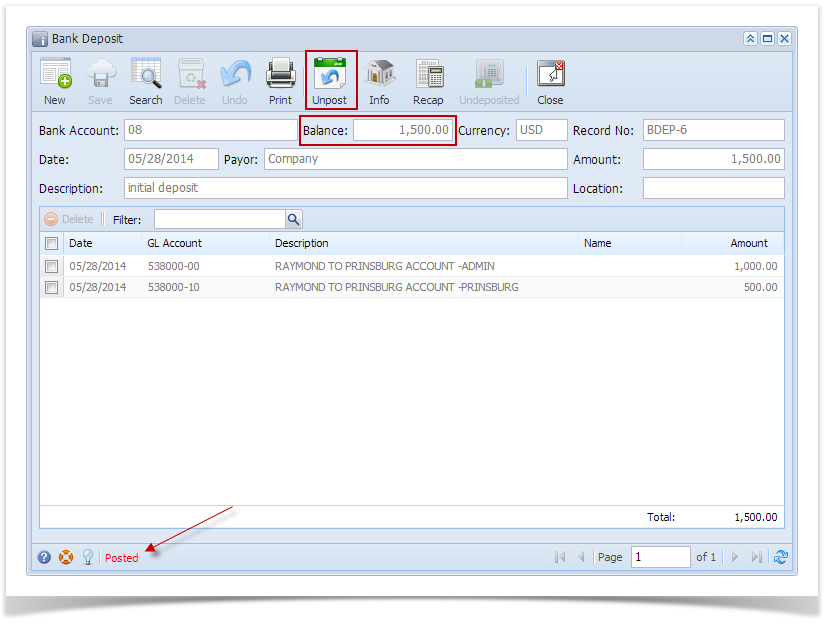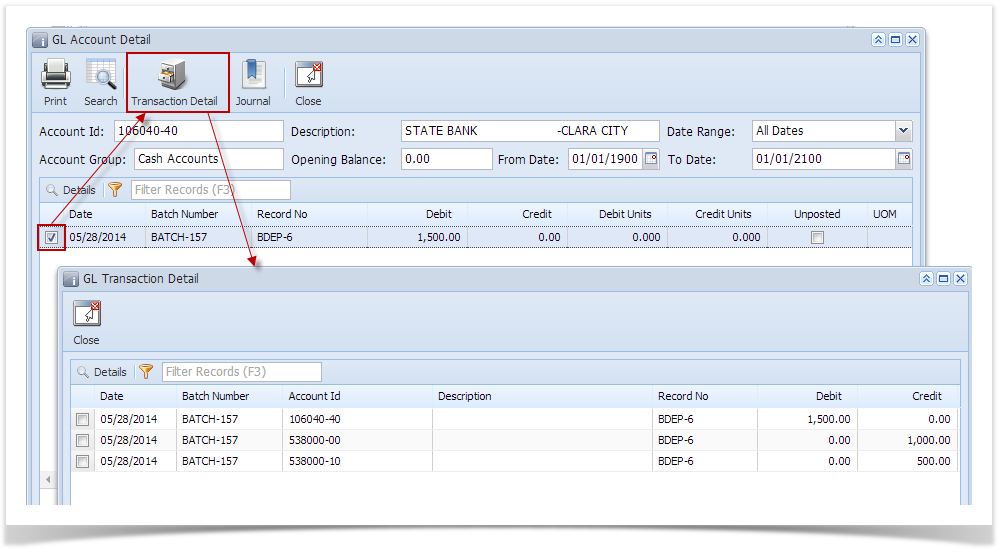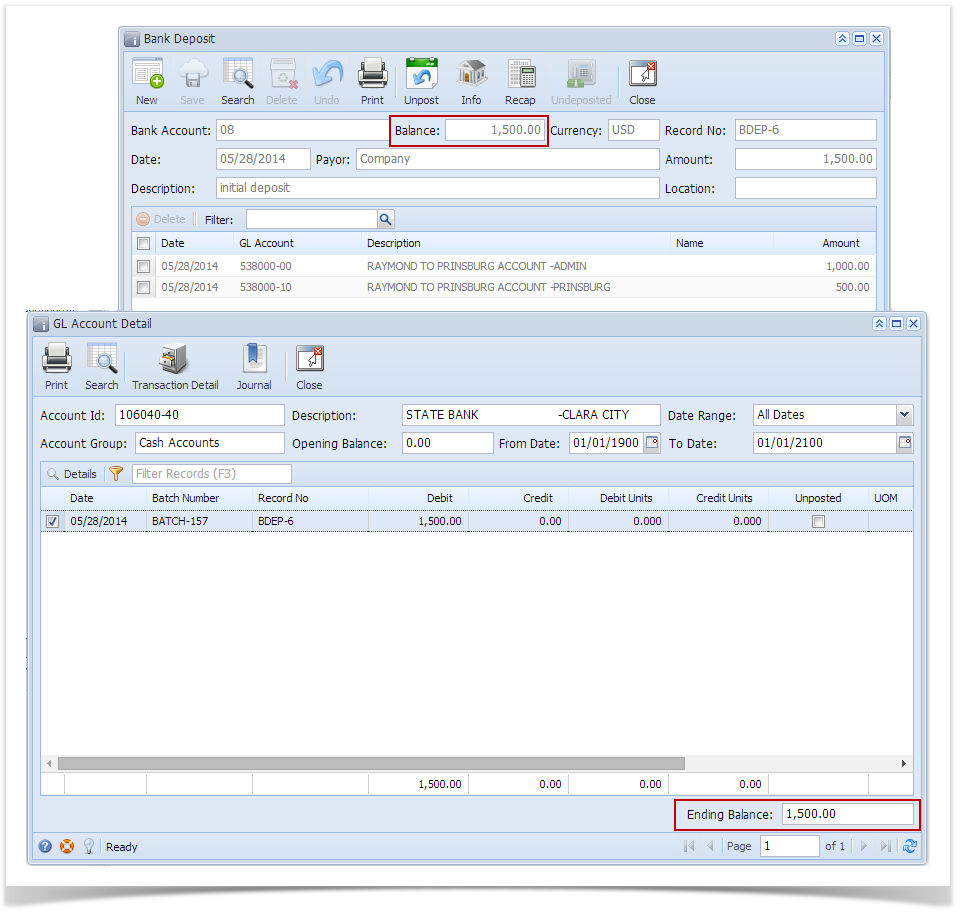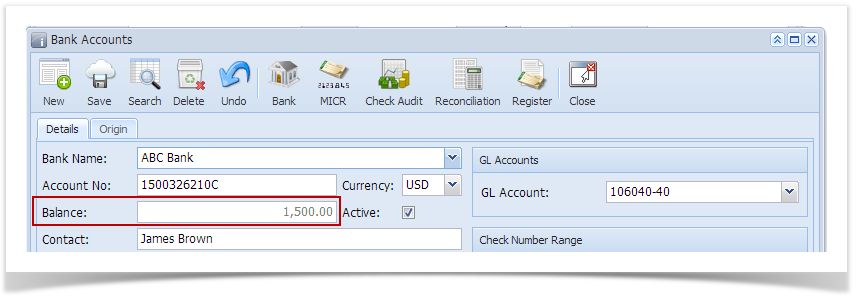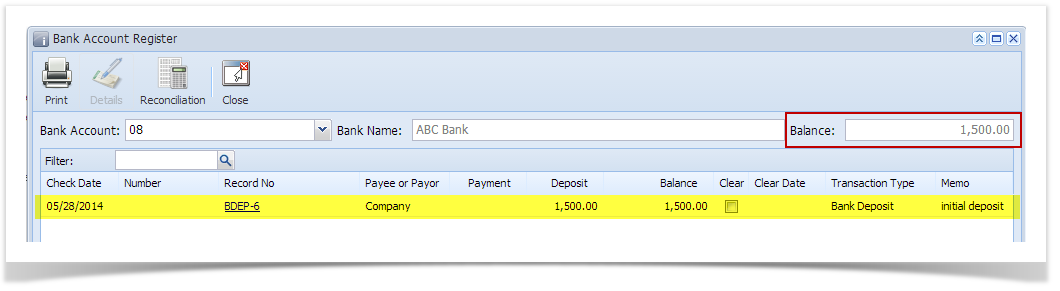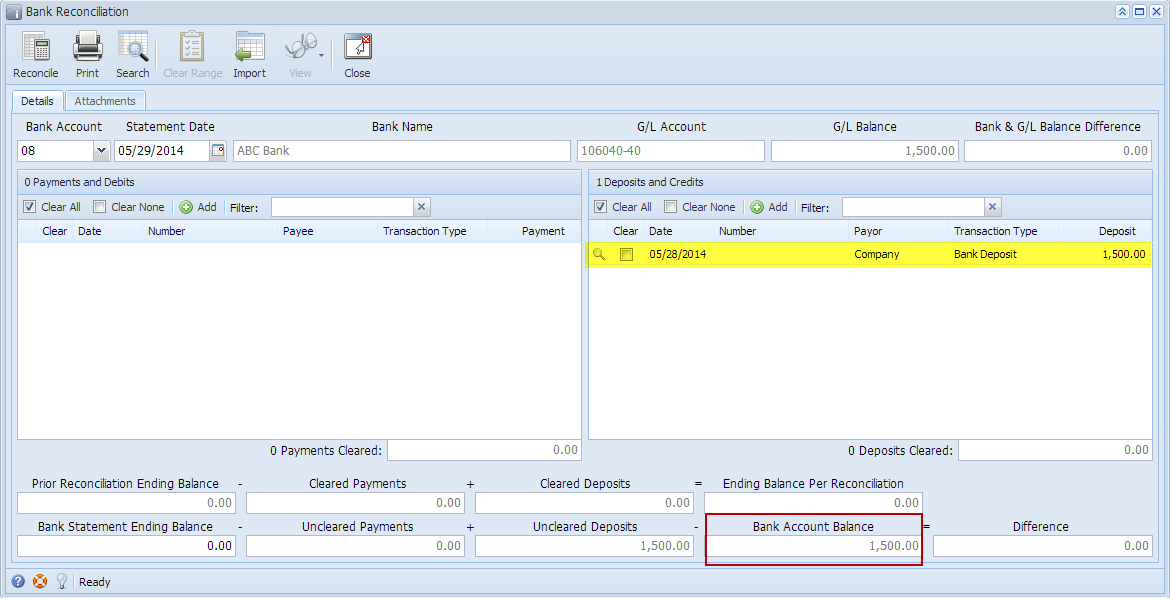Posting a transaction means recording the transaction to GL Account Details. This also locks up the transaction from being changed.
Under certain circumstances you may not be able to post a transaction due to a variety of reasons listed below.
- There is no Fiscal Year created to which the date of the transaction you are trying to post belongs.
- If you have closed your periods in the Fiscal Year screen, past the date of the transaction you are trying to post.
- The transaction you are to post is not originally created by you and Allow User to only Post Transactions they created checkbox is checked in the User Security screen.
The following will guide you on how to post a bank deposit.
This assumes that you have selected the bank deposit you will want to post or you are currently on that bank deposit record and is ready to get that posted. This is the bank deposit.
- Post the transaction. There are 2 ways to post a bank deposit.
- On Bank Deposit screen, click Post toolbar button.
- On Bank Deposit screen, click Recap toolbar button to open Recap Transaction screen. Click Post toolbar button.
- On Bank Deposit screen, click Post toolbar button.
- The bank deposit is posted. These changes are then automatically applied to the bank deposit.
- Posted is shown at the left part of the Status bar.
- The previously Posted toolbar button is now labeled as Unposted.
- The Balance field is now updated by the amount of bank deposit.
- The entire screen is disabled preventing the user from changing anything to the posted transaction.
- The bank deposit transaction is then recorded to the following areas in i21.
- Bank Deposit is recorded in the GL Account Detail. You may just open any account used from the bank deposit, then select the bank deposit transaction by clicking the checkbox before the Date field and click Transaction Detail toolbar button. That will open the GL Transaction Detail screen, where accounts updated by the bank deposit are shown.
If you open the Account assigned for the bank account used in the bank deposit, the Ending Balance field at the bottom will show the same amount shown in the posted bank deposit. - Bank Accounts screen > Balance field for the selected bank account will be updated with the Bank Deposit amount. That same amount matches that of the posted Bank Deposit > Balance field.
- Bank Deposit is recorded in the Bank Account Register for the Bank Account used. Balance field matches that of the posted Bank Deposit > Balance field.
- Bank Deposit is recorded in the Bank Reconciliation > Deposits and Credits panel for the Bank Account used. Bank Account Balance field matches that of the posted Bank Deposit > Balance field.
- Bank Deposit is recorded in the GL Account Detail. You may just open any account used from the bank deposit, then select the bank deposit transaction by clicking the checkbox before the Date field and click Transaction Detail toolbar button. That will open the GL Transaction Detail screen, where accounts updated by the bank deposit are shown.
Overview
Content Tools