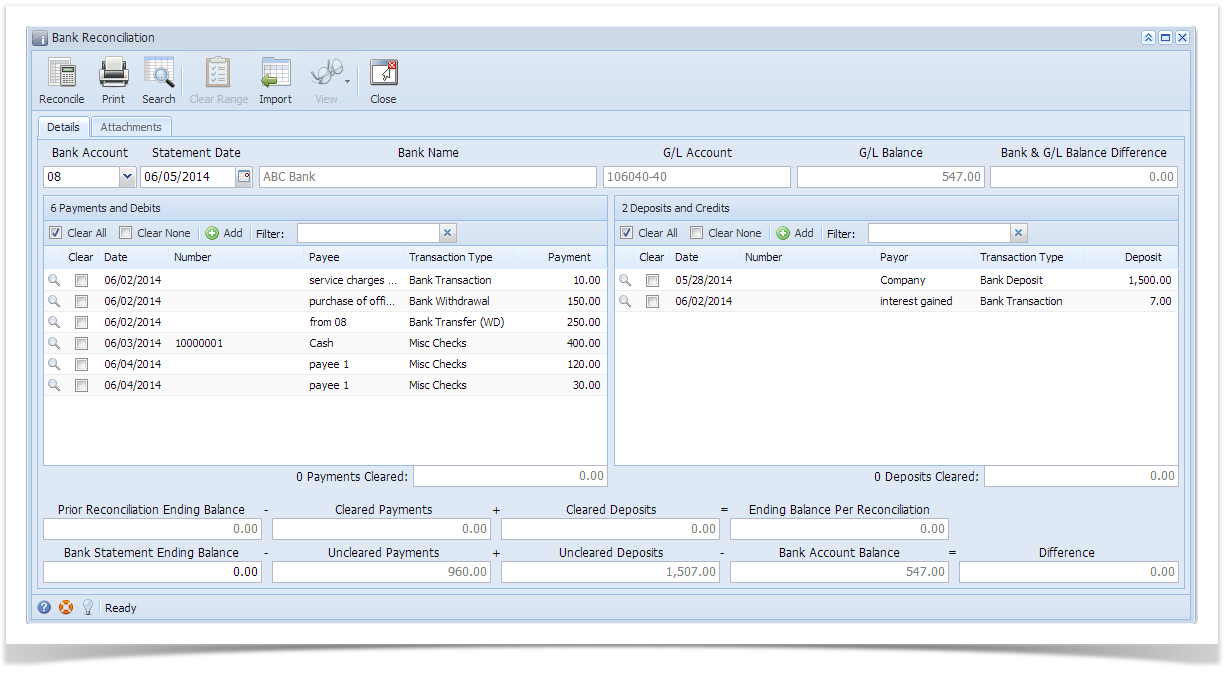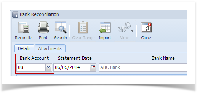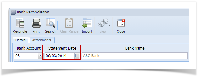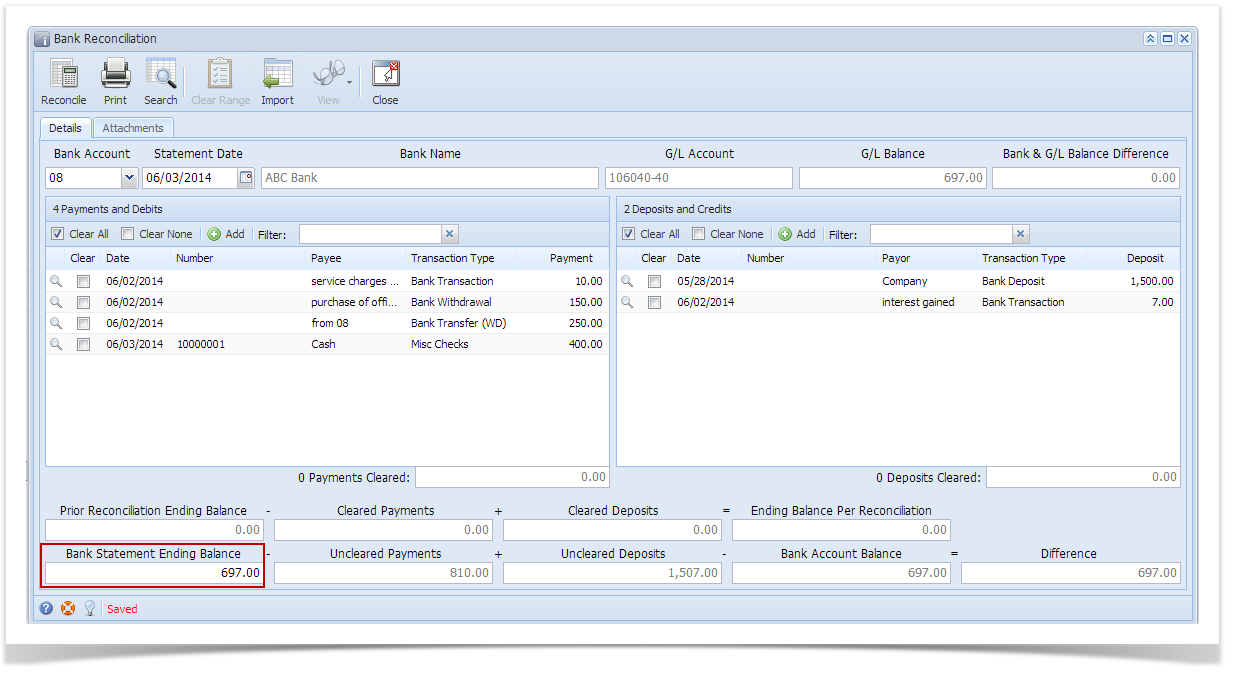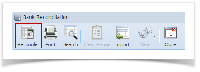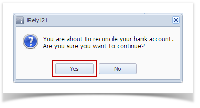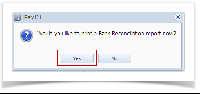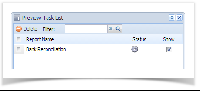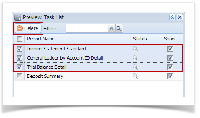- Open the Bank Reconciliation screen from Cash Management module > Activities folder > Bank Reconciliation.
- In the Bank Account field, select the Bank Account you want to reconcile.
- Enter the date appearing on your Bank Statement in the Statement Date field.
- Enter the ending balance appearing on your Bank Statement in the Bank Statement Ending Balance field.
- Check the transaction in the Payments and Debits and Deposits and Credits panels that appears on your Bank Statement. If all transactions shown on your bank statement are present in these panels and none are left unchecked in these panels, then all transactions were recorded accordingly by your bank and on your book. This scenario will result to showing 0.00 in the Difference field at the bottom left corner of the screen.
- Click Reconcile toolbar button.
- This message is shown. Click Yes button to continue with reconciling the bank account.
- Another message is shown. Click Yes button to print a Bank Reconciliation report.
- The Preview Task List screen will open.
- The Tools button in the Deposit Summary report > Status field signifies that i21 is in the process of generating the report.
- This screen stores previous reports previewed/printed. If you would like to clear this screen, select report/s to delete and click Delete button.
- You can also preview report that is existing on this list by clicking the Magnifying glass button in the Status field for the selected report.
- Bank Reconciliation report will be printed. The report will show significant information when you reconciled the account.
Overview
Content Tools