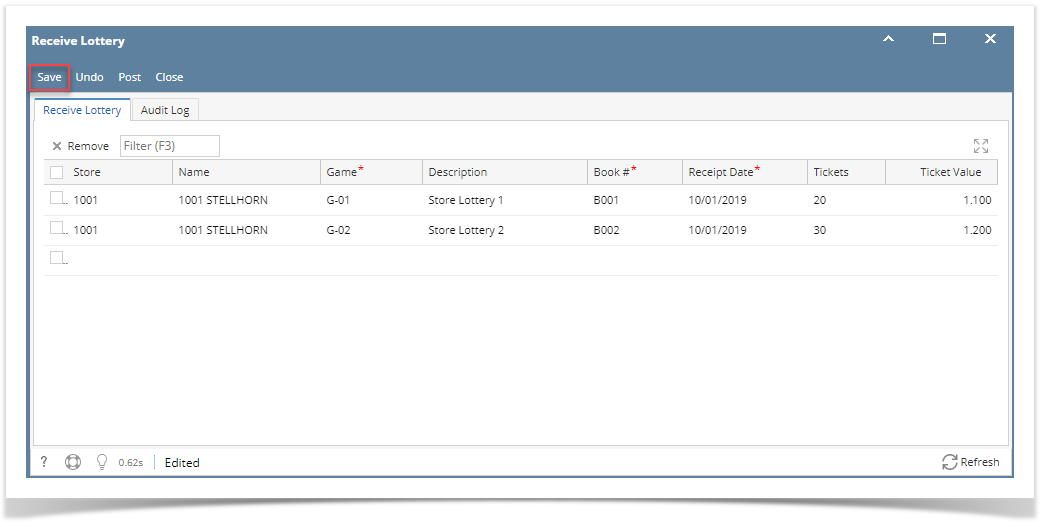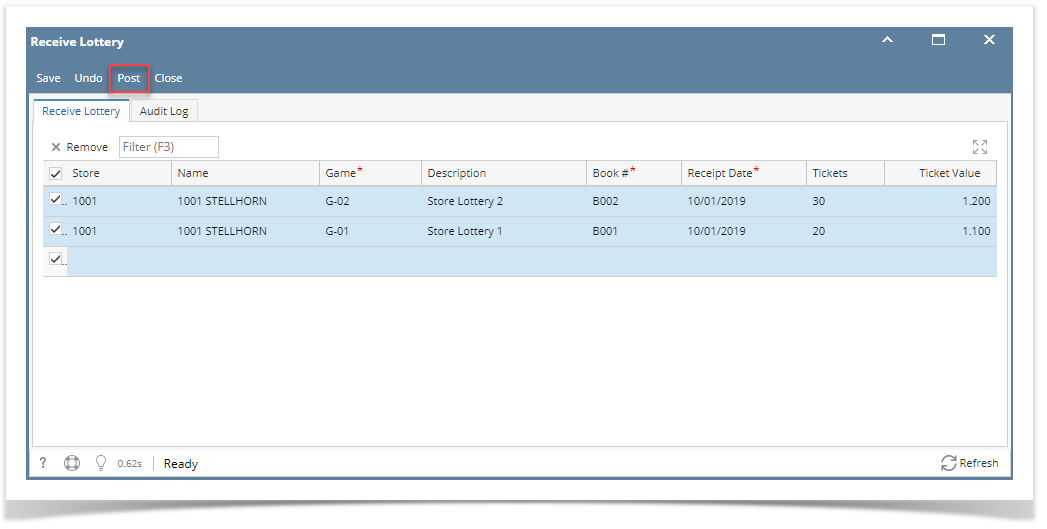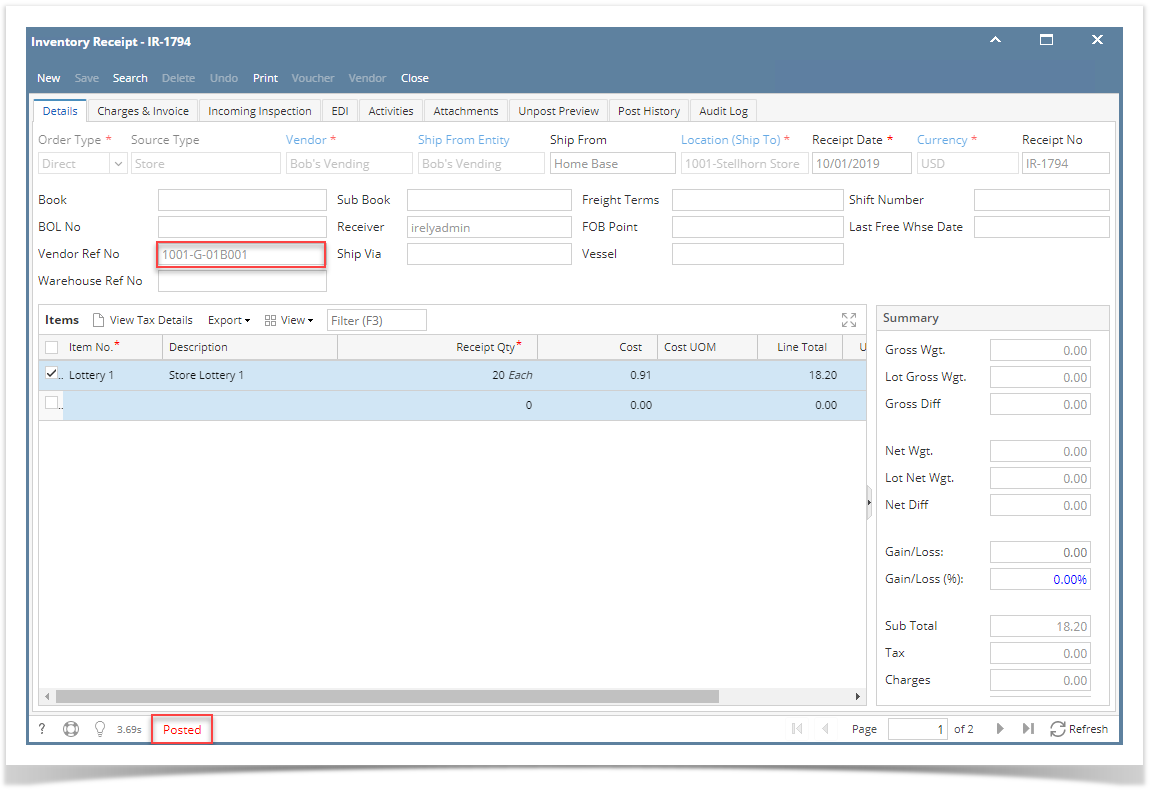Receive Lottery screen is where the inventory item is received. This includes the book number and date when it was received.
- From Lottery Game, click Receive button. This will display the Receive Lottery screen.
2. Enter the details needed on grid. Note that the State should be present in Store settings in order to be available on drop down box.
a. Store - the store number where lottery items is assigned
b. Name - the name of the selected store number
c. Game - this is a required field. The game number that will be received.
d. Description - displays the name/description of the game. This field automatically populates based on the selected Game No.
e. Book # - this is a required field. Used to assign the book number of the tickets received.
f. Receipt Date - the date when the items is received.
g. Tickets - displays the number of ticket per pack. This field automatically populates along with description and ticket value based on the selected Game No.
h. Ticket Value - displays the ticket value of the lottery item. This field automatically populates along with description and tickets based on the selected Game No.
3. Click Save button to receive the items. Saving the details on grid will automatically create unposted Inventory Receipt. There will be also a vendor reference number available for the lottery items.
4. Select the records on grid then click Post button. Posting the selected records will automatically post its corresponding Inventory Receipt.
Note: Inventory Receipt screen with Source Type = Store does not allow to edit or unpost the transaction.
5. After the received items has been received, it will be deleted from Receive Lottery screens and will be displayed in Lottery Books with Inactive status.