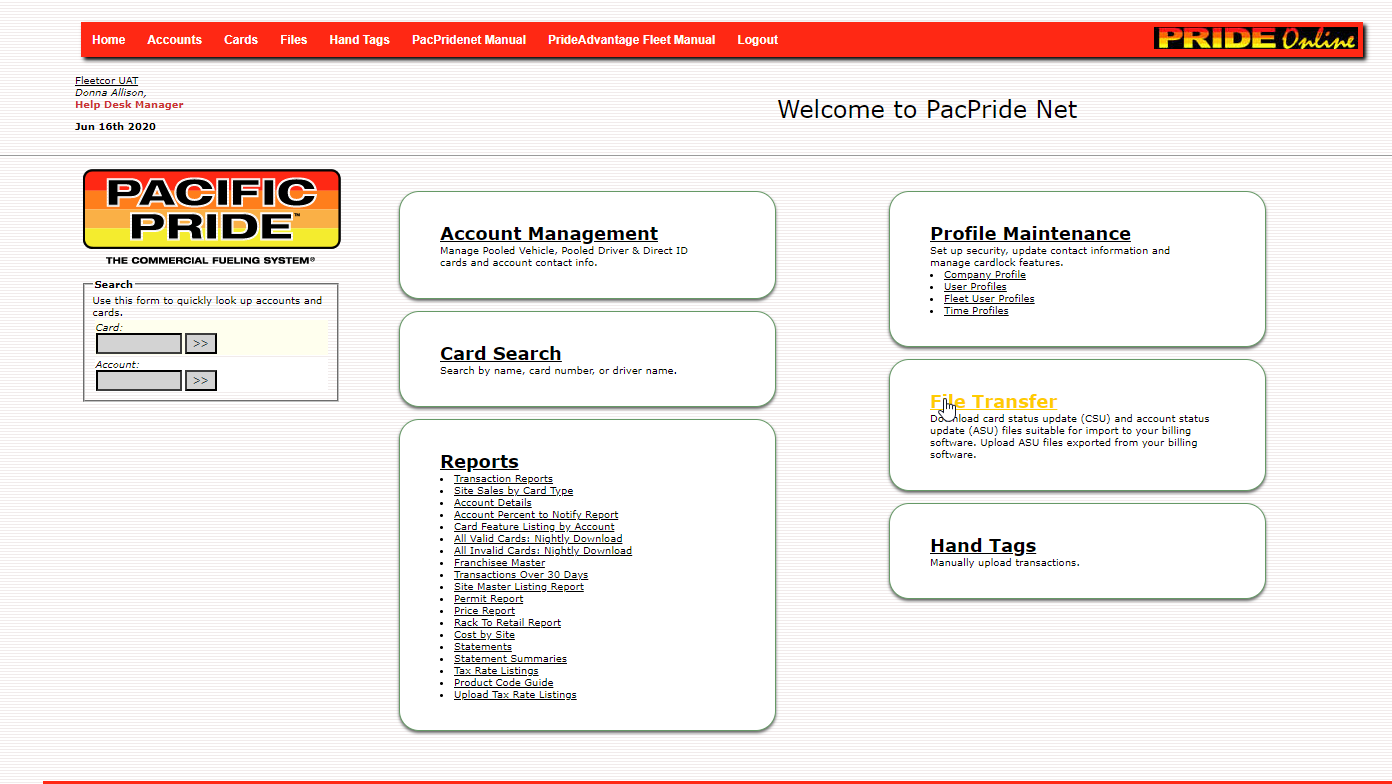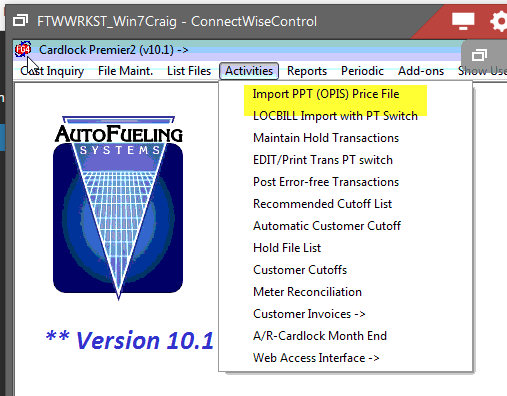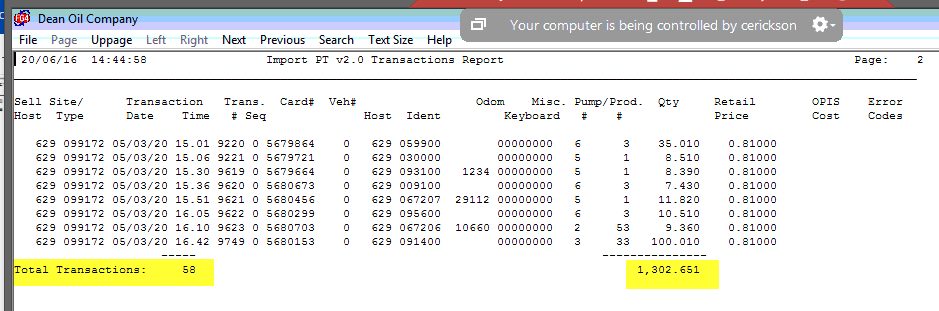The Daily steps to Import and process the PPSI PT transaction file into Autofueling.
- Open a Browser and navigate to the https://www.pacpridenet.com/ website.
- log in with your participant ID and password. Contact Pacific Pride Support if you need help with those items.
- Download the Daily Cost file. PPSI Cost file Download Video
- Download the PT transaction file. PPSI PT FILE DOWNLOAD
- Import the Cost file. Import Cost file to Autofueling
- Import the PT file. Import PT File to Autofueling
- Check the Edits.
- If Edits Good Post transactions.
DOWNLOAD DAILY COST FILE.
- on the main menu, select the Cost by Site from the REPORTS MENU section.
***NOTE*** It is best to have your browser download settings set to ASK where to place the download file. This will let you control where the file is placed much easier.
In that screen, make sure the VIEW REPORT ONLINE is checked set the date to the day of the Cost file you want to download. Then select the DOWNLOAD COST file CIRCLE, and then CLICK the GET COST FILE Button.
If your browser is set to ask you where to download. Select the autofuel\data\imports folder, ( 1 below) and add a .txt to the end of the file name ( 2 below). Then click save. (3 below)
This may take a minute to download as it is about a 5000 record file. The status will show in the lower left corner of the web page.
When it is finished, Click RETURN in the upper left of the Pacific Pride web page to return to the main page.
DOWNLOAD the PT FILE
From the Main Menu chose the File Transfer link in that section of the web page. It will Open the file transfer page. Select the PT file from the file type list. Set the date to the day of transactions you wish to download. (note the last date will be for yesterday).
Click the DOWNLOAD Button. If you browser is set to ask where to save downloads (Highly recommended) a navigation screen will pop up to let you place the file where you want it. (1 below) you want to save it to the autofuel\data\imports folder.
(2 below) make sure the name has the date you want and ends in .csv. Then hit save (3 below) This will place the file in the folder it needs to be in for processing by the AFS software. It will show progress in the lower left corner of the page. It downloads quickly.
Hit Return in the upper Left corner to return to the Main pacpridenet.com web page. You can close it. Proceed to the Processing the Daily Cost file.
Processing the DAILY COST FILE.
Open the autofuel software if not already open and select the activities menu. The First option is the Import OPIS COST file select it. put in the date of the cost file downloaded. ***NOTE it will be in the format of MMDDCCYY where M= Month D=Day CC=century and YY=year. so 05042020 It will then search the Autofuel\data\imports folder for a cost fle name that matches. If it finds one it will copy it for processing, if it does not it will show you the file name it is looking for. So you can verify that it was downloaded. If the file is found it then continues processing after a key is pressed. The Display options will open. Select Show End. THis will ensure that all records are processed.
The Print out will be a listing of sites the products they sell, the trans-cost and any taxes that are included in the trans cost. A missing address usually means a new site. It may not be a site your customers have visited. But it is in the Cost file. and not in the AFS system.
You can look at the price records with the Cardlock-Maintenance, Products and pricing> Pricing> Opis Cost. The Numeric site codes are all 6 digits and have leading zero's. So you have to put in 098000, as the field accepts both alpha and numeric sites.
PROCESSING the PT FILE
Open the Cardlock activities menu.
Select the LOCBILL PT Switch menu choice. This will process the locbill files until the GO live switch is set, then it will process PT files after that. The import menu for the PT file is a bit different. It makes you select the date of the PT file you want to process. The PT file only has transactions for the date selected. So on a Monday, you would have to download the PT file each for the Friday, Saturday, and Sunday dates. Each will be in its own file. In the PT download process you saved the file to autofuel\data\imports. That is where this import is looking for the date matching PT file. Select the company, the date of the PT file in MMDDYY format. the Settlement date appears automatically. Then select UPDATE. The program will not import the PT file. Select chow end to make sure it processes all the transaction records. When it is done it will display the total transaction records processed. and the total gallons. This can be used to balance with the Pacific Pride ICB/processing reports for the day. Check with Pacific Pride for the location of those reports!!!
EDIT-PRINT
You can now open the edit-print option in the Avtivities menu. Check for errors, Price, tax issues. ***NOTE**** the transaction cost numbers are not the same as the old pacific Pride numbers. You will need to become familiar with the CFN/PT file numbers. Pacific Pride can best explain what they are sending.
The V10.0 Manual Error codes are all the same. So reference it for Edit error numbers. Autofuel Version 10 manual.pdf