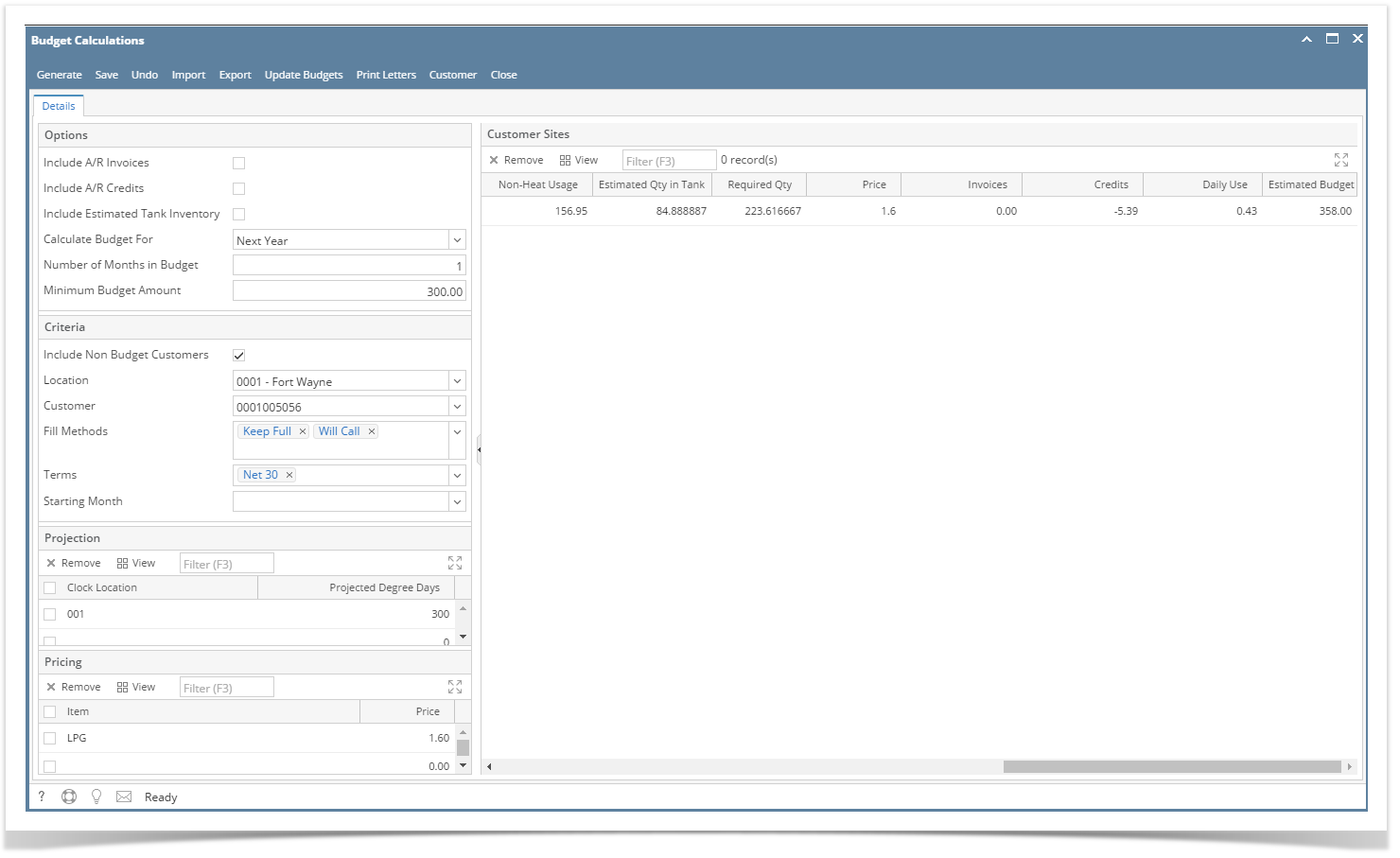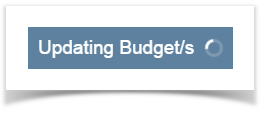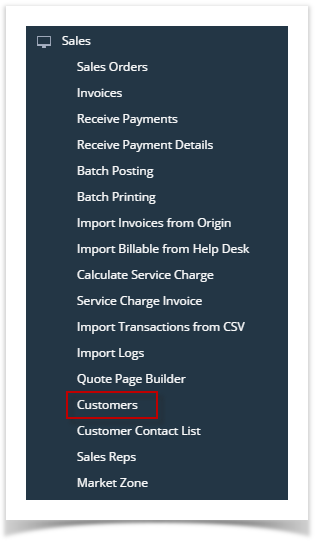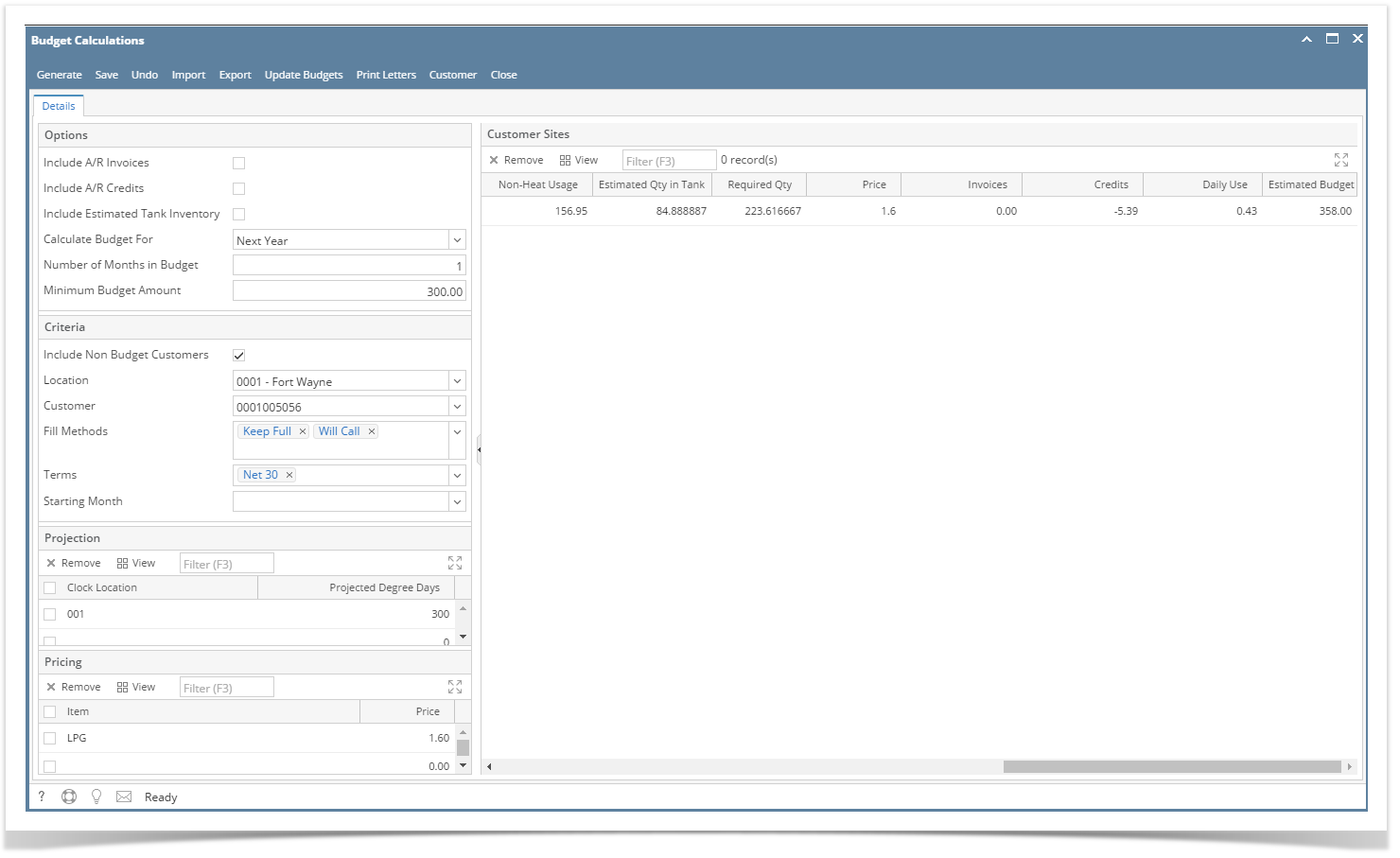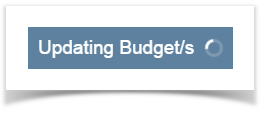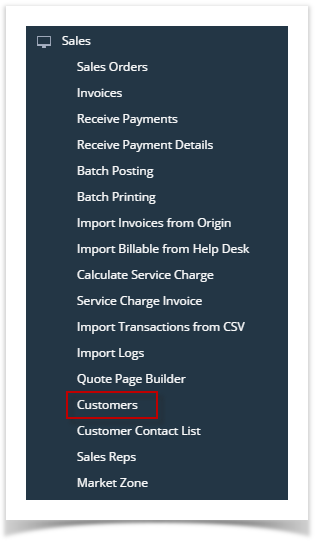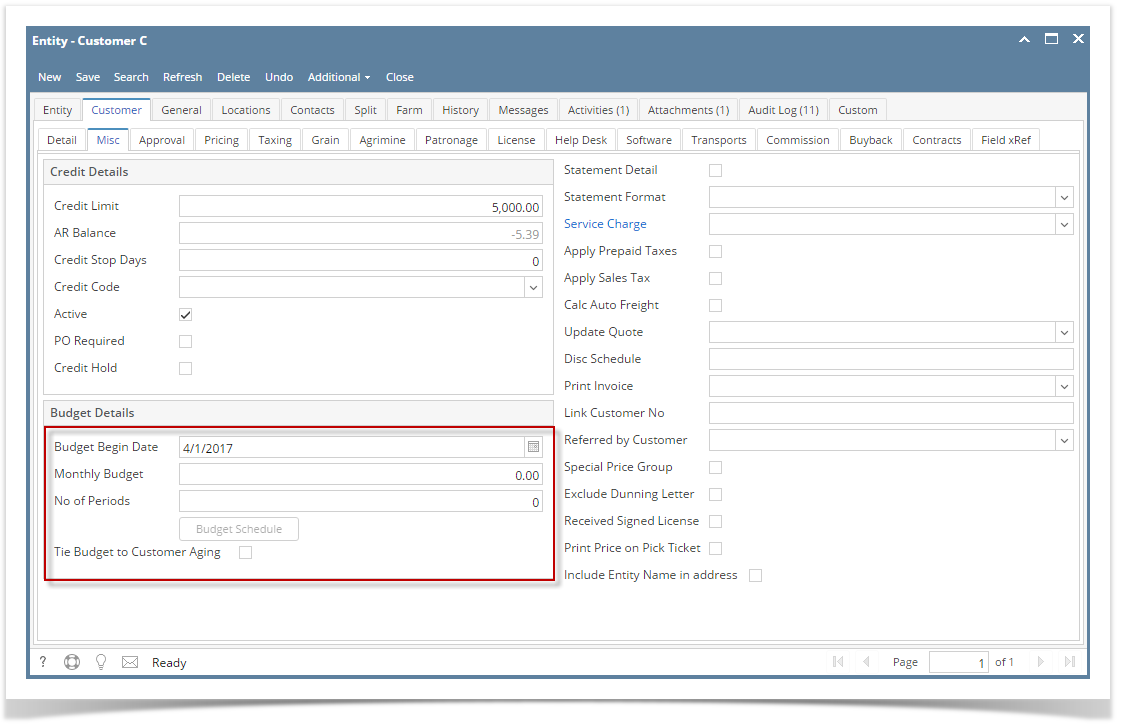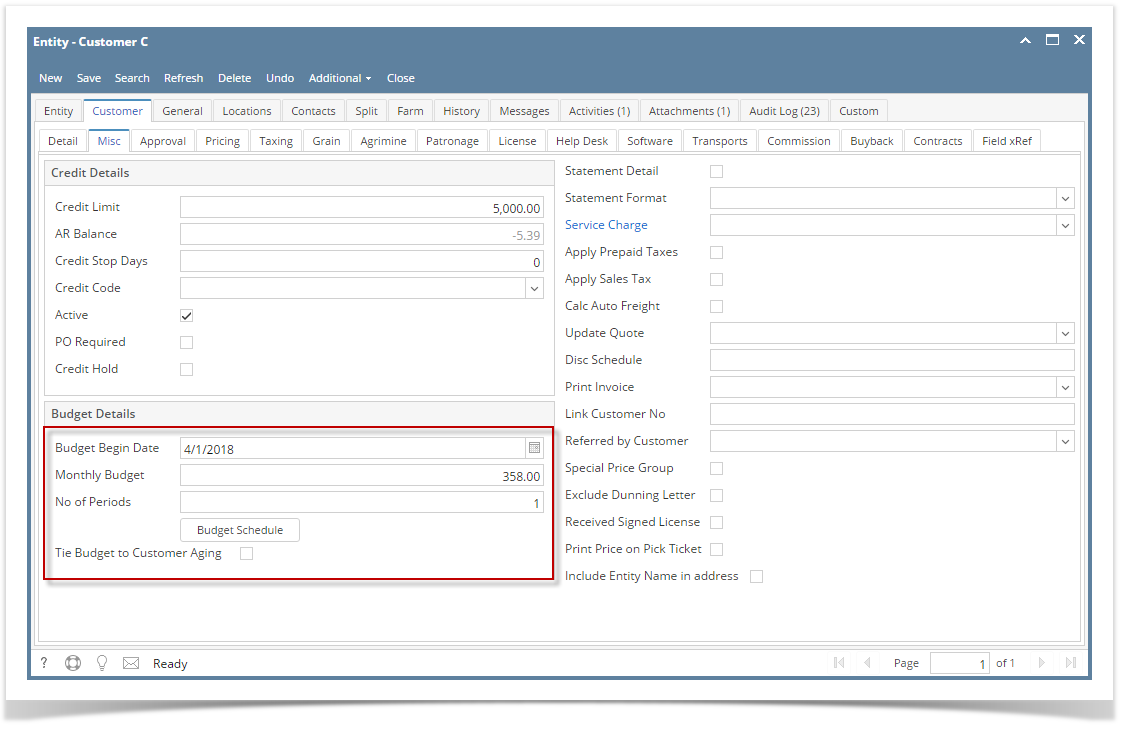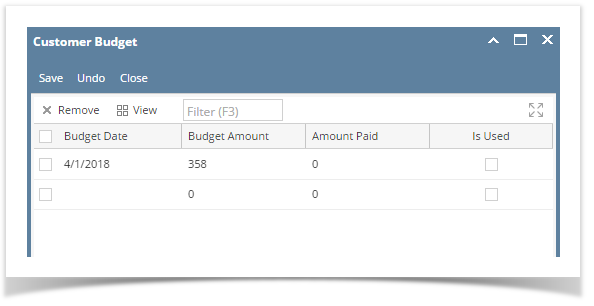- On Menu panel, click the Budget Calculation menu. This will open the Budget Calculation screen.
- Generate Customer Budgets. This will display the customer's site and budgets based on the criteria that has been set.
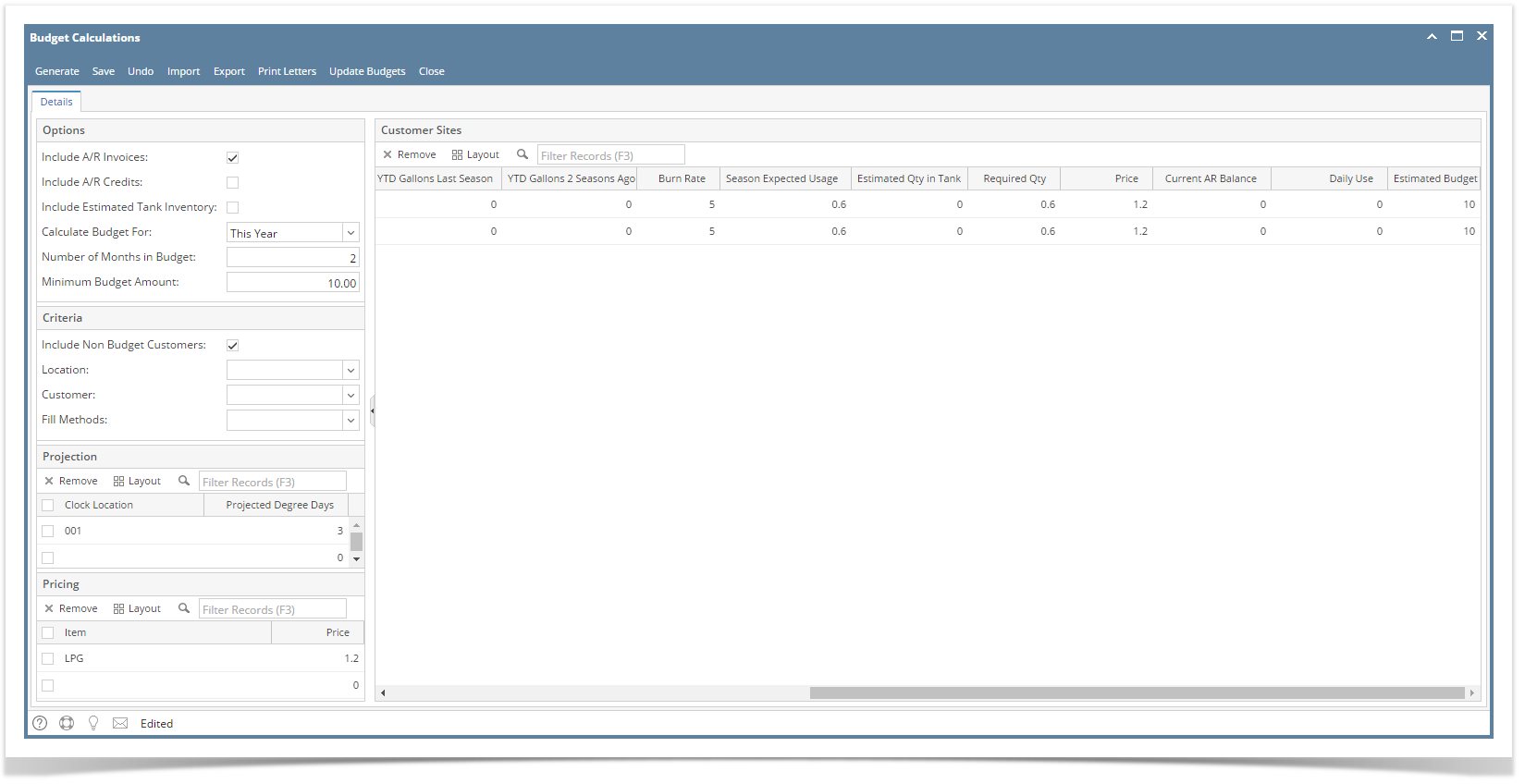
- Select the customer you want to update the budgets. Click the Update Budgets toolbar button.
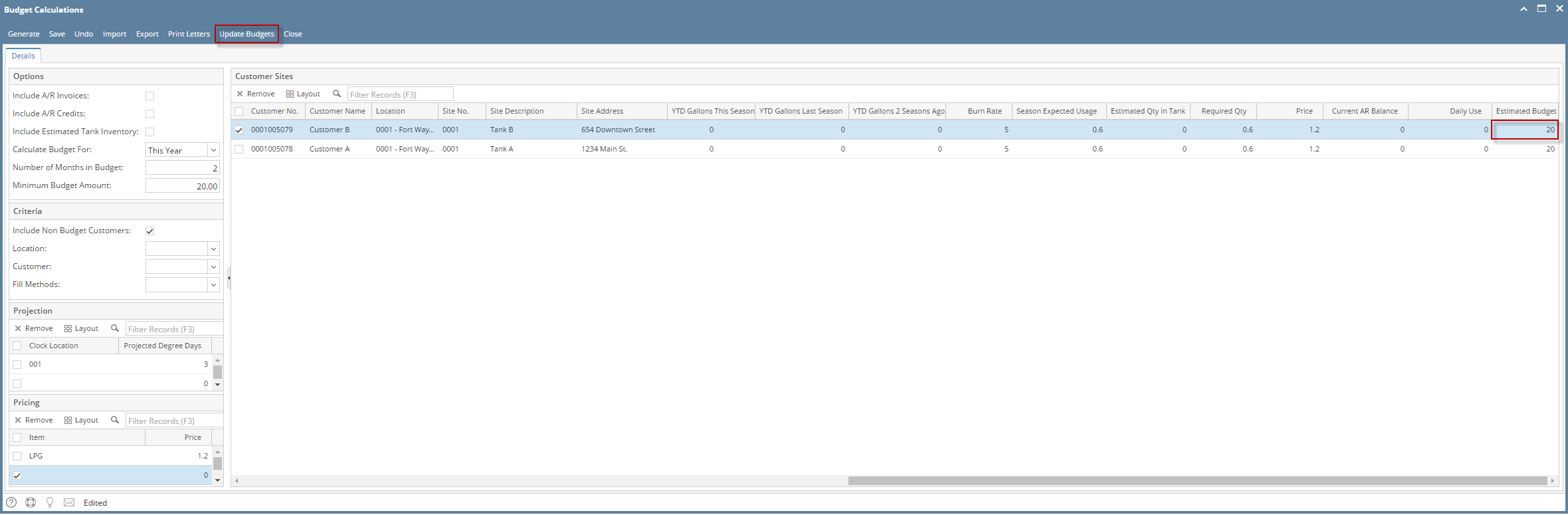
- The message below will display during the process and will automatically closes once the update is finished.
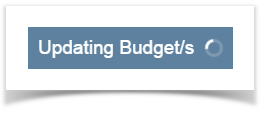 - To check if the customer budget has been updated, click the Customers menu from Sales Menu panel. This will open the Customer Entity search screen.
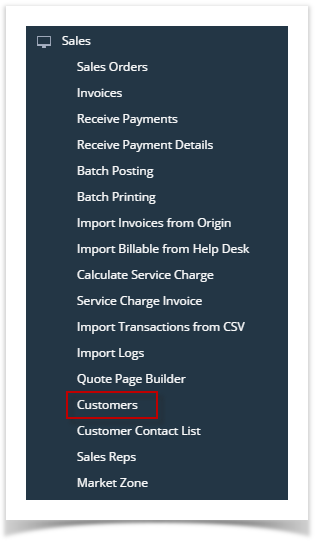 - Search and select for the customer with the updated budget. Click the Open toolbar button.
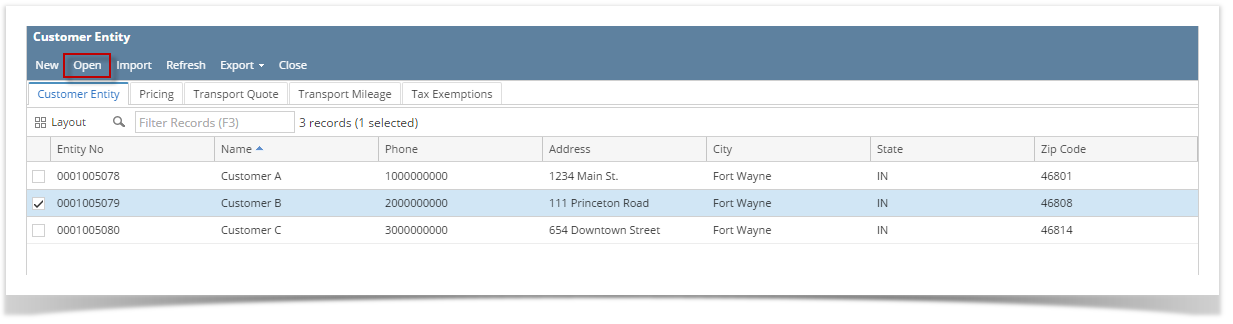 - The Entity screen for the customer will display. Navigate to Customer tab > Misc. This will display the Credit and Budget Details.
- Check the value in Budget Details > Monthly Budget field. The budget is updated based on the value in Estimated Budget that has been generated from Budget Calculation screen.
- Before updating the customer budget
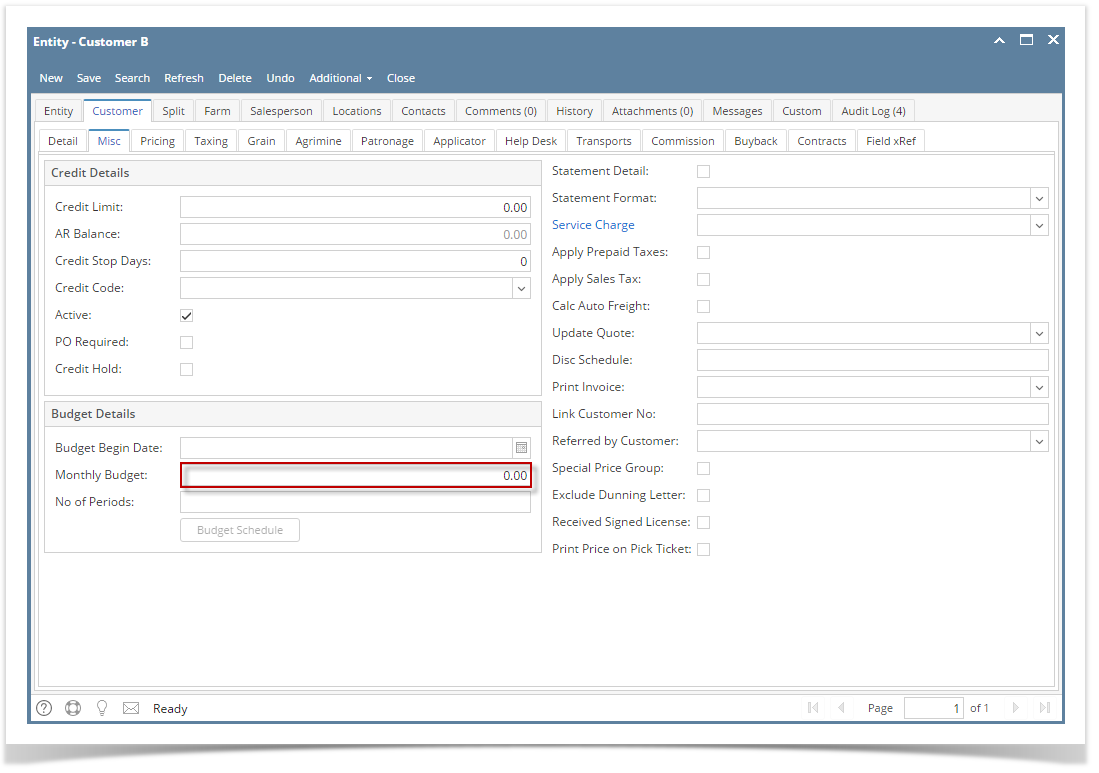
- After updating the customer budget
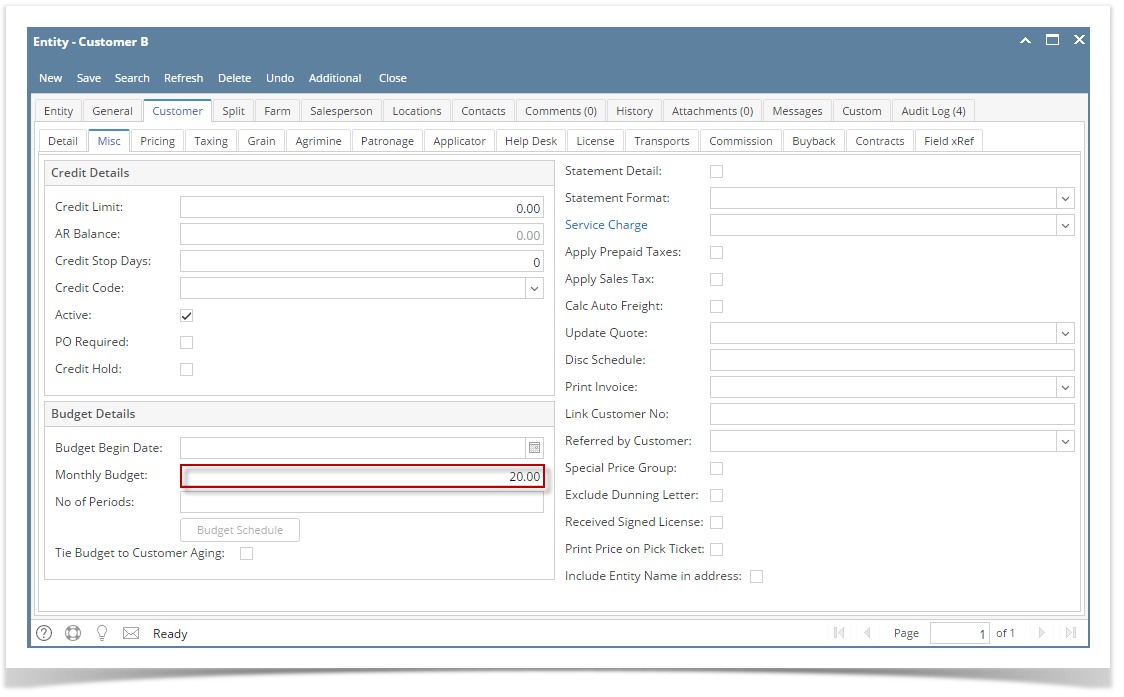
|