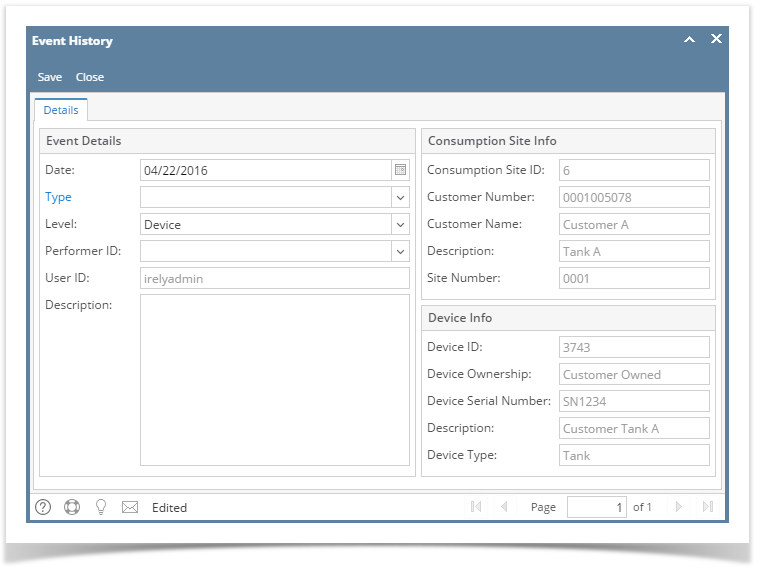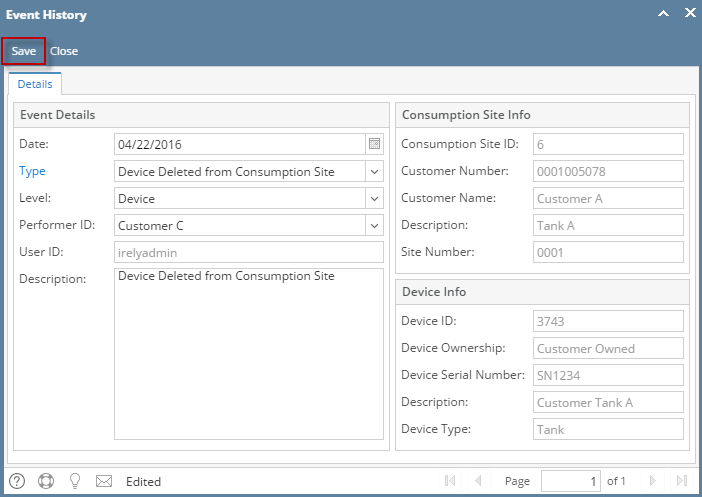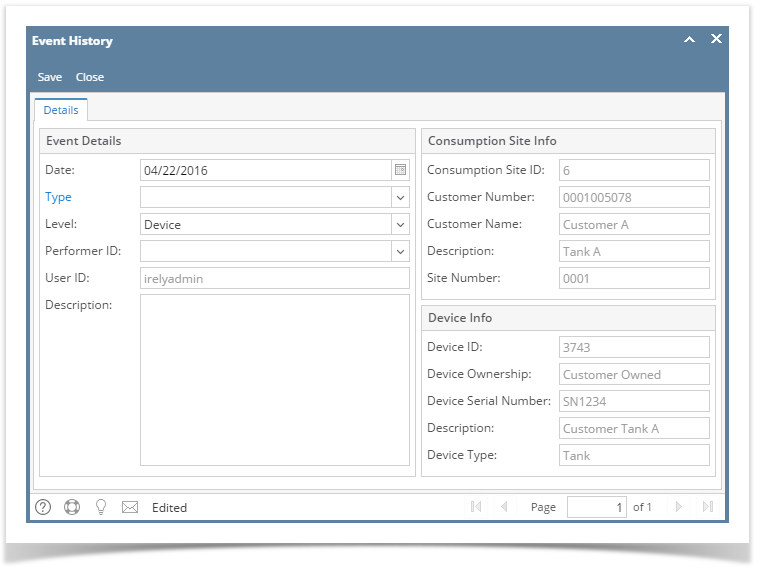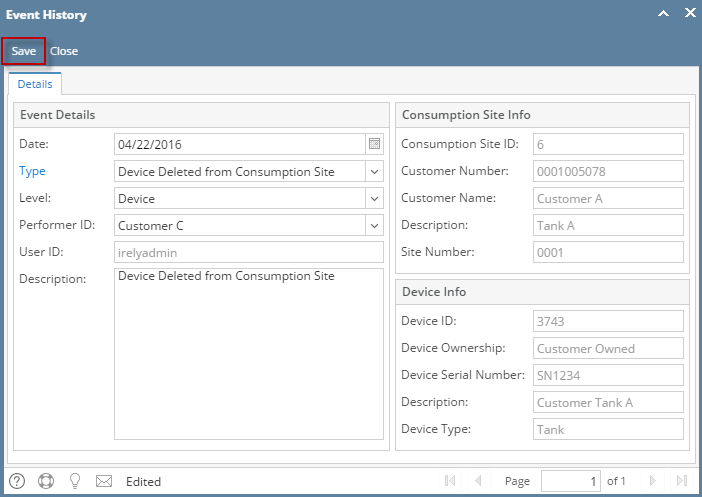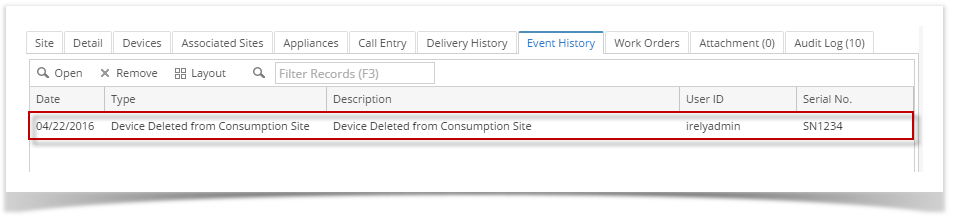- Open the Consumption Sites record.
- Navigate to the Devices tab. Select the device where the event belongs to, and then click the Create Event toolbar button. This will open the Event History screen wherein the device related fields will display the details of the device you selected in the Devices' tab’s grid. Refer to Event History for the field description.
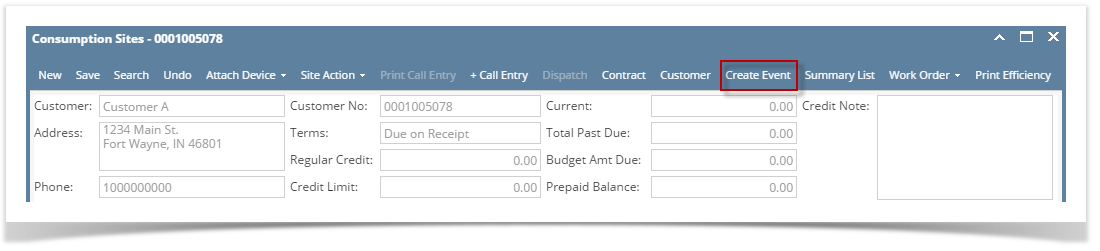
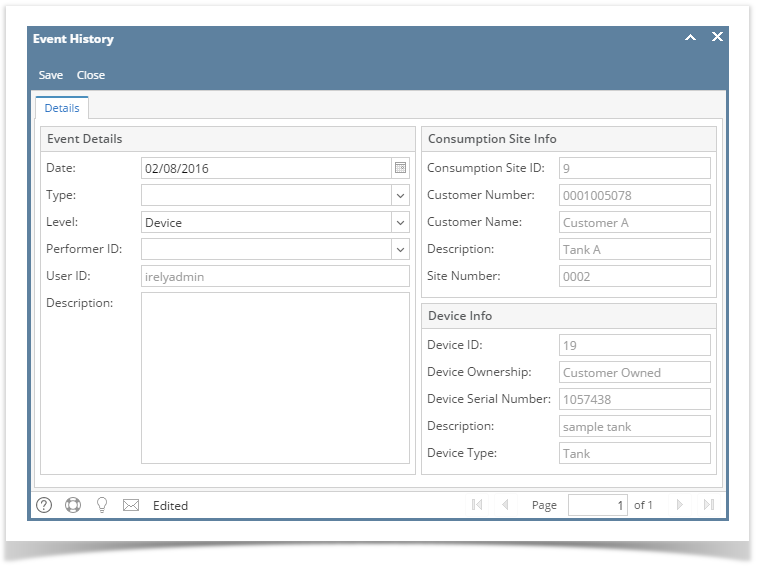 - Enter the Date of the event.
- Select the event Type from the combo box list.
- The Level field will show Device, leave it as is.
- Select the performer of the event by choosing the Performer ID.
- If there are additional Description for the event then enter it in the respective field.
- Save then Close the screen.
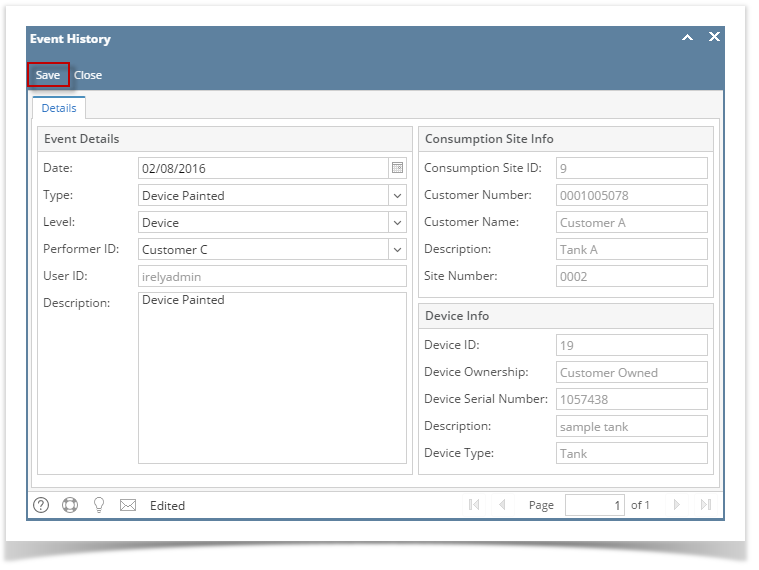 - The newly created event will be displayed to Consumption Sites > Event History tab.
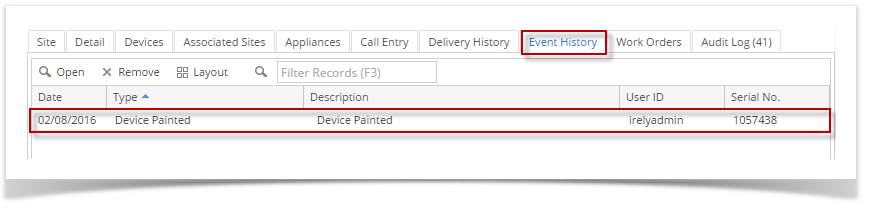
|