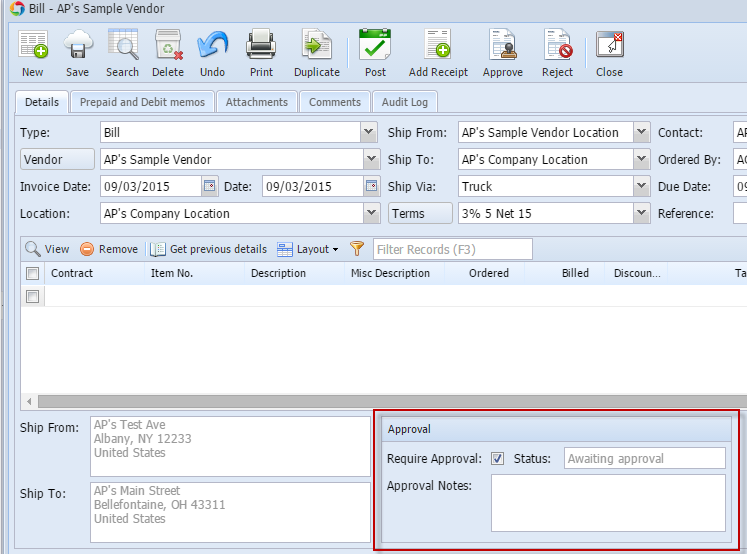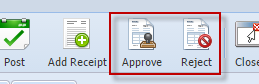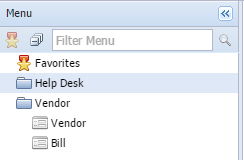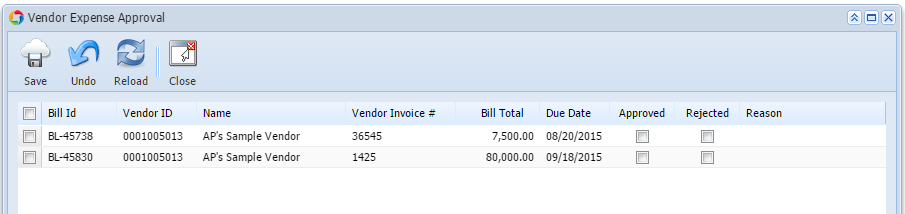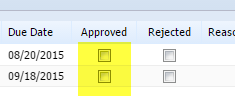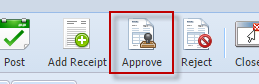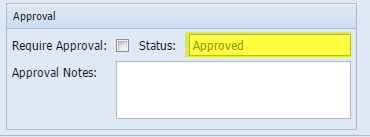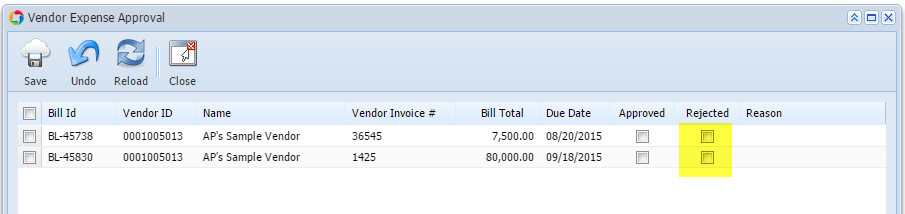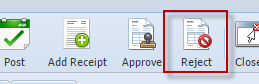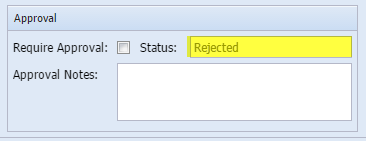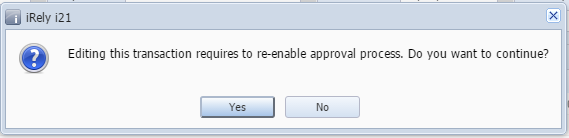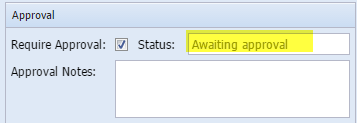| Description | How To | |
|---|---|---|
| A. User is not a vendor contacts | Go to Purchasing > Bills > click New button
|
Select Vendor
| ||
If vendor has existing PO or IR, Add Inventory Receipt screen will open
| ||
| Enter Invoice No | ||
On Approval panel, check Require Approval.
| ||
| Save and close. | ||
| B. User is a vendor contact | Log in as vendor contact
| |
Go to Vendor > Bill > click New button
| ||
| Add details and save. | ||
| 2. Approving bills
| Log in using the credentials of one of the approver included in the Vendor's Approval List.
| |
Go to Purchasing > Vendor Expense Approval
| ||
| Ways to Approve bills:
| |
| Once bill is approved, it will be removed from the Vendor Expense Approval list | ||
Log in as user that is not a vendor contract. Bill will have the status Approved These are ready for posting. | ||
| 2. Reject bills | Ways to Reject bills:
| |
| Once bill is rejected, it will be removed from the Vendor Expense Approval list | ||
Log in as user that is not a vendor contract. Bill. will have the status Rejected These bill is still not allowed to be posted. | ||
To re-send for approval, check again Require Approval checkbox and select Yes on message: | ||
Status will not again change to Awaiting Approval | ||
| Edit and save. | ||
This will be available again on the Approver's Vendor Expense Approval list and is ready to be approved or rejected. | ||