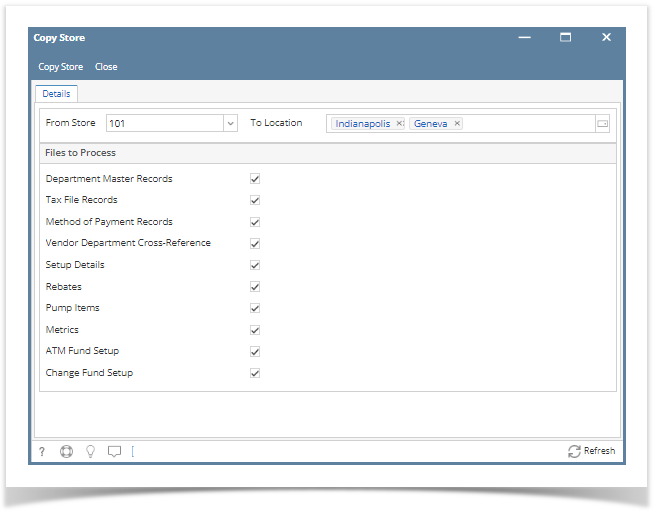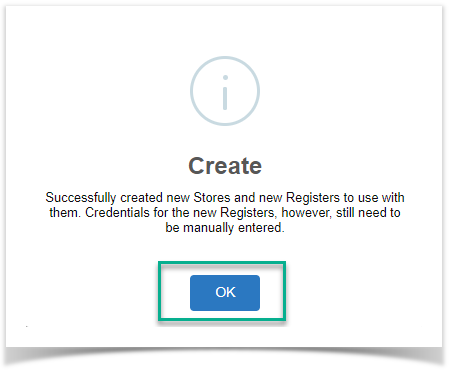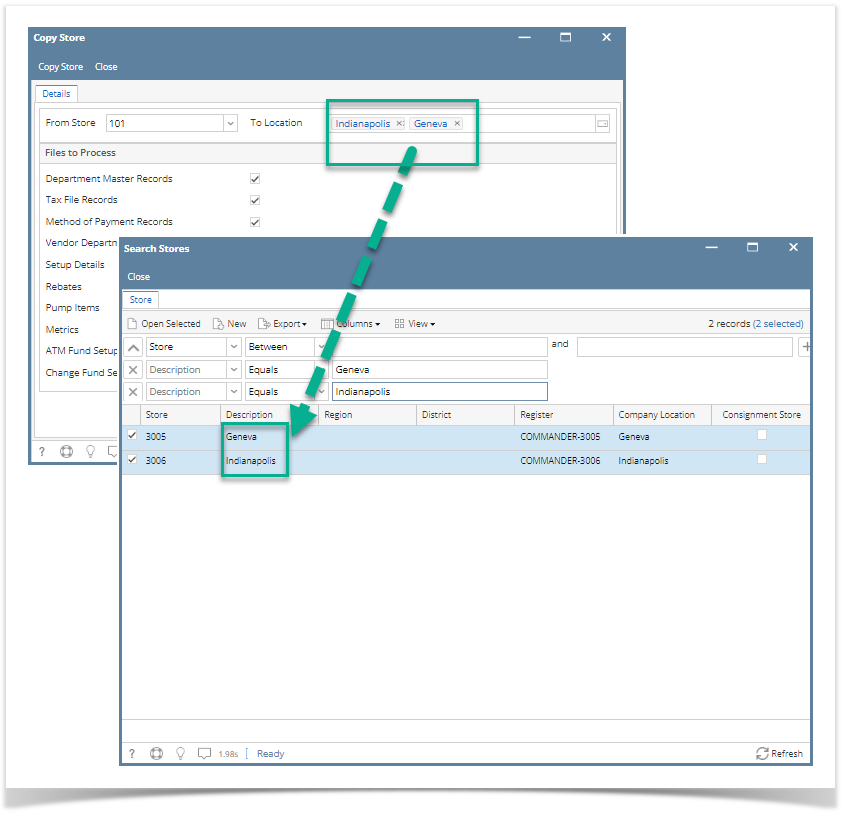Here are the steps on how to create a Store record copy:
This feature is used to create a copy of an existing store record to a new location.
- In Store menu, Maintenance area → click Copy Store
- The Copy Store screen should display.
- In Copy Store screen, enter the following details:
- From Store* - Selected record will serve as a reference store. This is the record you want to copy.
- To Location* - Select one or more locations to copy details to. The selected location/s will be the new Description or store name of the generated store records.
- Here is the list of details you can copy to your new store record:
- Department Master Records
- Tax File Records
- Method of Payment Records
- Vendor Department Cross-Reference
- Setup Details
- Rebates
- Pump Items
- Metrics
- ATM Fund Setup
- Change Fund Setup
- Click Copy Store button.
- A message prompt will appear indicating the successful creation of store records.
- Click OK.
Verifying the created store records
After successful copy, the new store records should now display in the Stores search screen. To verify,
- Go to Store menu → click Stores
- Check for the Description using the To Location you entered from the previous steps. Each represents as a separate store record.
Overview
Content Tools