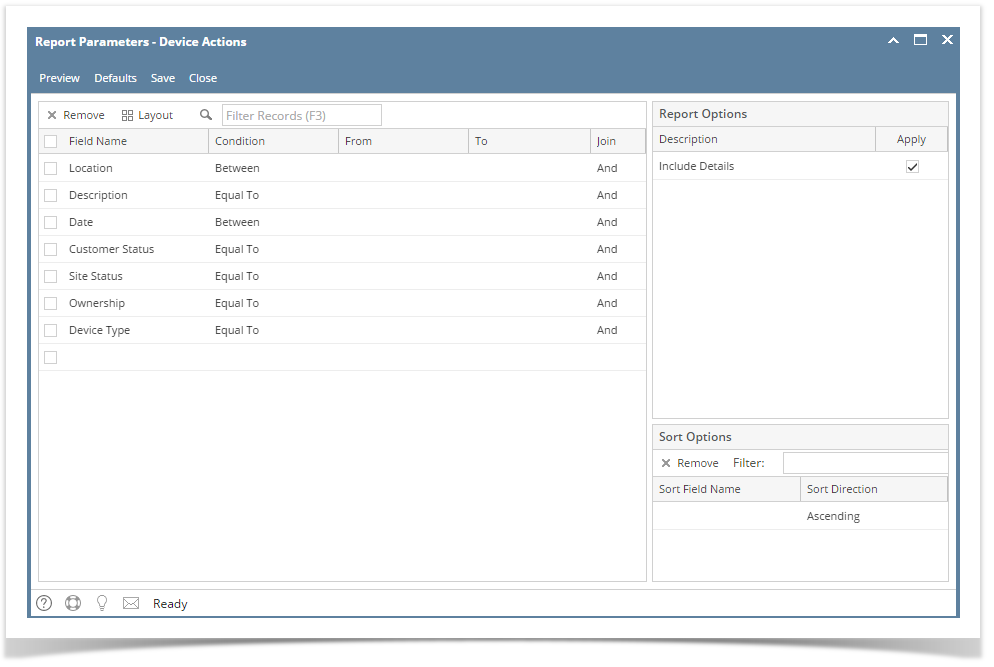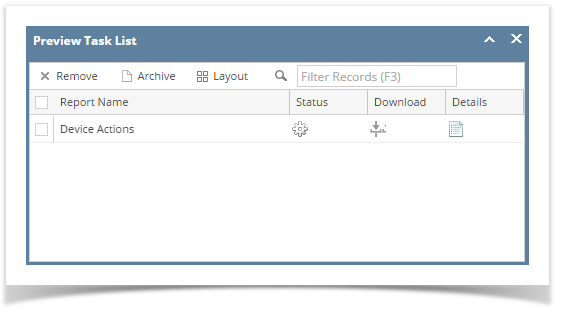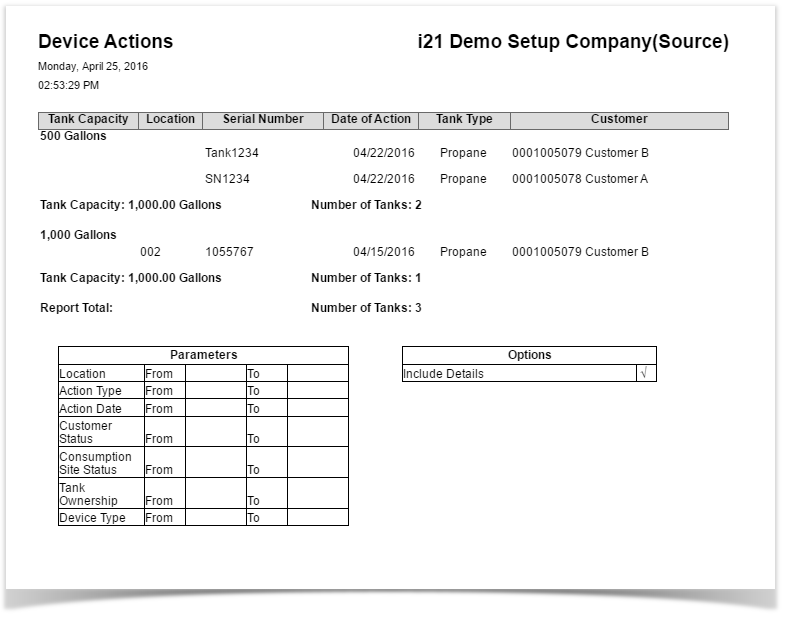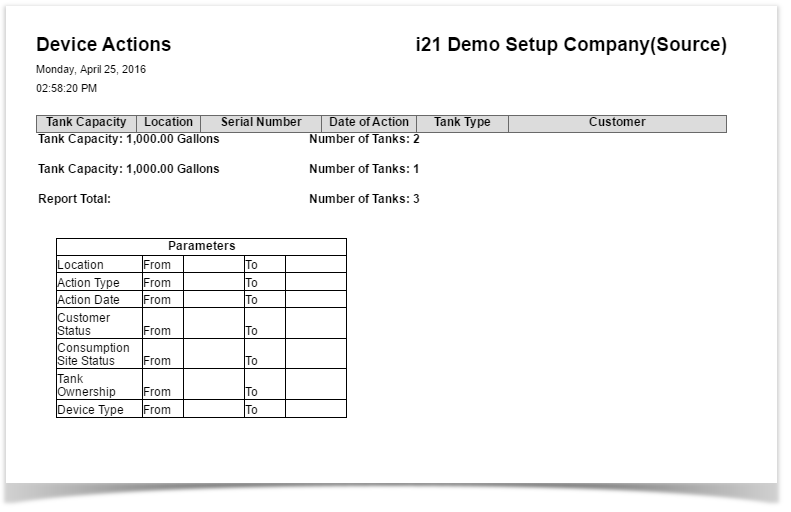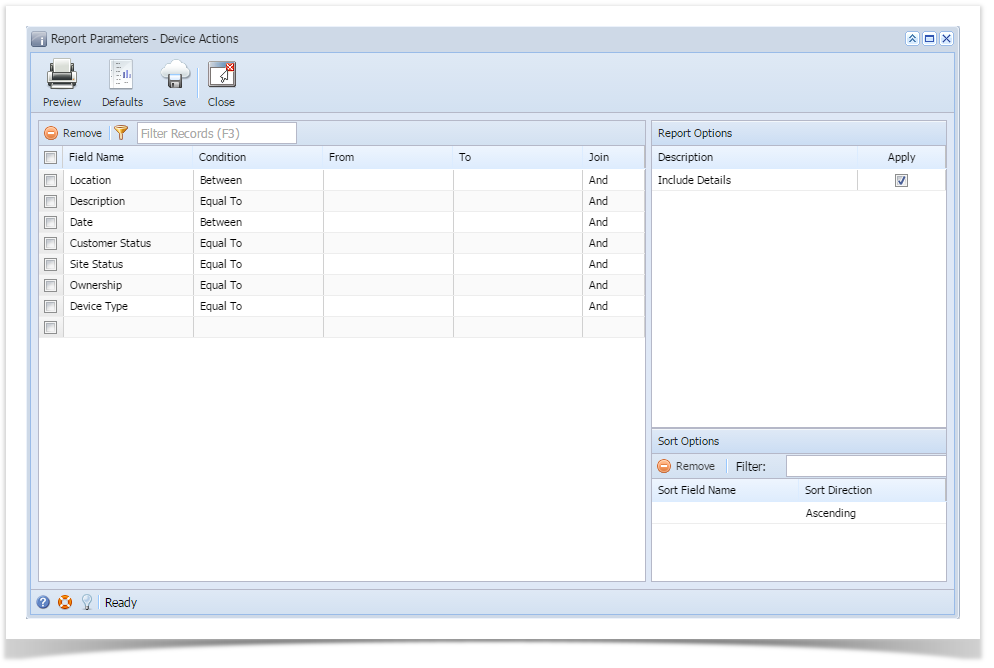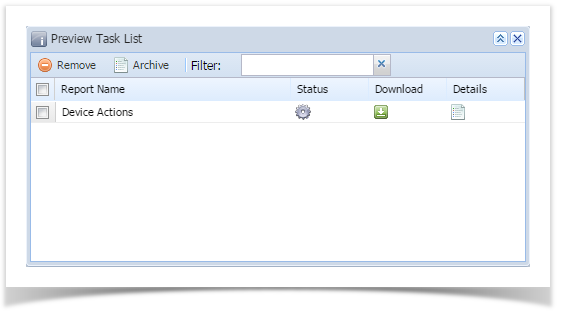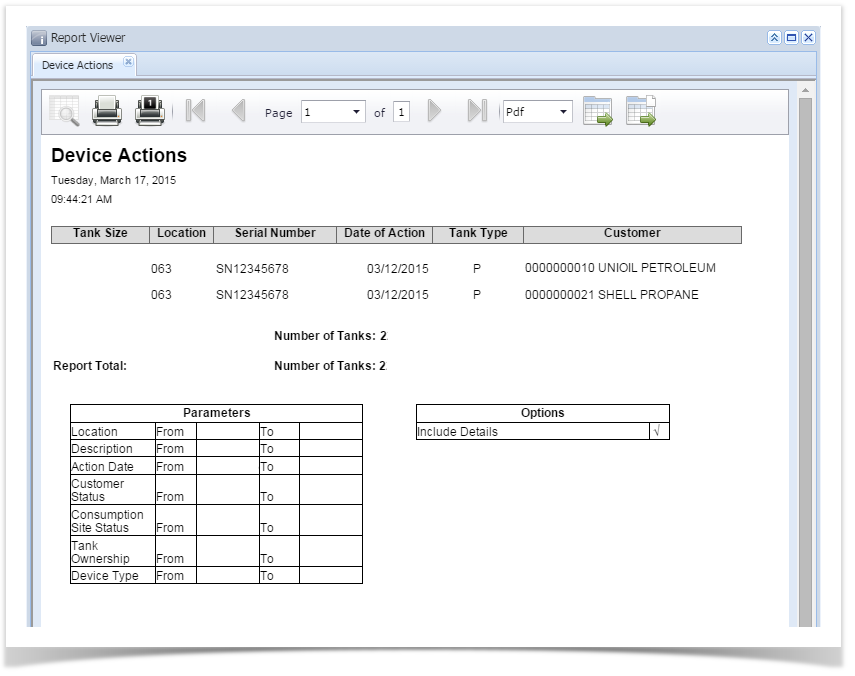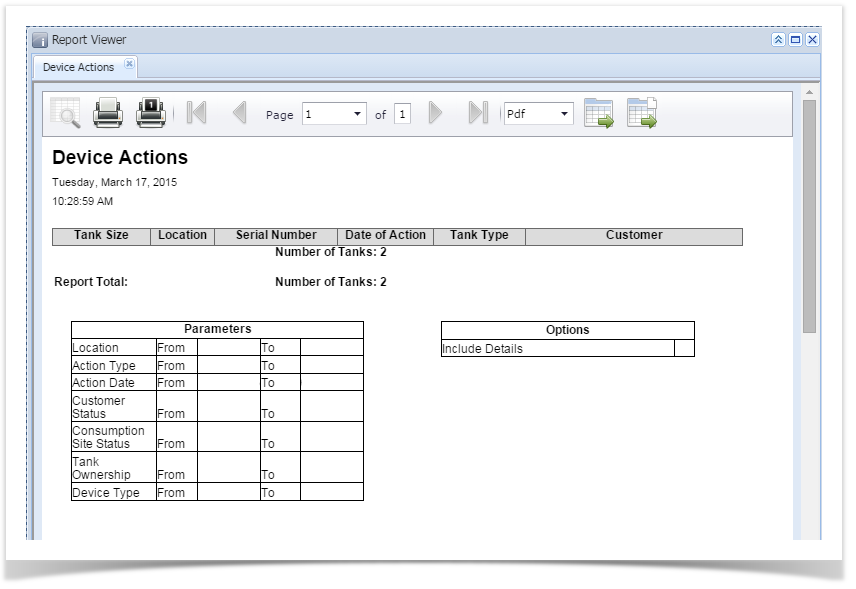Use this report to view the list of devices that has gone through a specific event. The report will include device details like tank size, location, serial number, event date, tank type, and customer (where the device was attached at the time of the event).
Here is how to use and preview this report.
- Open Report Parameters form of Device Actions report.
- Fill out report's parameter section. Below are the available criteria that can be used to filter data.
- Location - Use this to filter the report by device's Bulk Plant Location. You can manually type a location, or select from the combo box list.
- Action Type - Use this to filter the report by event type. You can manually type one in, or select from the combo box list. The combo box list will display the event type's description.
- Action Date - You can manually type a date, or select from the date picker.
- Customer Status - The available values are Active and Inactive. If left blank, the report will display both active and inactive Customer.
- Consumption Site Status - The available values are Active and Inactive. If left blank, the report will display both active and inactive sites.
- Device Ownership - This is the Ownership specified in the device’s record. You can manually type the device ownership, or select from the combo box list.
- Device Type – This is the Device Type specified in the device’s record. You can either select from the combo box list, or type one in on the field.
- Select or deselect option from Report Options section.
- Include Details - If this option is selected, the report includes each Tank record, Tank Size, Total Line, and the Report Total Line. Otherwise, it will only display the Tank Size, Total Line, and the Report Total Line.
- Click Preview toolbar button. Preview Task List will display.
- When 'Include Details' is selected.
- When 'Include Details' is deselected.
- When 'Include Details' is selected.
Overview
Content Tools