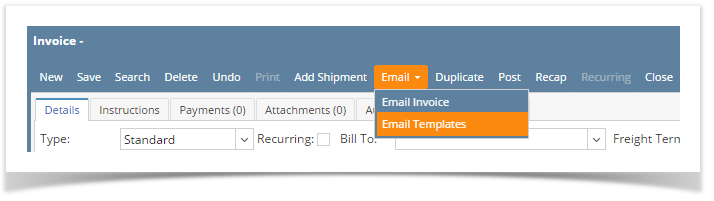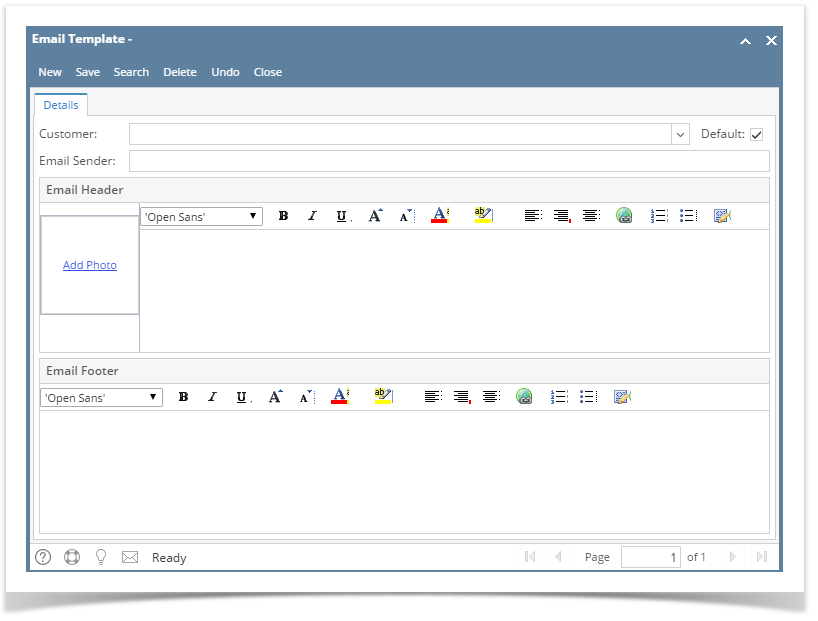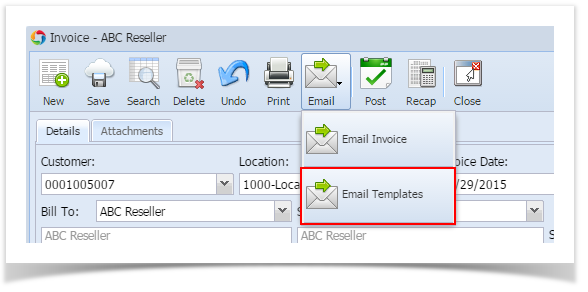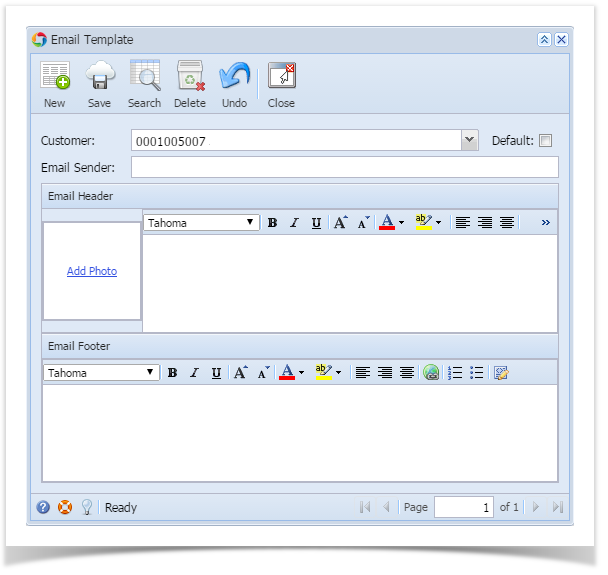Customer - This field will default to the current owner of the Invoice where the Email Template is opened. You can select a different Customer whom the template will belong to.
Default - Check this if you want to set the default template of the customer. This is useful specially when there are multiple templates for a specific customer. The default template will be used when sending an Email Invoice. If the customer has no default template, the system will use the standard email format.
Email Sender - Use this field to enter the email address the customer will see from where the email is coming from. This field will accept email address format only.
Email Header - Use this to set the texts displayed on the header area of the email.
Add Photo - Use this box to upload the logo that will be displayed on the email. There is no required size or dimension for the the logo. The system will auto-fit the photo to the box.
Email Footer - Use this field to set the texts displayed on the footer area of the email.