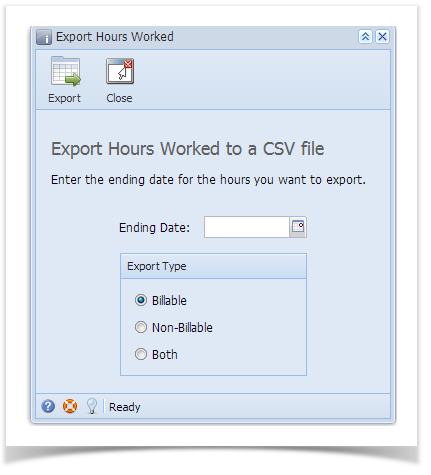The Export Hours Worked screen allows a user to export all the billable hours up to the specified date into a CSV file. The data will be generated from Ticket | Hours Worked tab.
This is available for i21 Agent only.
How to Export
- Go to Help Desk menu and expand the Activities sub-menu.
- Double click on Export Hours Worked to open the Export Hours Worked screen.
- Select Ending Date. This is the Date field from the Hours Worked tab
- Select any of the available options from Export Types group box:
Billable - If the Hours Worked tab | Billable box in Ticket is checked.
Non-Billable - If the Hours Worked tab | Billable in Ticket is not checked.
Both - Selecting this will give the option to the user to export Billable or Non-Billable hours or both. - Click on Export to download and open the exported csv file.
- After the successful export, it will mark the Exported box field checked and Date Exported in Ticket | Hours Worked tab.
Overview
Content Tools