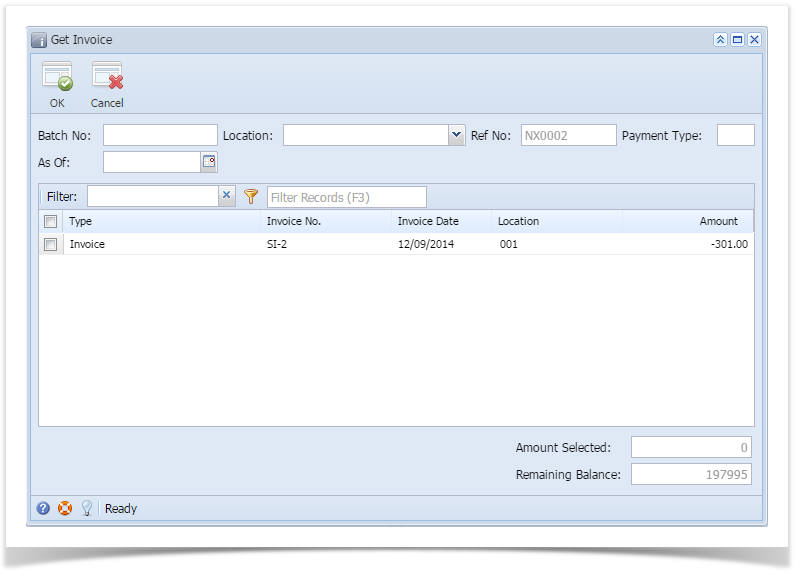Get Invoice form is used to select the Invoice/Credit Memo for the note. Invoices/Credit memos will be loaded from the AR side on click of Get Invoice button on the Notes Receivable screen.
From the Notes Receivable Activities menu, click Note Maintenance and select a Note and open it.
- Click on Get Invoice button, then Get Invoice form will be opened.
- Batch No: Enter Batch Number between 1 to 999(inclusive). This field is mandatory.
- Location: Select Location by clicking the combo box button on Location text box, Location combo box list will be opened. Double click on the required Location. This field is mandatory.
Alternatively, user can enter the valid Location in Location text box. Ref No: This field is non editable and it contains value based on following pattern
Prefix: NX
Number: 0001(Number will be auto increment by 1)
Ref No: Prefix + Number i.e. NX0001Payment Type: This is loaded from Payment Methods. This field is mandatory.
- As Of: Enter the desired date. The date cannot be less than the current date.
- Invoice Grid control: The Grid control contains following columns.
- Select: It’s a check box control. User can select multiple invoices.
- User can sort the records in ascending or descending order by clicking on the column heading.
- User can filter the records.
- Select: It’s a check box control. User can select multiple invoices.
- Remaining Balance: This field is non editable control and used to view the available balance for the note.
- Amount Selected: This field is non editable control and used to view the selected invoice total amount.
- OK button: On click of Ok button, selected invoices will be added to the Note.
- Cancel button: On click of cancel button, Get Invoice screen will be closed and returned to Maintenance screen.
Integration with Origin
When user selects the Invoices from Get Invoice screen then one entry will be inserted into Payments entry in summit application with a selected invoice amount.
User can verify the entries in summit application by following the steps.
- Login to summit application
- Select/Click on Petrolac Menu
- Select Daily Menu
- Select/click Print Payment Edit List
- On click of Print Payments Edit List, fill in required details like batch # range, Customer # range and click on the View Report button highlighted in RED box.
- Below report will be displayed, where you can find the entries done for invoice transactions from Notes Receivable system.