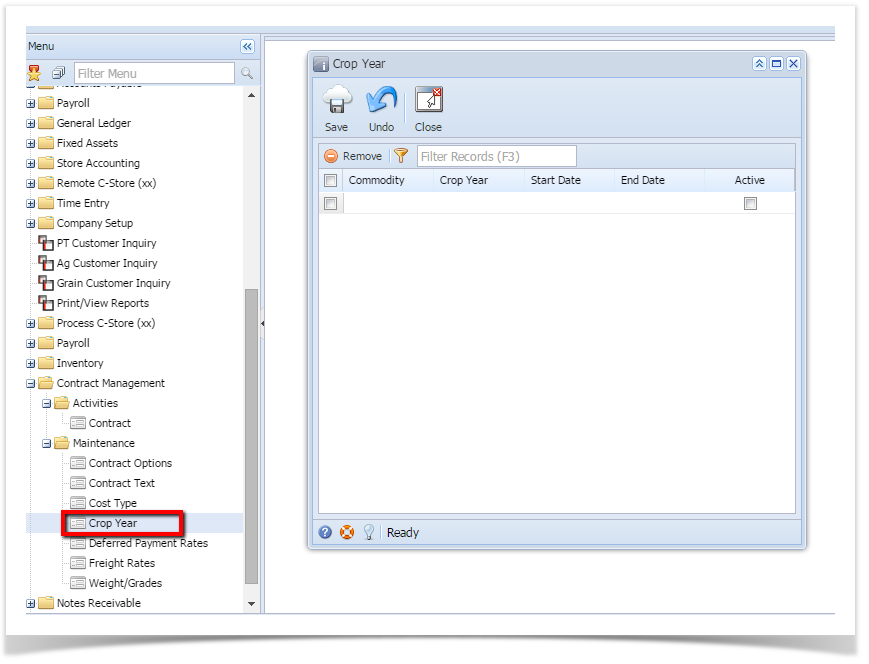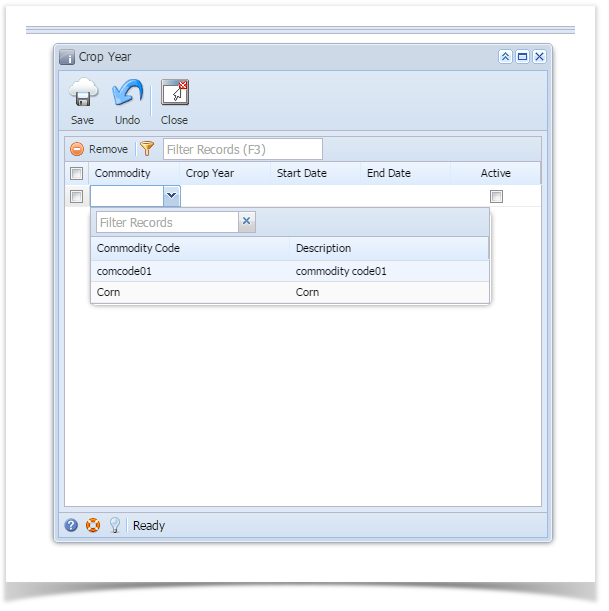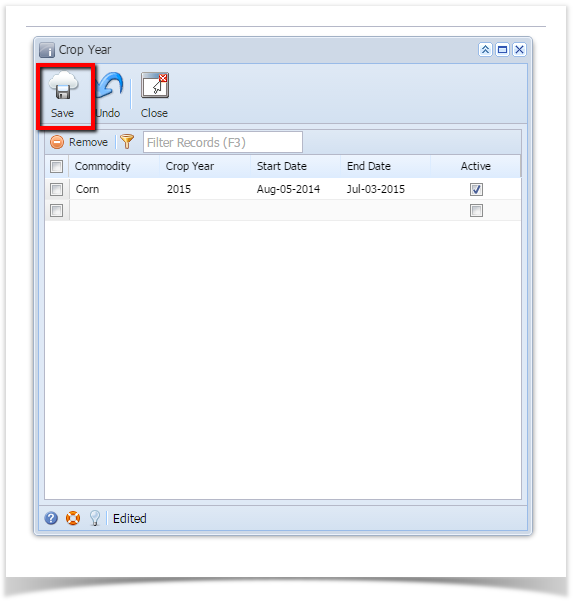Here are the steps on how to create a Crop Year:
- From the Contract Management > Maintenance menu, select Crop Year.
- Add Commodity by clicking the drop down. Select commodity from the drop down list.
- Enter Crop Year name.
- Choose crop year Start Date from the calender look up.
- Choose crop year End Date from the calender look up.
- Select Active check box to make the Crop Year active. Deselect will make the Crop Year inactive.
Click on the Save button to save the record.
The record will not be saved if any of these are left blank- Commodity, Crop Year, Start Date, End Date
Overview
Content Tools