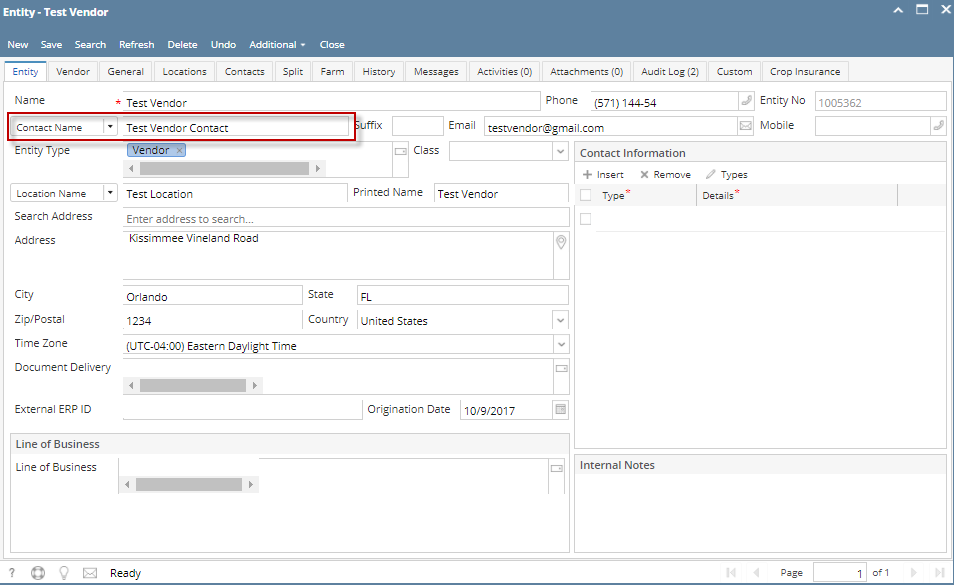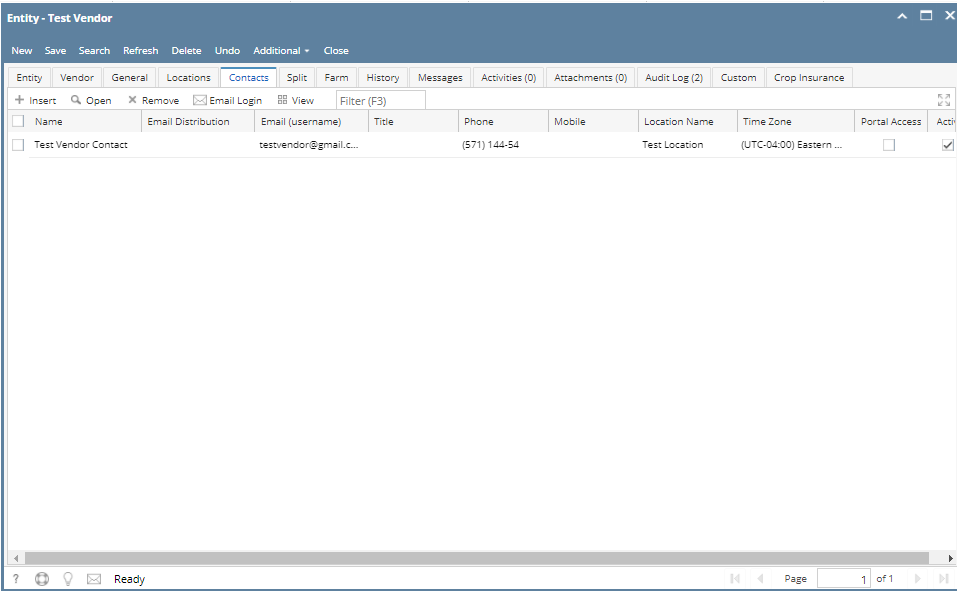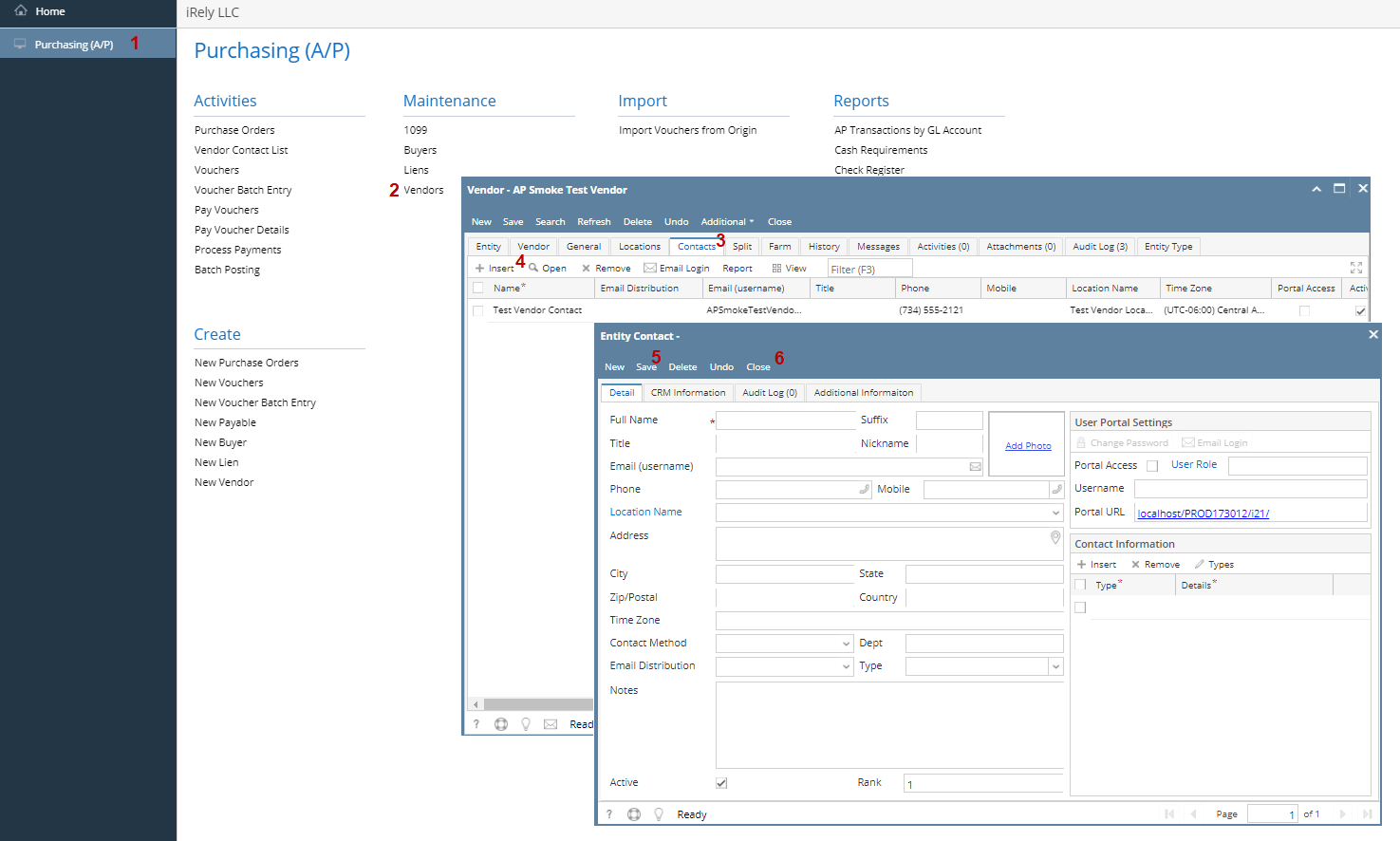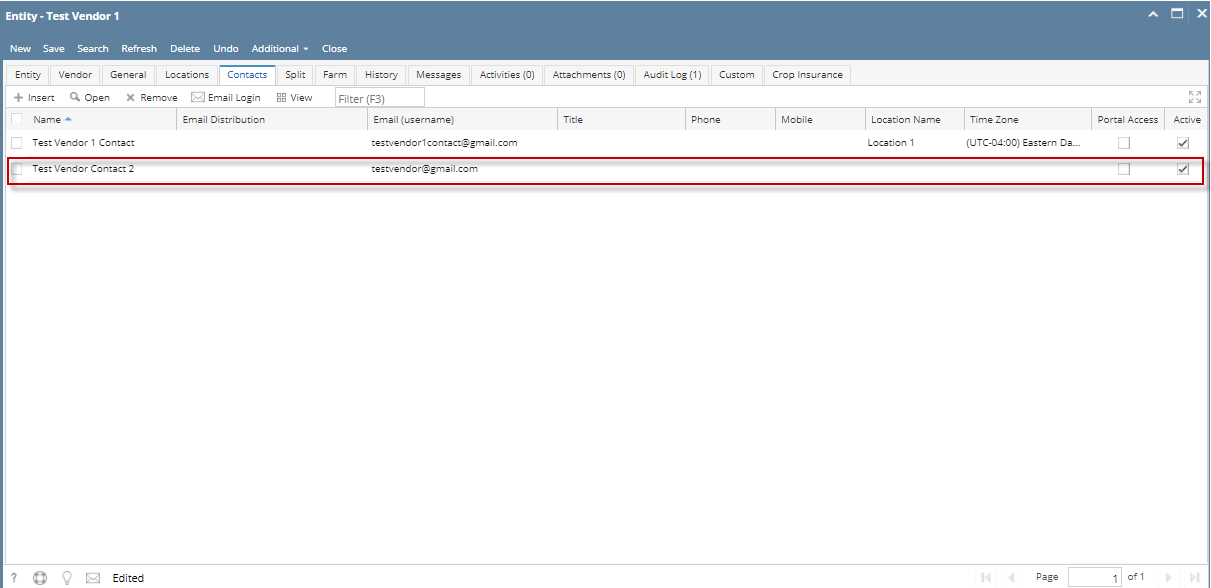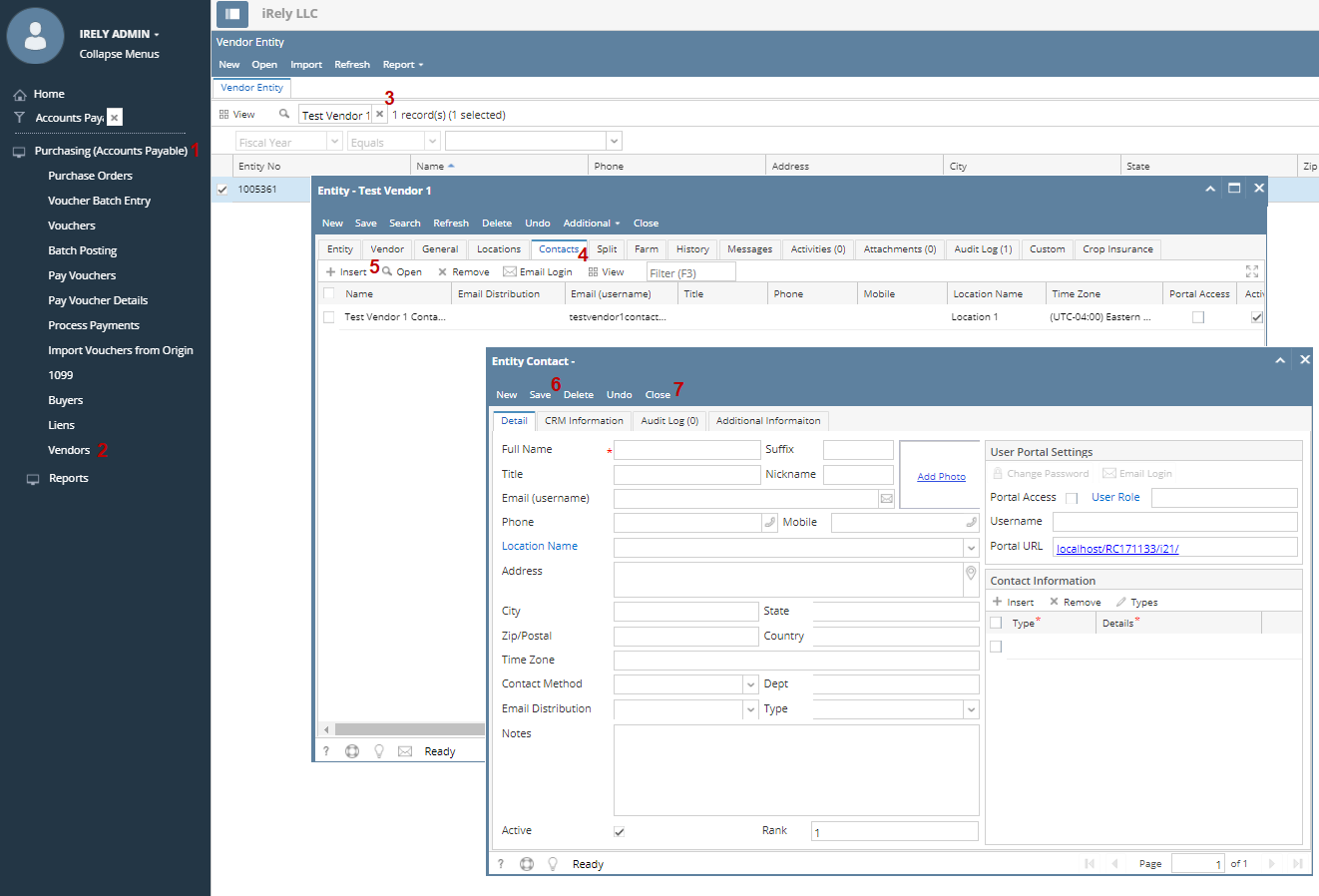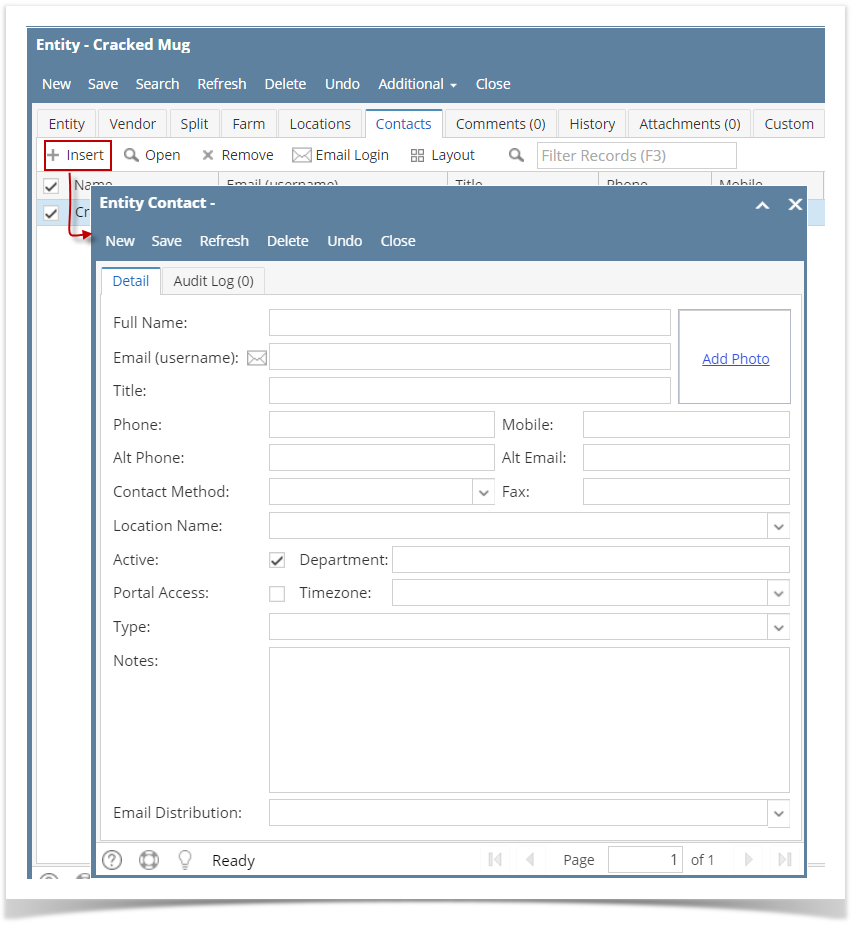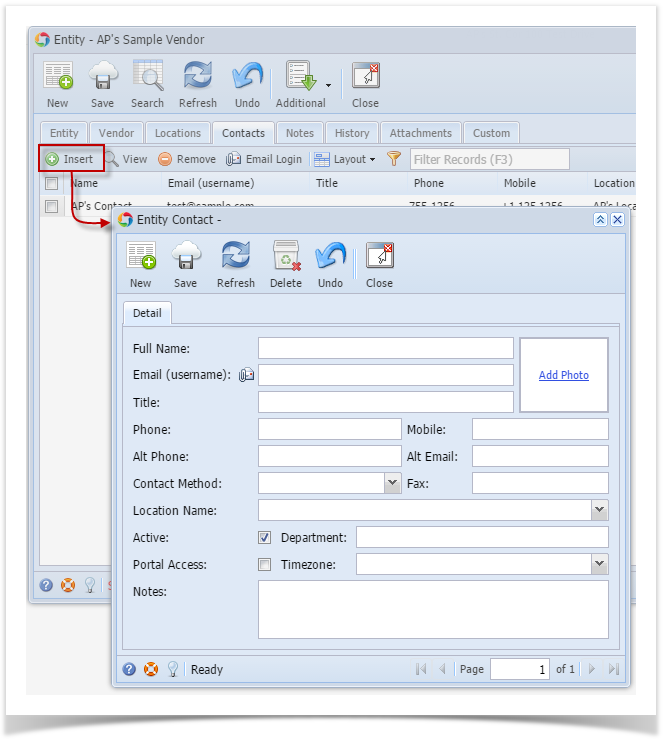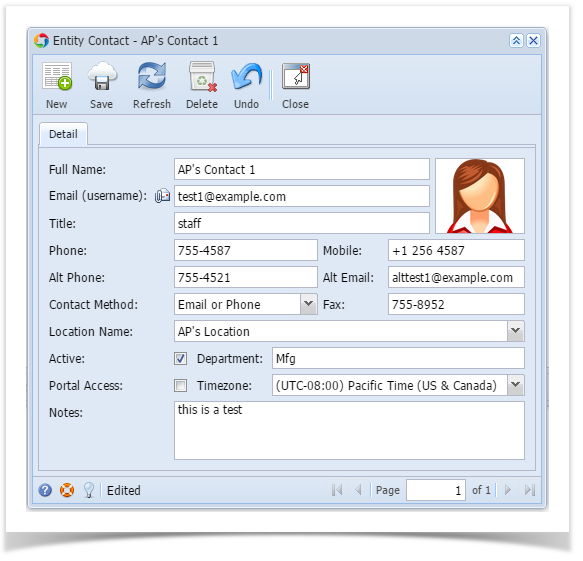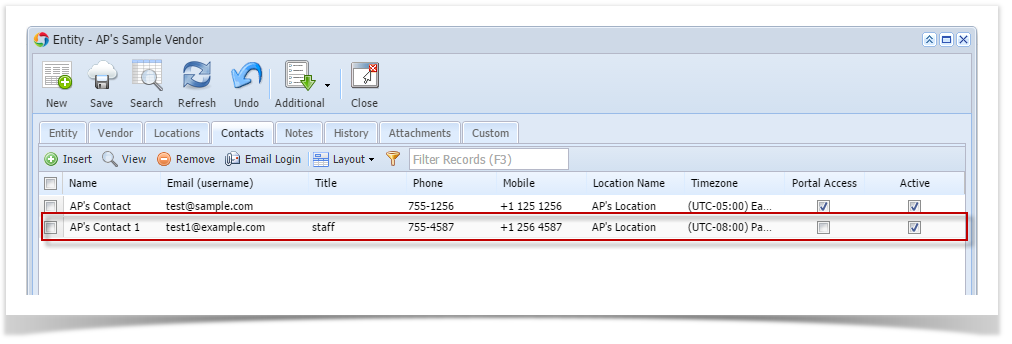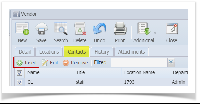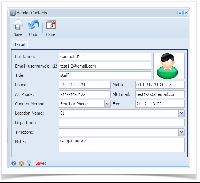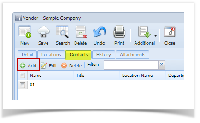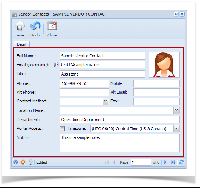Here are the steps on how to add vendor contacts
- Create a new vendor Or Open an Existing Vendor Record
- To Create a new Vendor ( See How to Add Vendors)
- Open existing vendor record (Navigate to Purchasing (A/P) > Vendors > Select existing record from Search Screen)
- During the creation of Vendor Record, Entered Vendor Contact were already set as vendor default contact.
- Purchasing (Accounts Payable) > Select existing vendor record > Entity tab
- Purchasing (Accounts Payable) > Select existing vendor record > Contacts tab
- Purchasing (Accounts Payable) > Select existing vendor record > Entity tab
3. To enter a multiple vendor contacts.
- Navigate to Purchasing (Accounts Payable) > Select existing vendor record > Contacts tab > Click Insert > Populate the required fields > Save > Close
- Created contacts will automatically saved on Contacts tab > Grid
- Navigate to Purchasing (Accounts Payable) > Select existing vendor record > Contacts tab > Click Insert > Populate the required fields > Save > Close
Overview
Content Tools