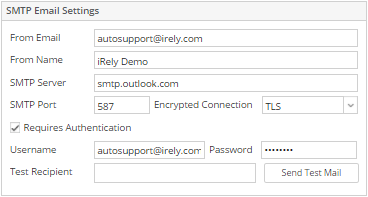The Email Setup screen is used to configure the email server for sending email notifications to Customer Contacts and Agents .
Click System Manager > Company Configuration > SMTP Email Settings(System Manager)
From Email - The email address the email was sent from. Typically you want this to be an email address like autosupport@irely.com that nobody can directly reply to.
From Name - The Name of the company sending the email.
Subject Prefix - This optionally includes a prefix for the subject. For example: i21 HelpDesk :
SMTP Settings
- SMTP Server - Enter the outgoing SMTP Mail Server
- SMPTP Port - Enter outgoing SMTP Servers Port number
- Encrypted Connection- This combo box should display 3 options for encrypting the emails. (None, SSL and TLS).
- Requires Authentication - Check this box if the SMTP Server requires Authentication.
- User Name - Enter Username of the SMTP Server.
- Password - Enter Password of the SMTP Server.
- Test Recipient - email of the sample recipient. (Click Send Test Mail button to send an email)
Overview
Content Tools