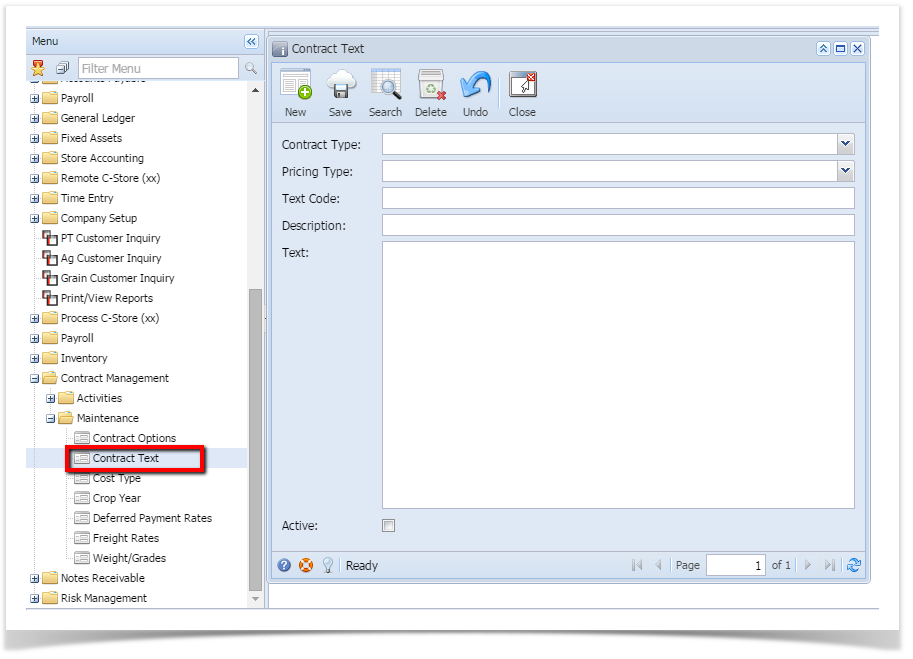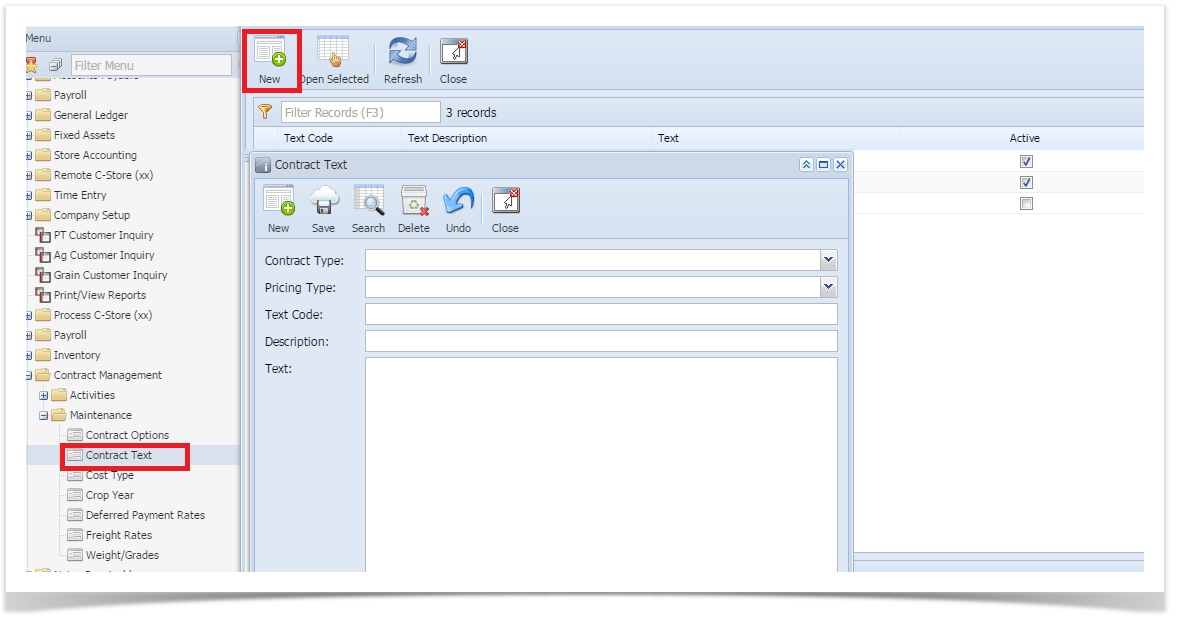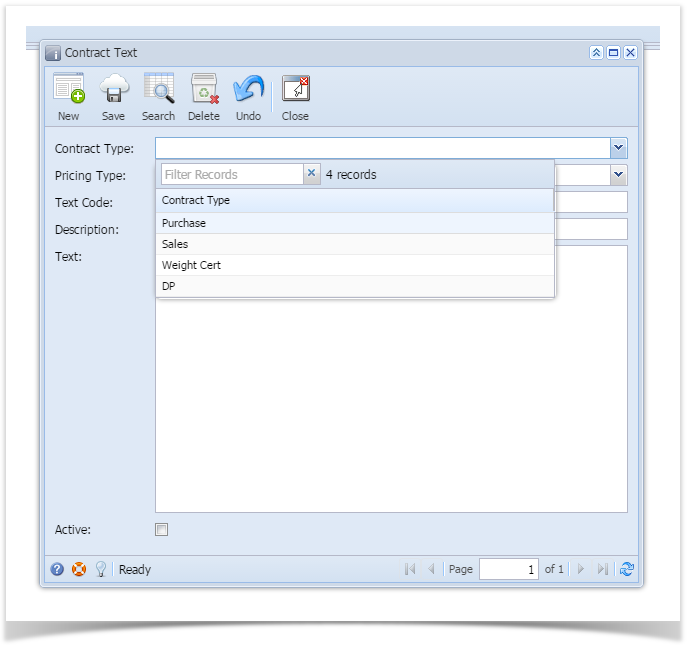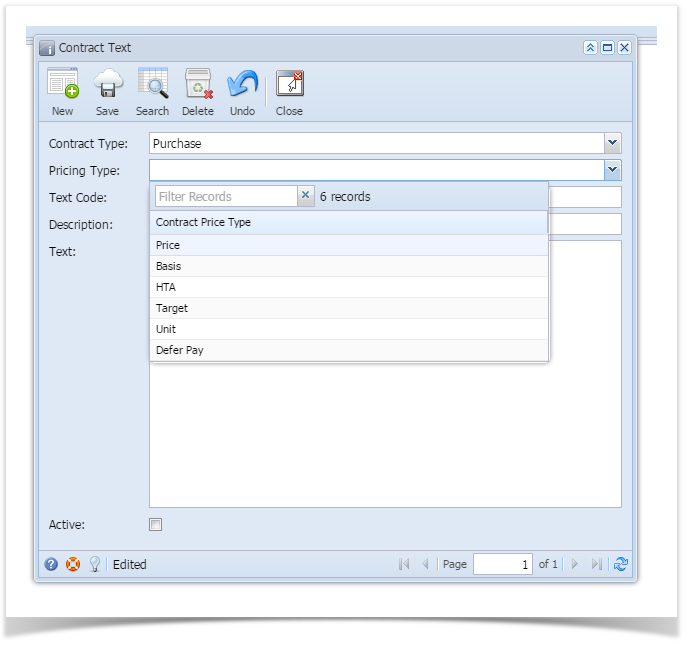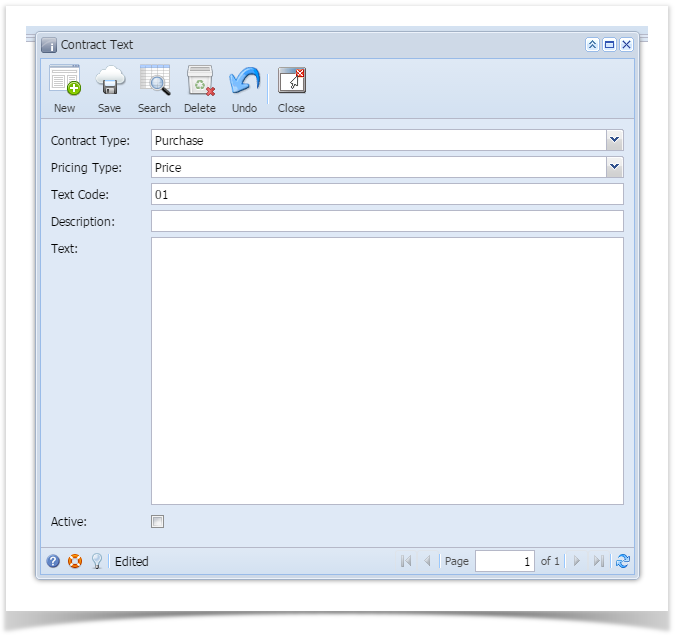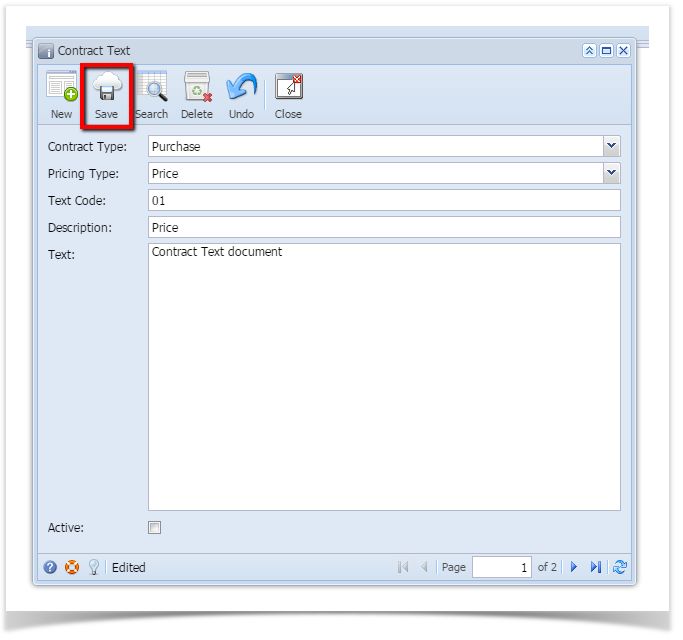Here are the steps on how to create a Contract Text:
- From the Contract Management > Maintenance menu, click Contract Text. If there's an existing text, Search Contract Text screen will open. Otherwise, New Contract Text screen will open automatically.
- If Search Contract Text screen opens, click on New button to open blank Contract Text screen.
- Click on the Contract Type drop down to select Contract Type.
- Click on the Pricing Type drop down to select Pricing Type.
- Enter any Tax Code. Field accepts alphanumeric values.
- Enter Description and Text for the Contract Type.
- Check the Active check box if you want to make it active else left blank.
- Click on Save button.
It will save the record.
The record will not be saved if any of these are left blank –Contract Type, Pricing Type,Text Code,Description
Each combination of Contract Type, Pricing Type and Text code should be Unique
Overview
Content Tools