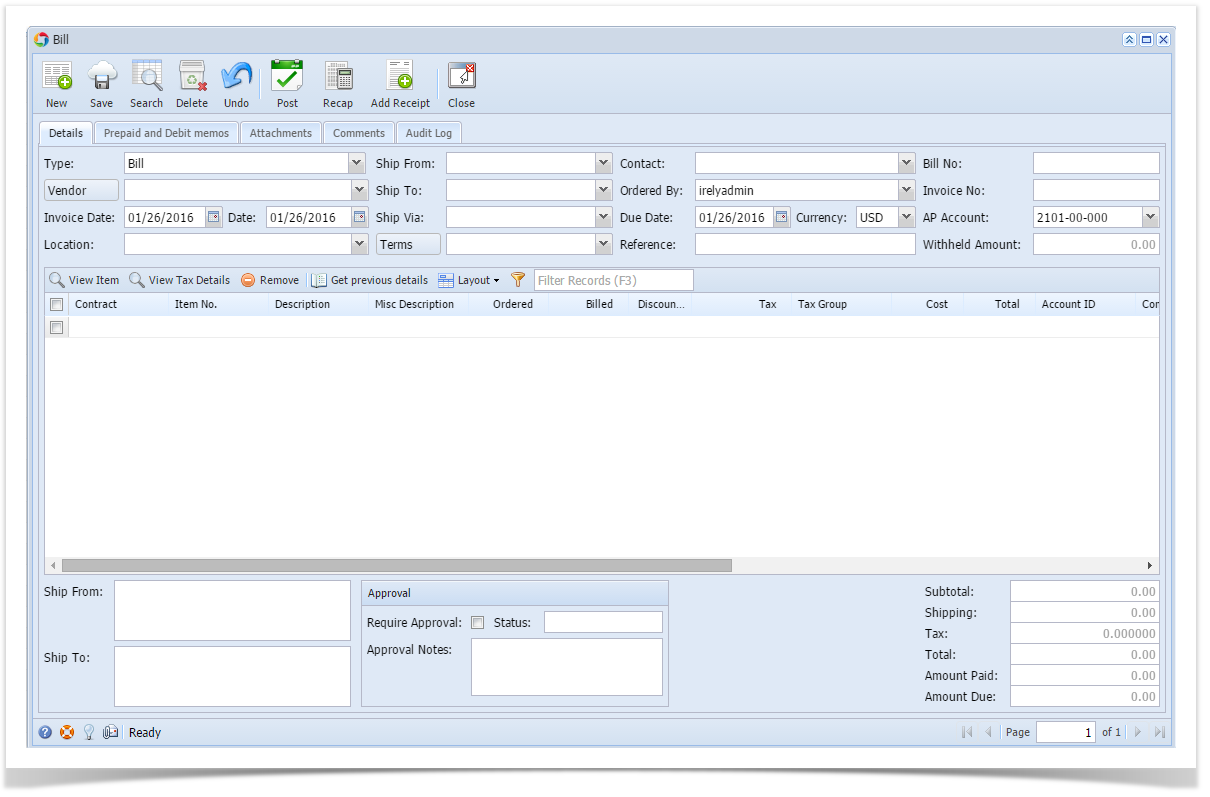Here are the steps on how to create new record via the Search screen
- Select AP screen with Search toolbar button.
- Click on the menu you want to open to display the Search screen. The example below is the Search Voucher screen.
- Click New toolbar button to open a blank screen to enter new records. For example, using the search screen above, a blank Voucher screen will open.
Overview
Content Tools