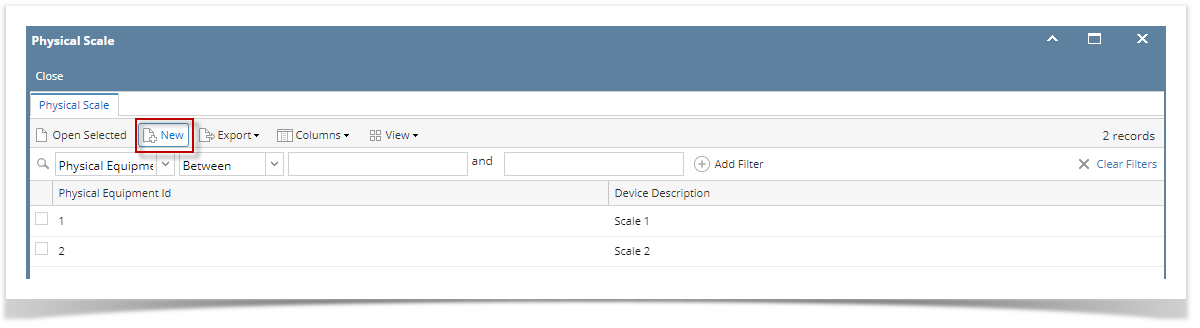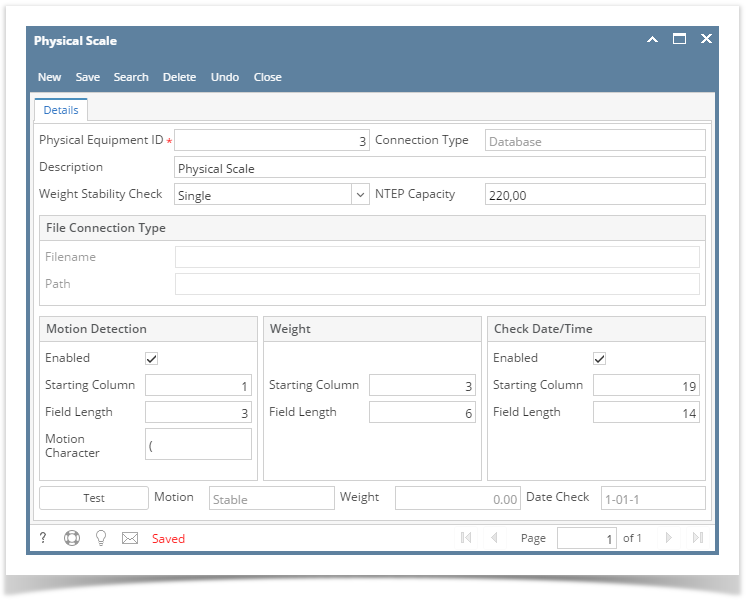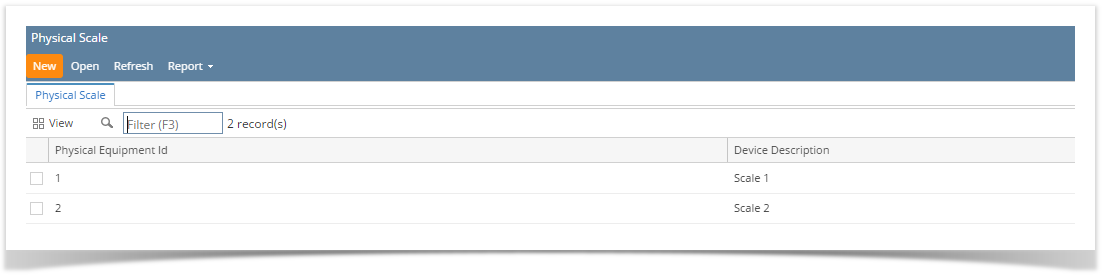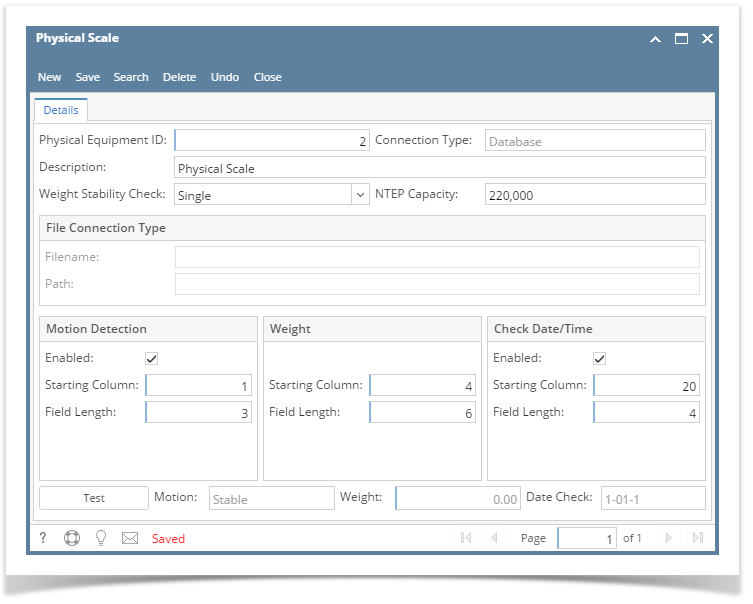- From the Ticket Management menu, click on Physical Scales.
- If this is the first record you are to create, it will open directly the Physical Scale screen where you can add Physical Scale. Otherwise. it will open Physical Scale Search screen where existing Physical Scale records are displayed. Click the New toolbar button to open new Physical Scale screen.
- Fill in the Physical Scale information.
- Enter the Physical Equipment ID. It is a unique and required field. This is the Device Id.
- Enter the Description of the Physical Scale.
- Select the Weight Stability Check by clicking the combobox dropdown.
- Enter the NTEP Capacity.
- Setup the Motion, Weight and Check Date/Time.
- Enter the character for Motion Character field to determine if the weight reading is stable or in motion. The character should be based on the weighing device setup
- Click on Save. The record will be saved.
Overview
Content Tools