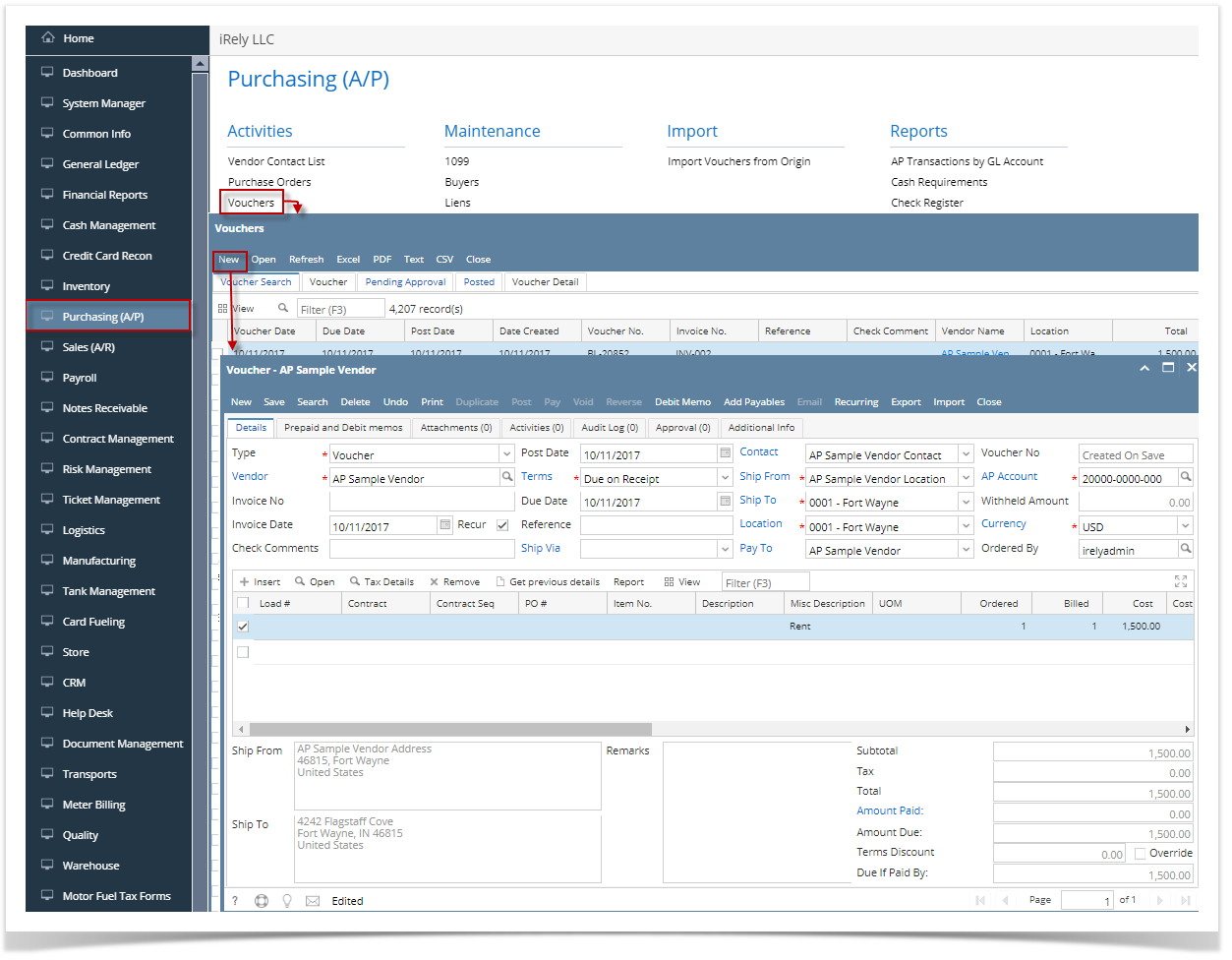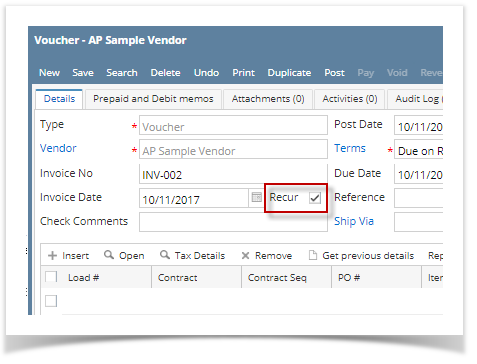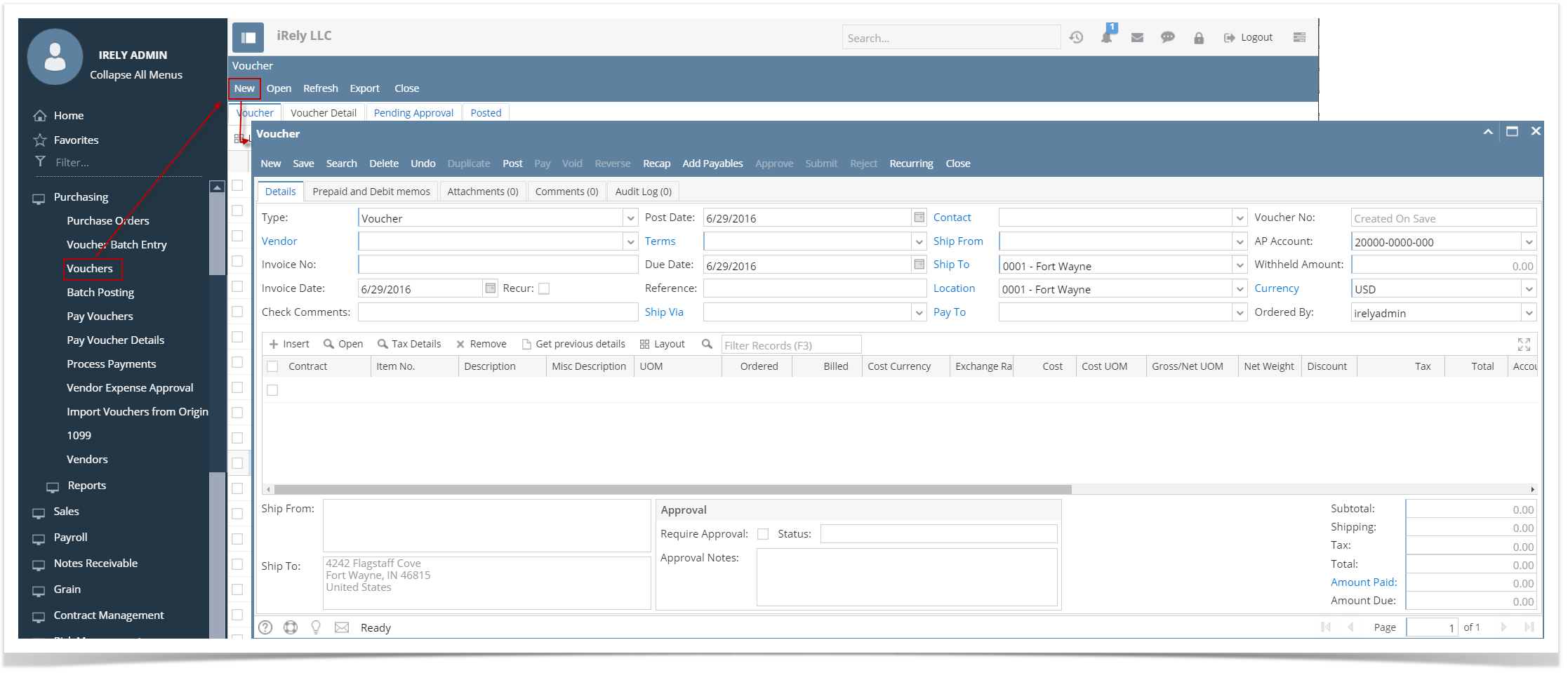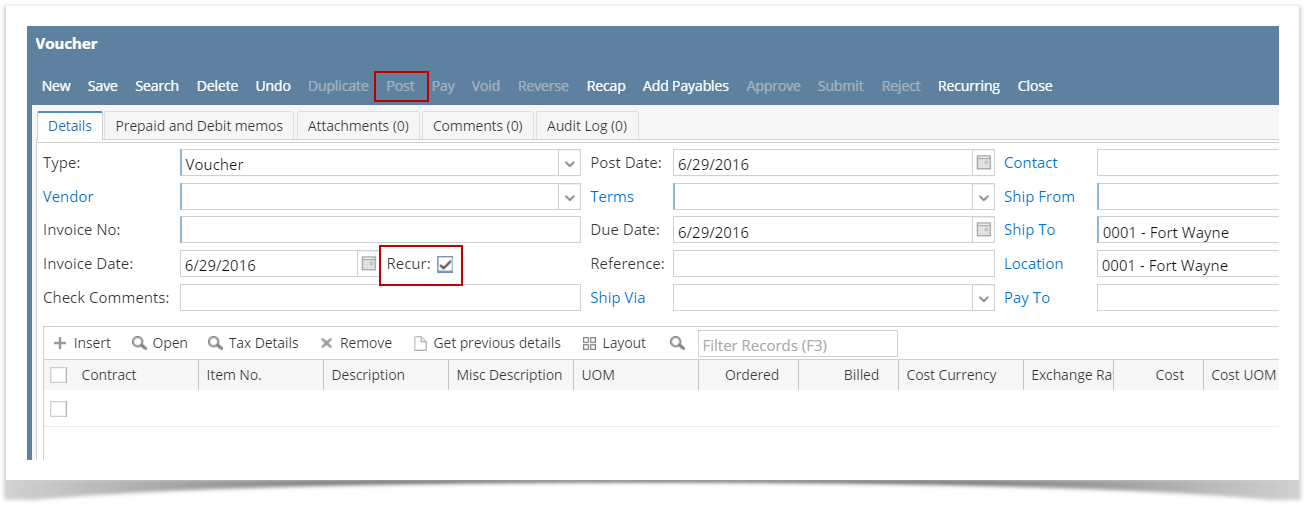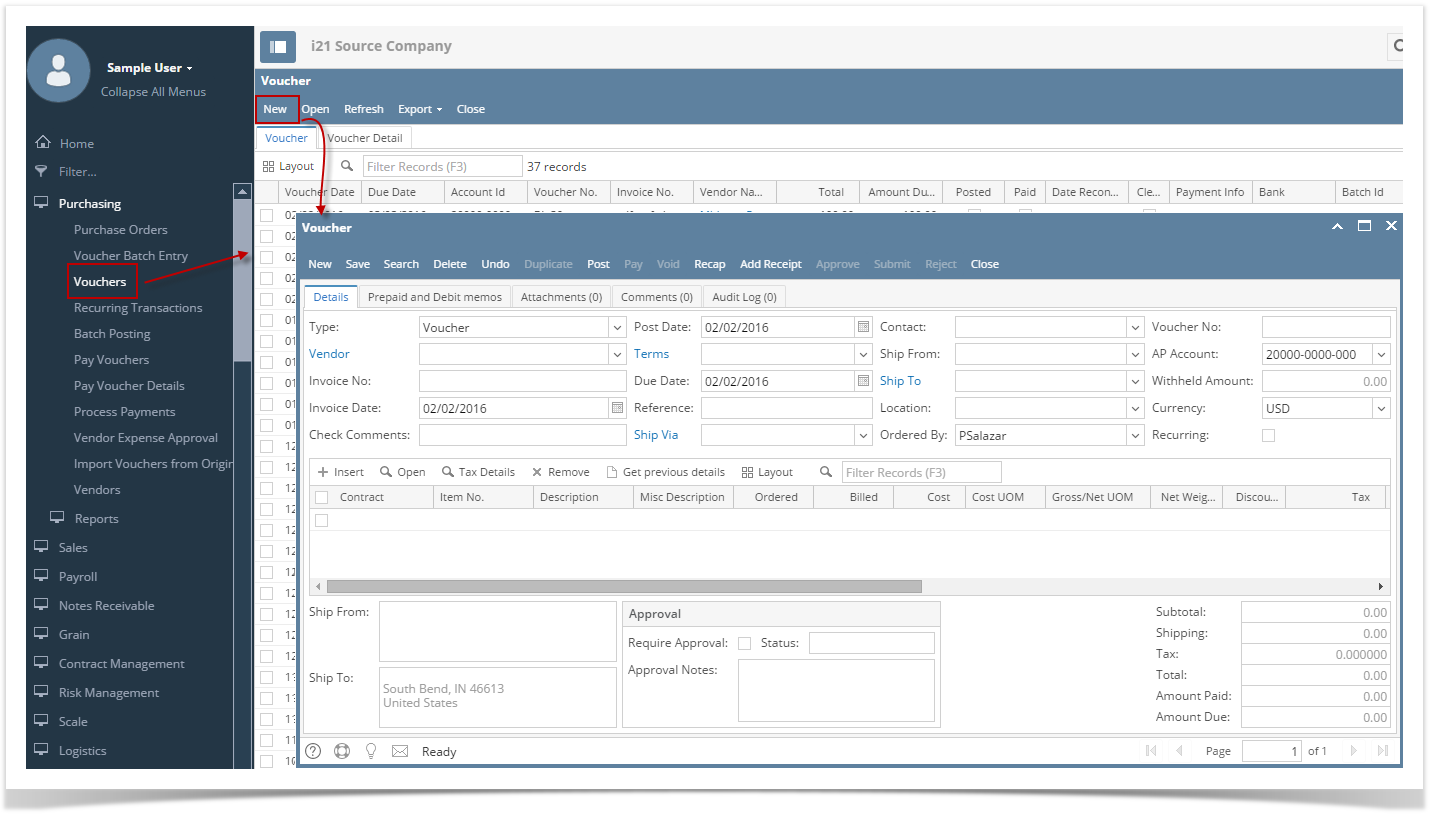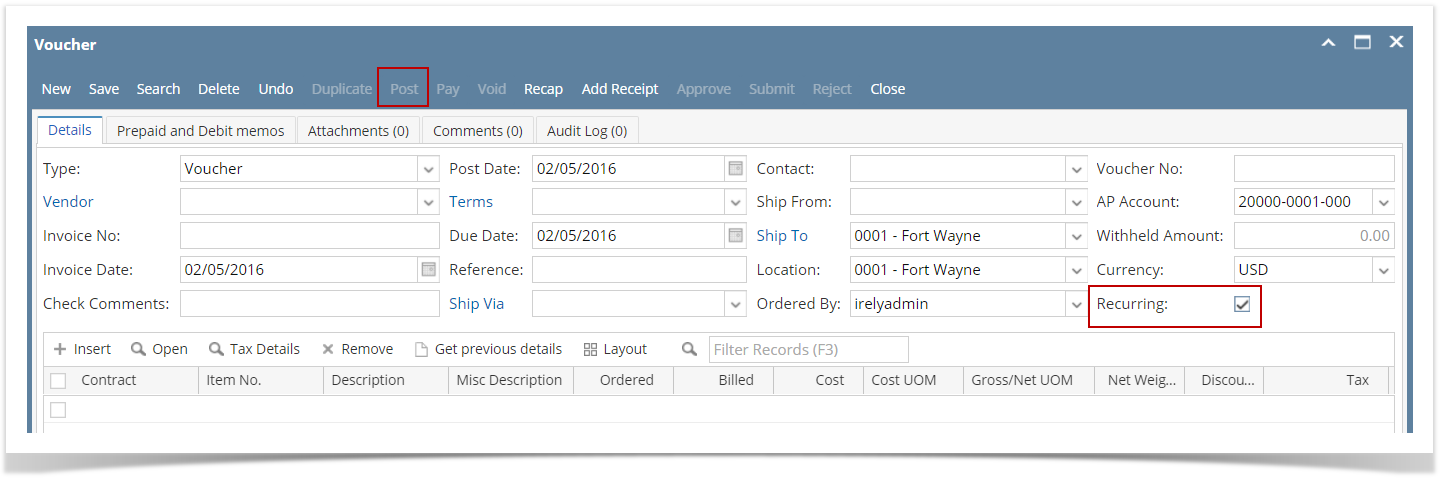Here are the steps on how to create Recurring Vouchers:
- From the Main Menu, click Purchasing (A/P) and then click Vouchers to open Search Vouchers.
- Click New toolbar button to open blank Voucher screen.
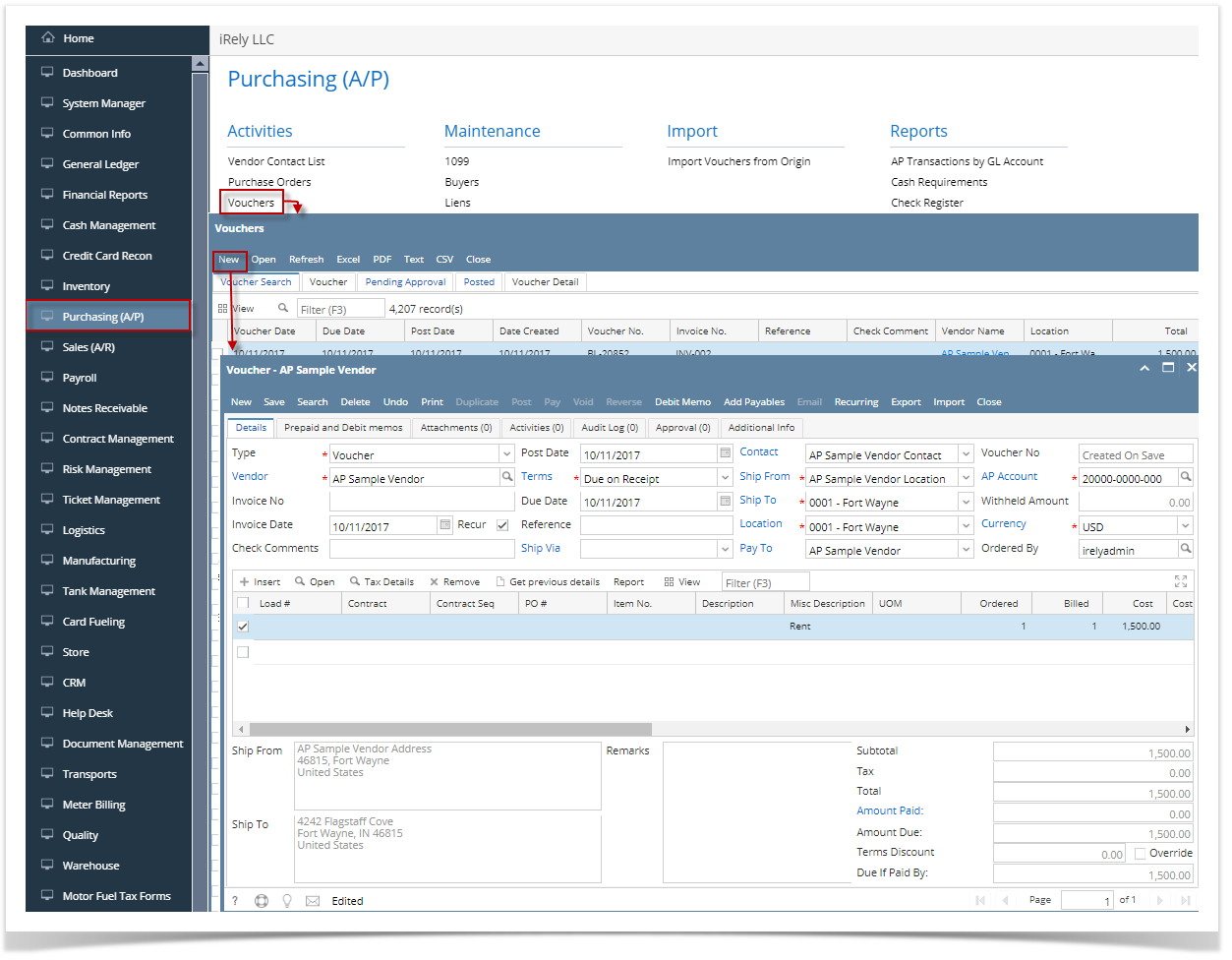
- Check Recur checkbox. Voucher will be set as a voucher for recurring. This is not allowed to be posted so Post button will be disabled.
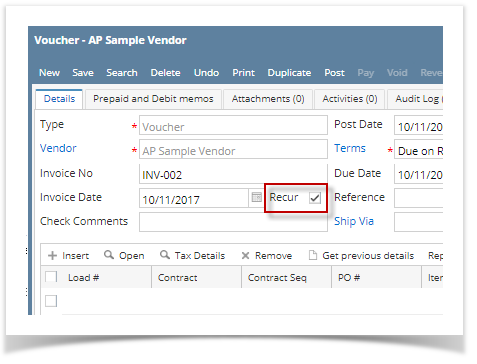
- Enter details just like a normal voucher and then click Save. This will now be available to be selected in Recurring Transaction screen.
Here are the steps on how to create Vouchers:
- From the Main Menu, expand Purchasing (Accounts Payable) and then click Vouchers to open Search Vouchers.
- Click New toolbar button to open blank Voucher screen.
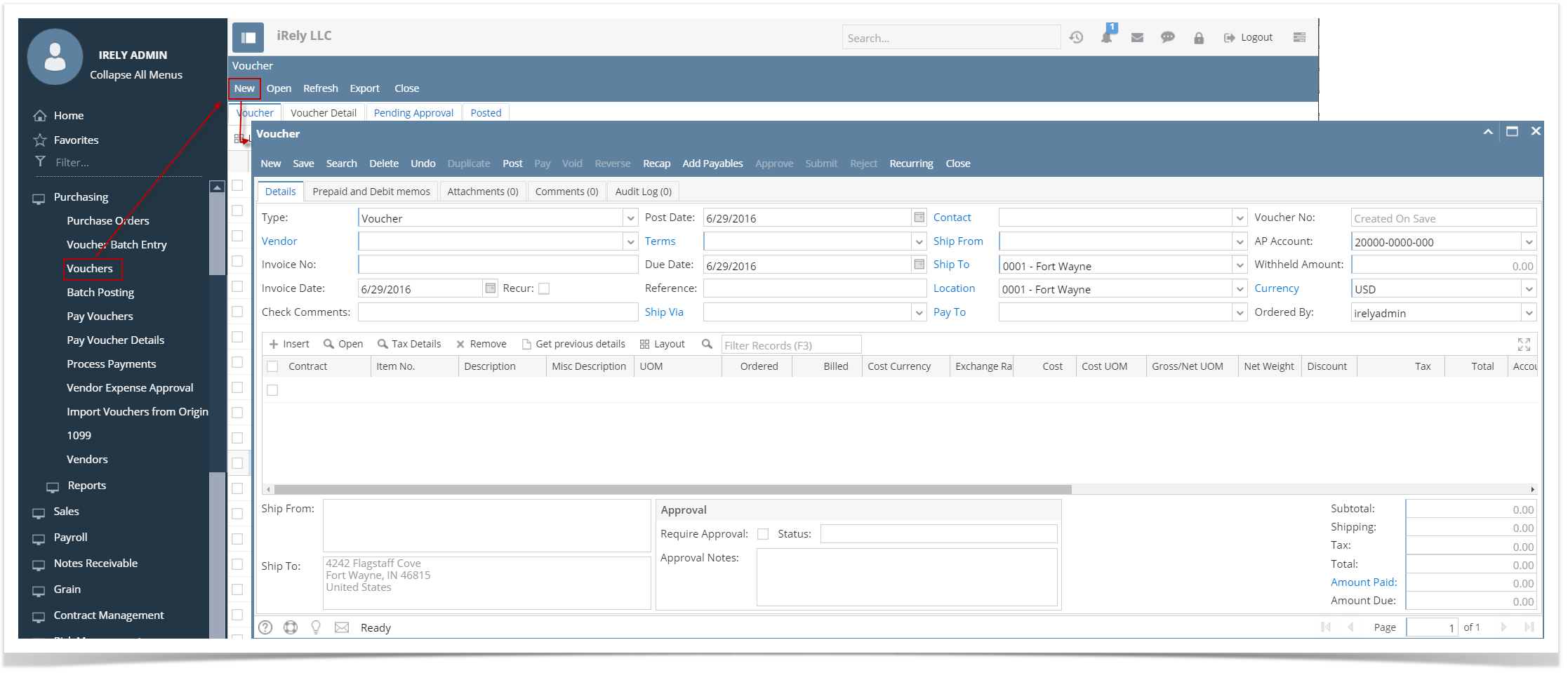
- Check Recur checkbox. Voucher will be set as a voucher for recurring. This is not allowed to be posted so Post button will be disabled.
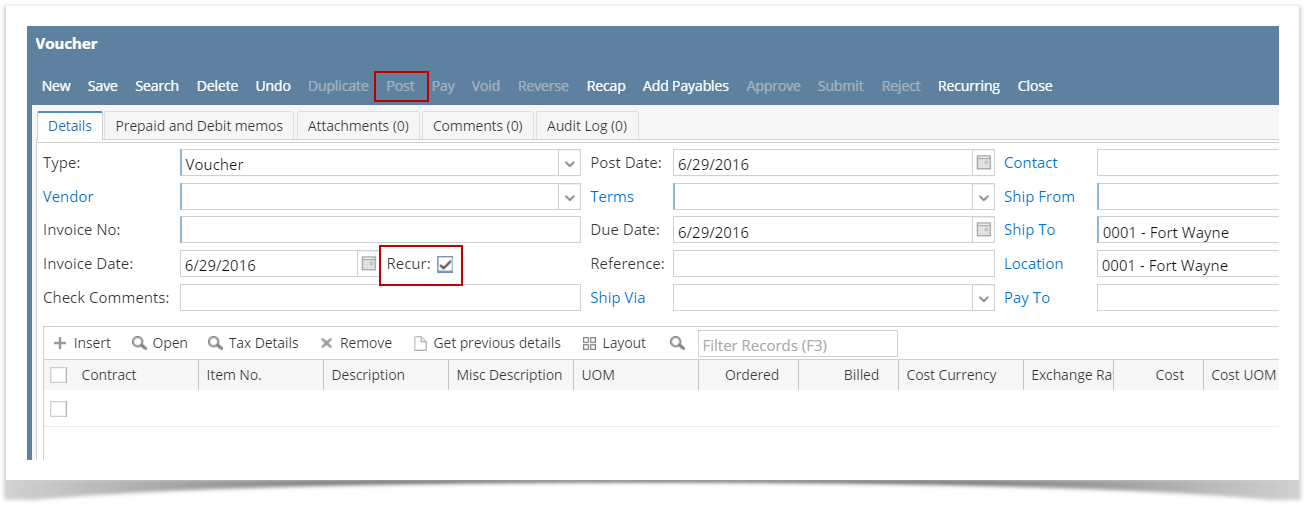
- Enter details just like a normal voucher and then click Save. This will now be available to be selected in Recurring Transaction screen.
Here are the steps on how to create Vouchers:
- From the Main Menu, expand Purchasing and then click Vouchers to open Search Vouchers.
- Click New toolbar button to open blank Voucher screen.
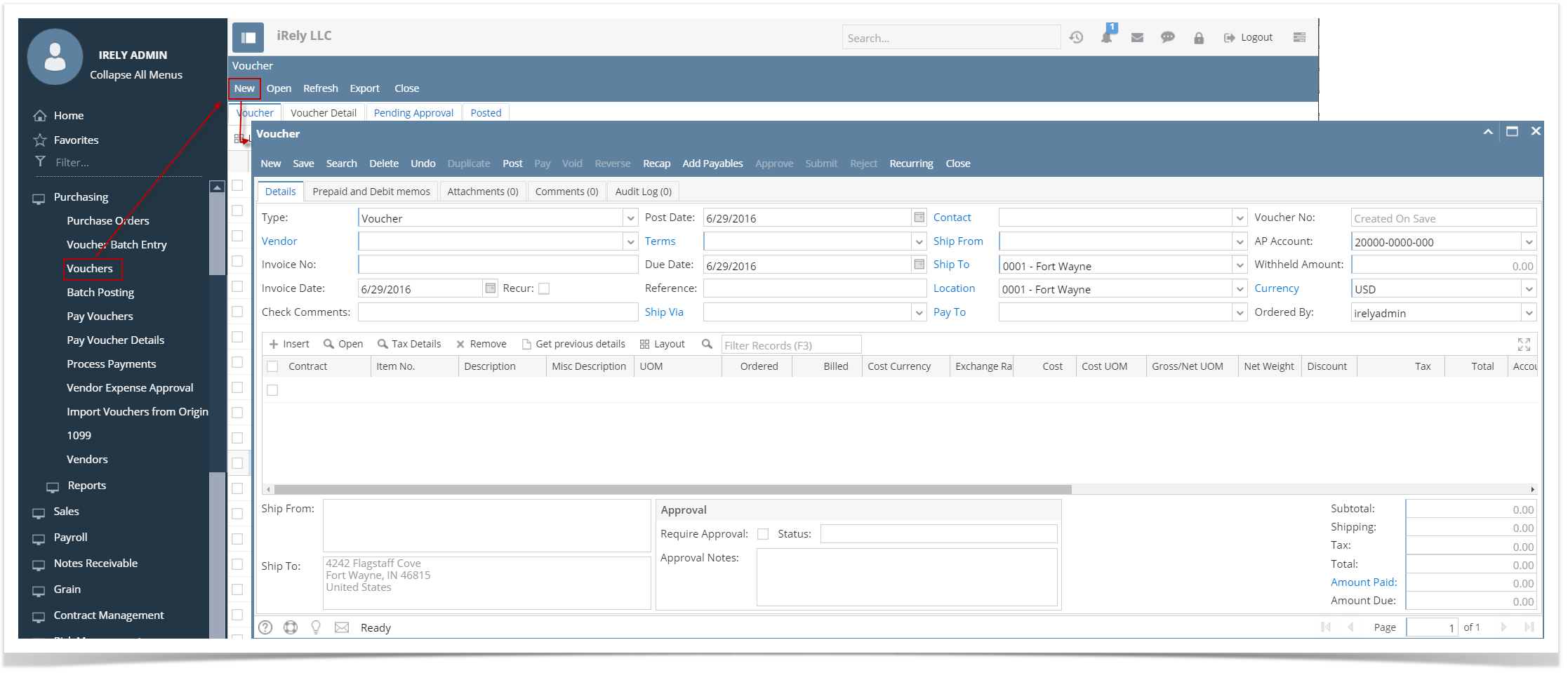
- Check Recurring checkbox. Voucher will be set as a voucher for recurring. This is not allowed to be posted so Post button will be disabled.
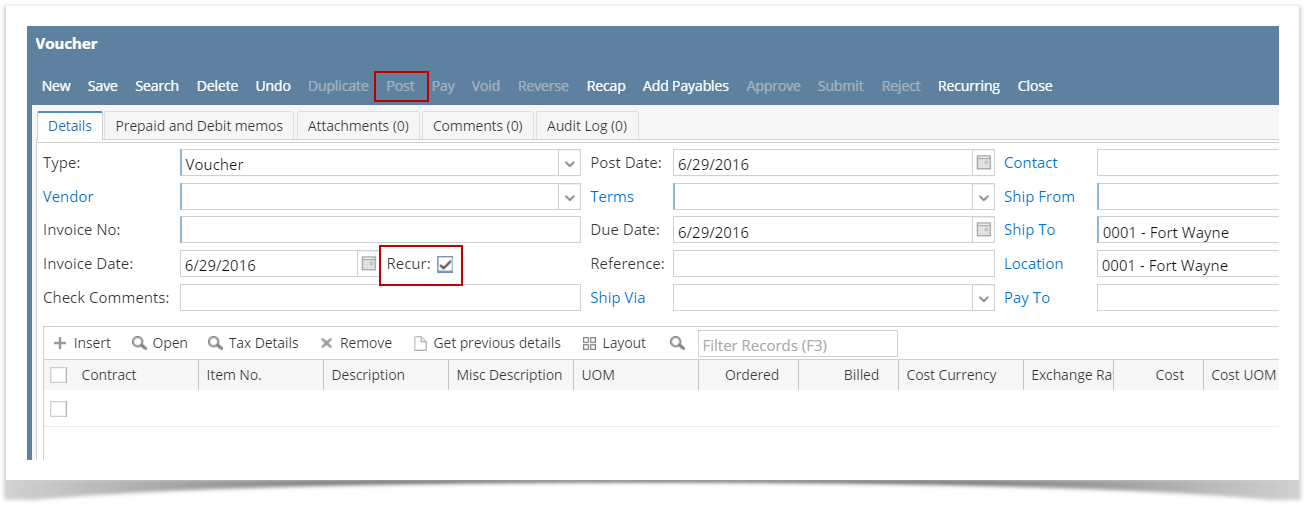
- Enter details just like a normal voucher and then click Save. This will now be available to be selected in Recurring Transaction screen.
Here are the steps on how to create Vouchers:
- From the Main Menu, expand Purchasing and then click Vouchers to open Search Vouchers.
- Click New toolbar button to open blank Voucher screen.
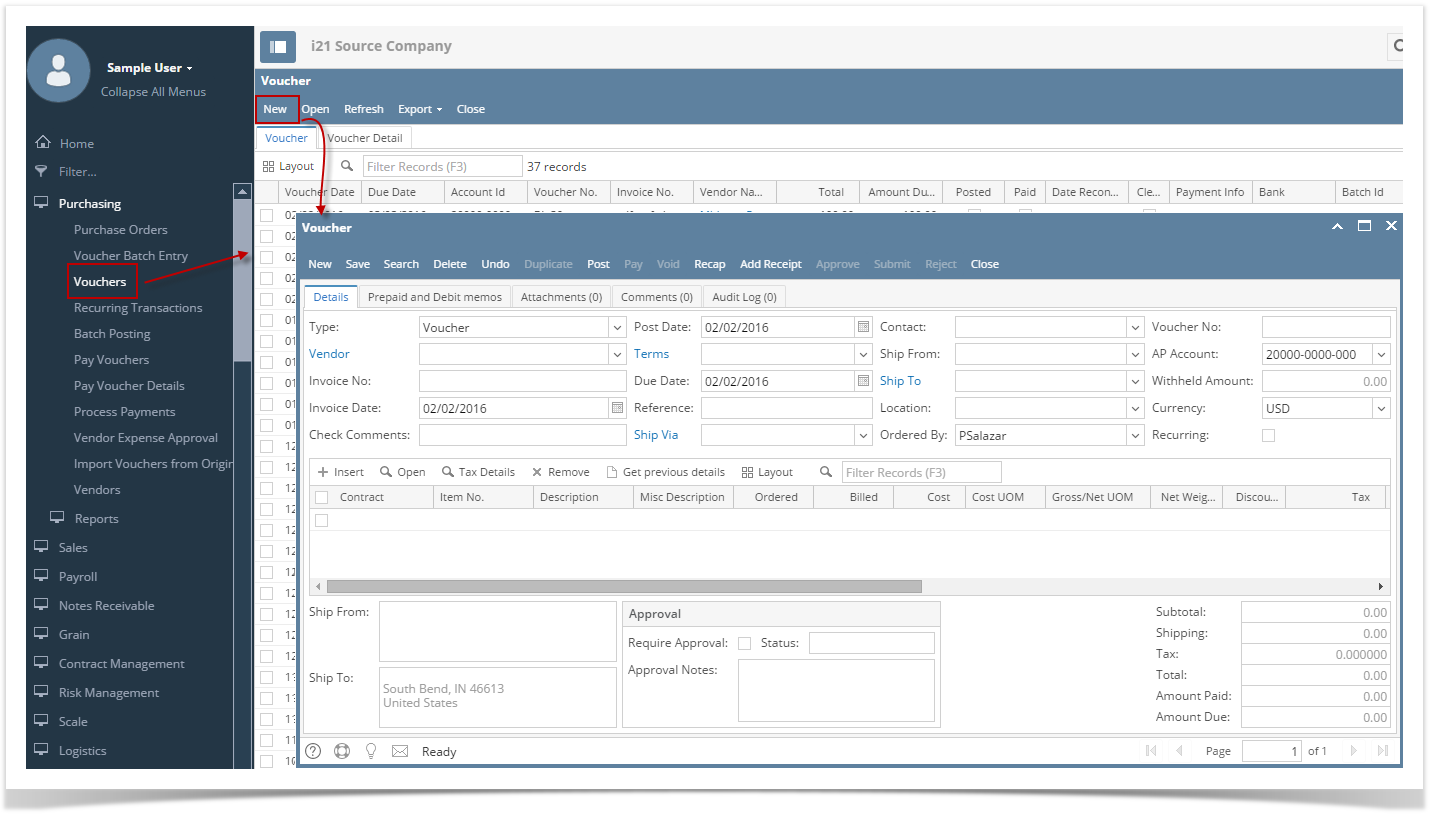
- Check Recurring checkbox. Voucher will be set as a voucher for recurring. This is not allowed to be posted so Post button will be disabled.
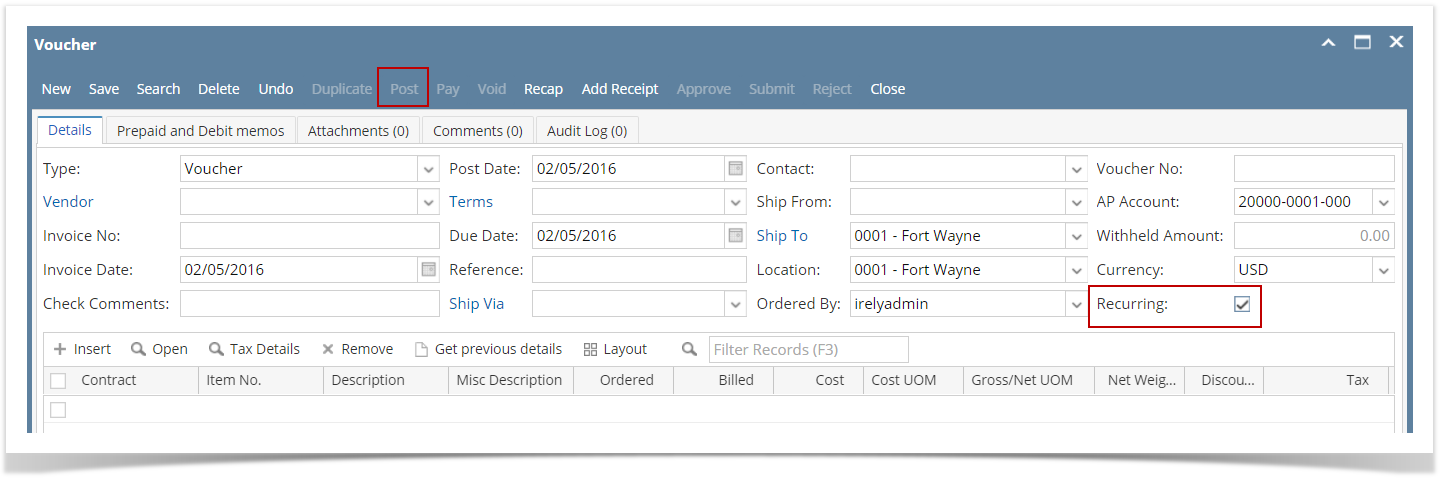
- Enter details just like a normal voucher and then click Save. This will now be available to be selected in Recurring Transaction screen.