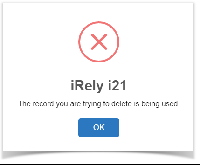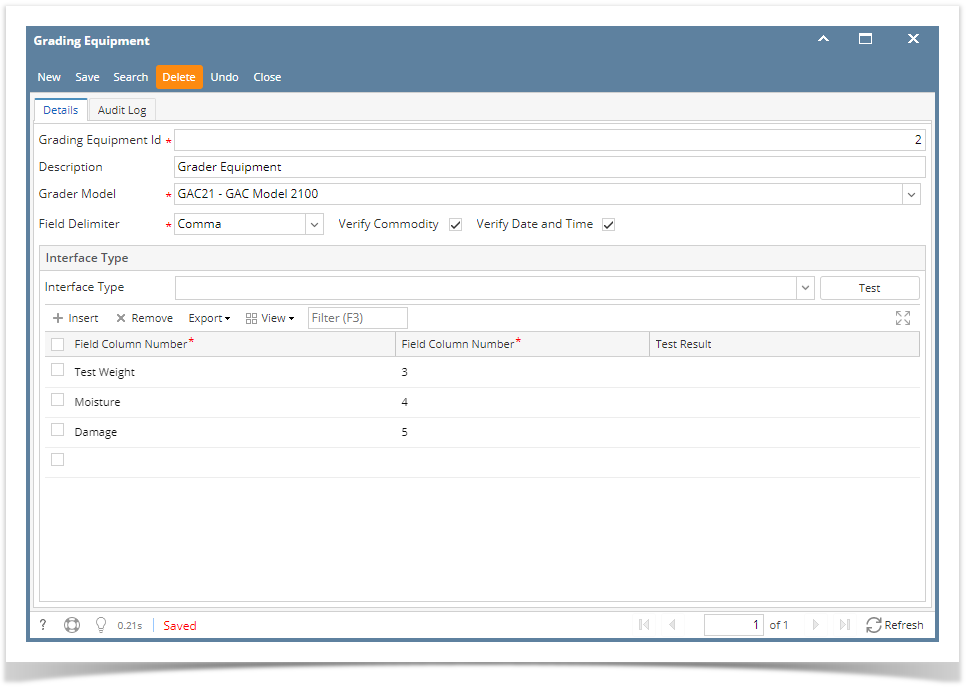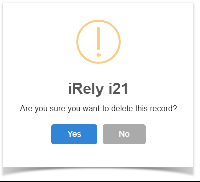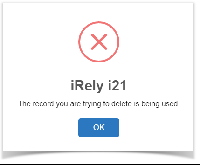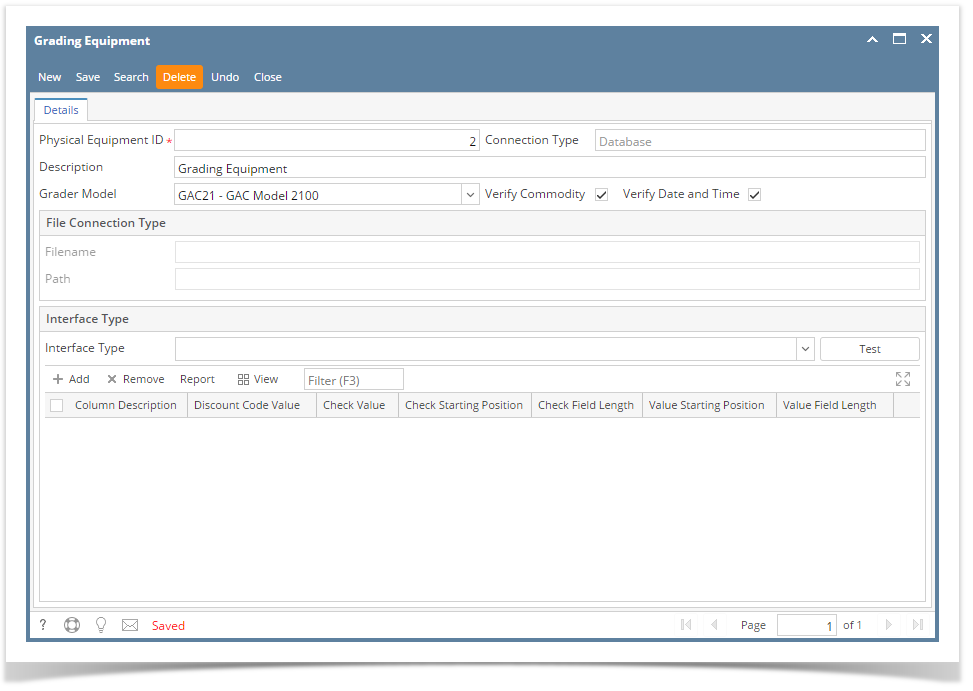- From the Ticket Management menu, click on Grading Equipment.
- Select the existing Grading Equipment record from Grading Scale Search screen that you want to delete.
Click on Delete button.
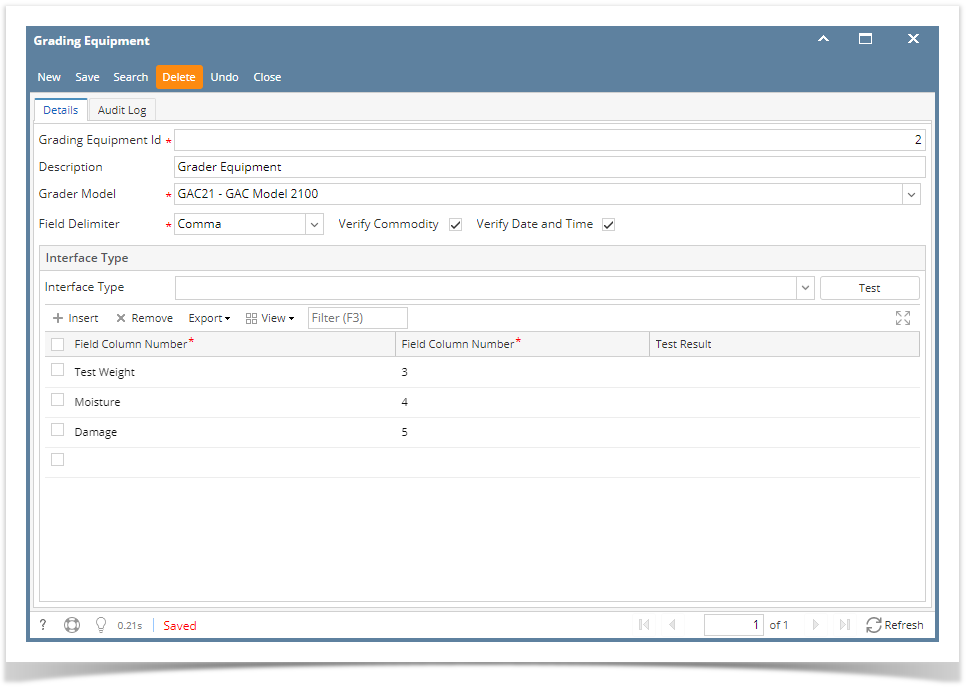
A warning message will prompt telling that you are about to delete the record. Click Yes to continue.
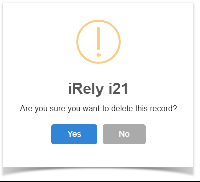
The Grading Equipment record will be deleted.
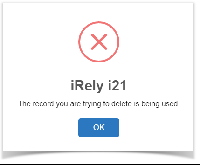
- From the Ticket Management menu, click on Grading Equipment.
- Select the existing Grading Equipment record from Grading Scale Search screen that you want to delete.
Click on Delete button.
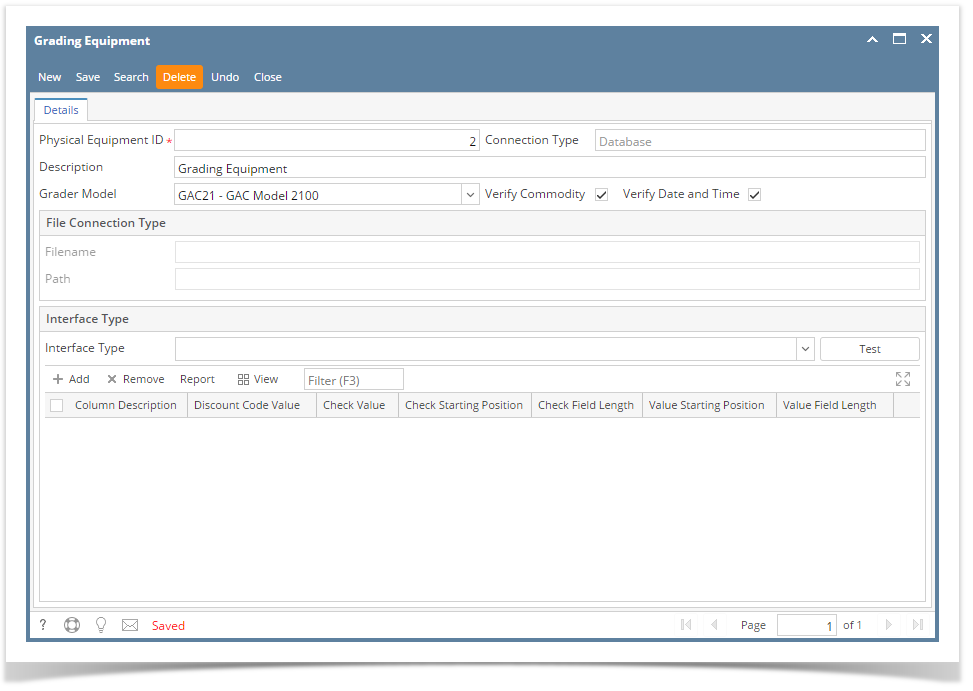
A warning message will prompt telling that you are about to delete the record. Click Yes to continue.
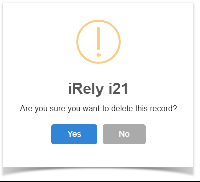
The Grading Equipment record will be deleted.
- From the Ticket Management menu, click on Grading Equipment.
- Select the existing Grading Equipment record from Grading Scale Search screen that you want to delete.
Click on Delete button.
A warning message will prompt telling that you are about to delete the record. Click Yes to continue.
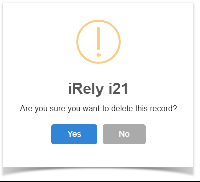
The Grading Equipment record will be deleted.