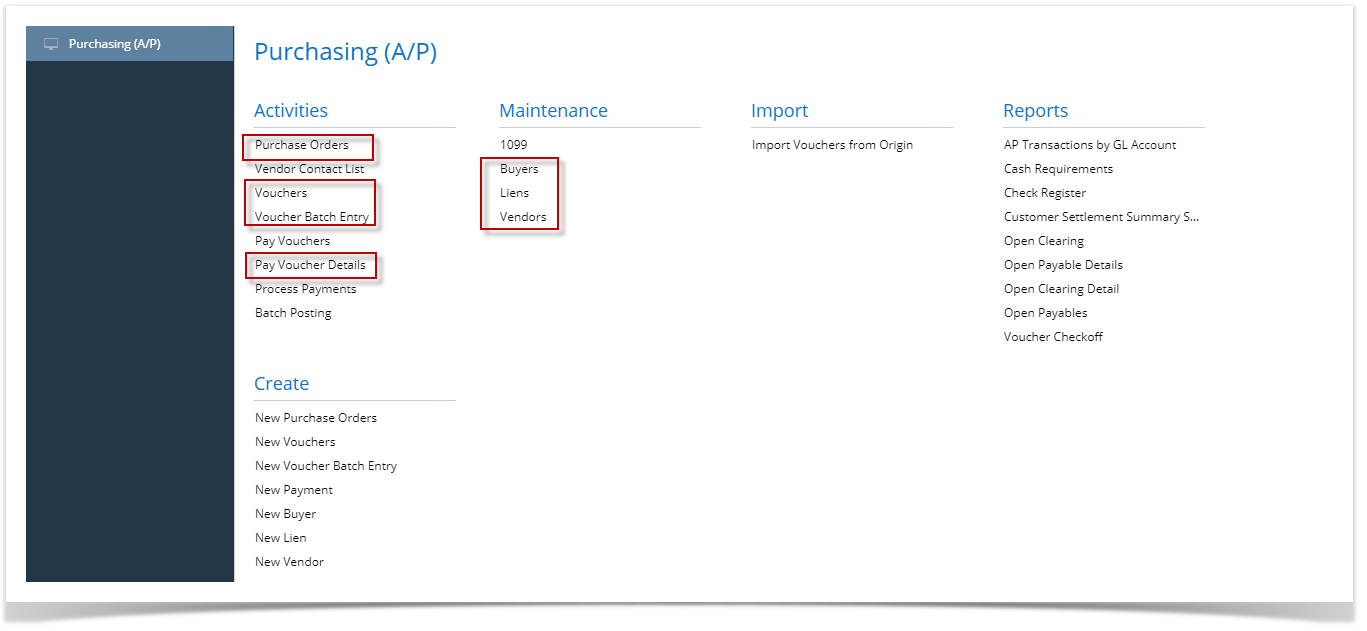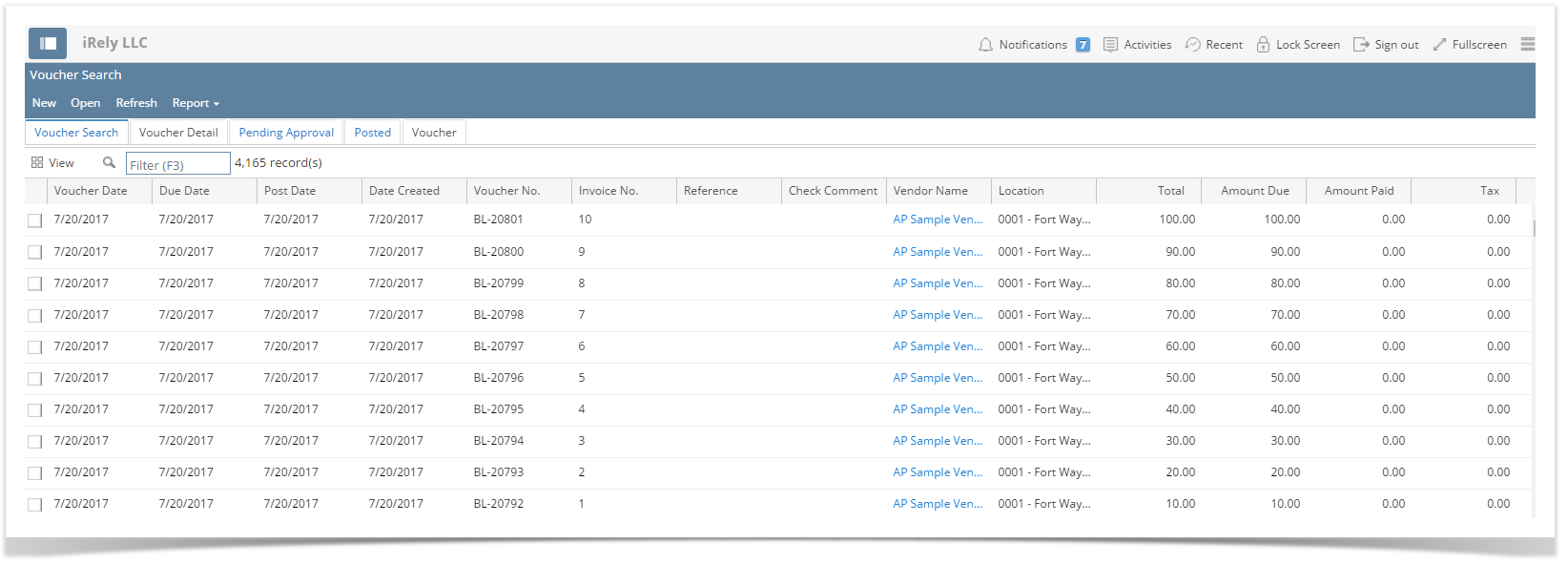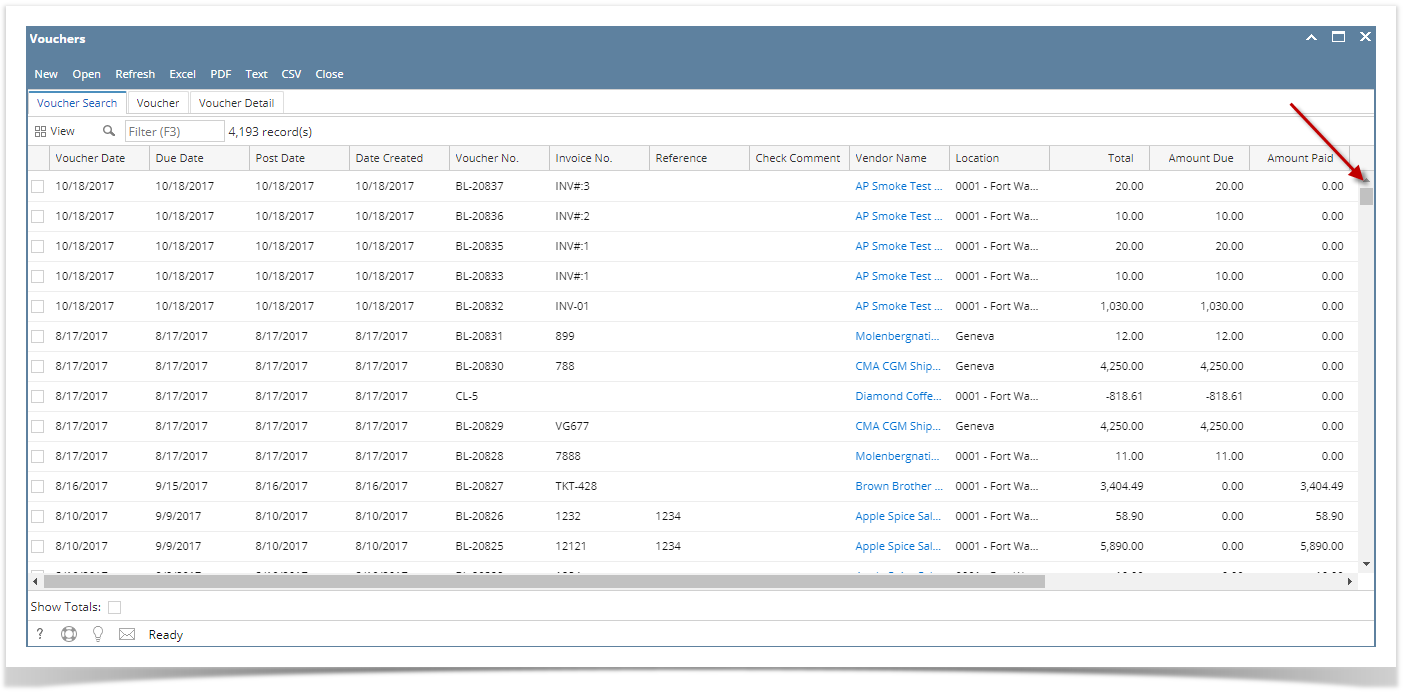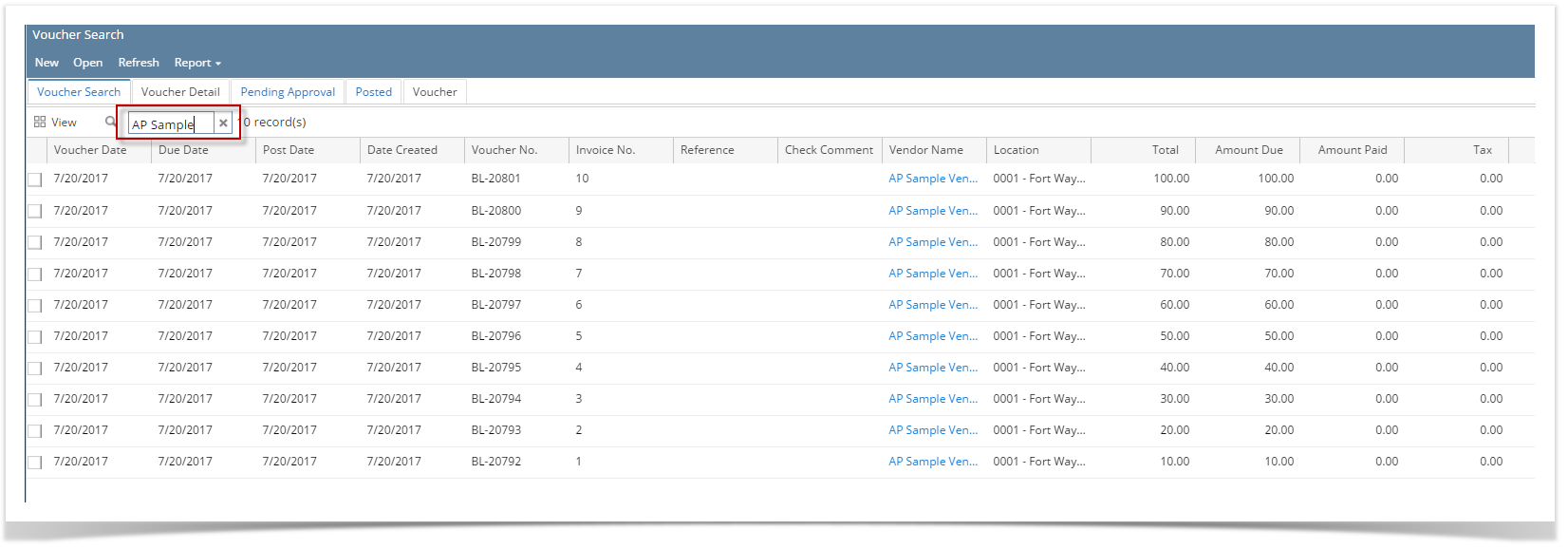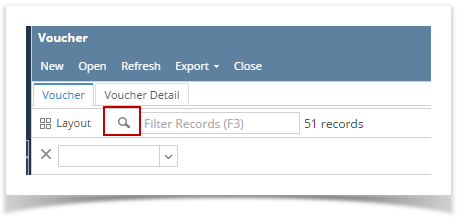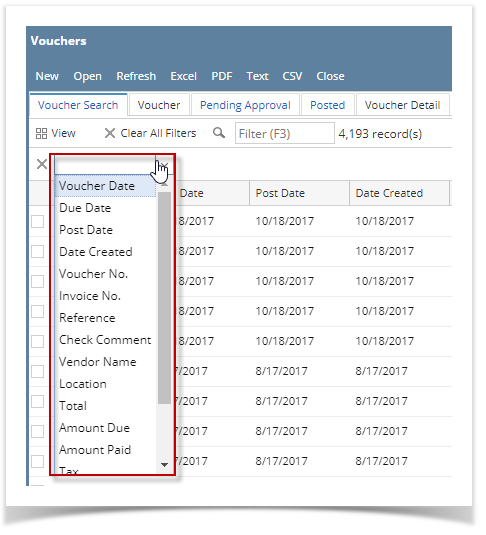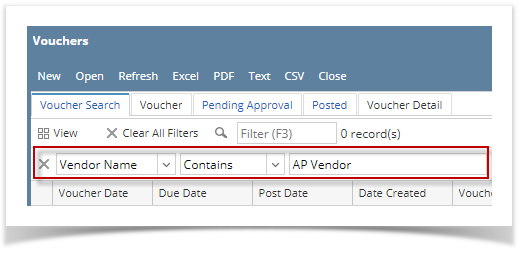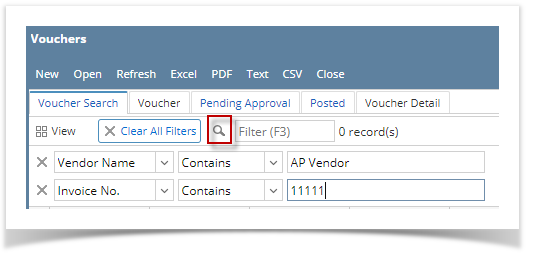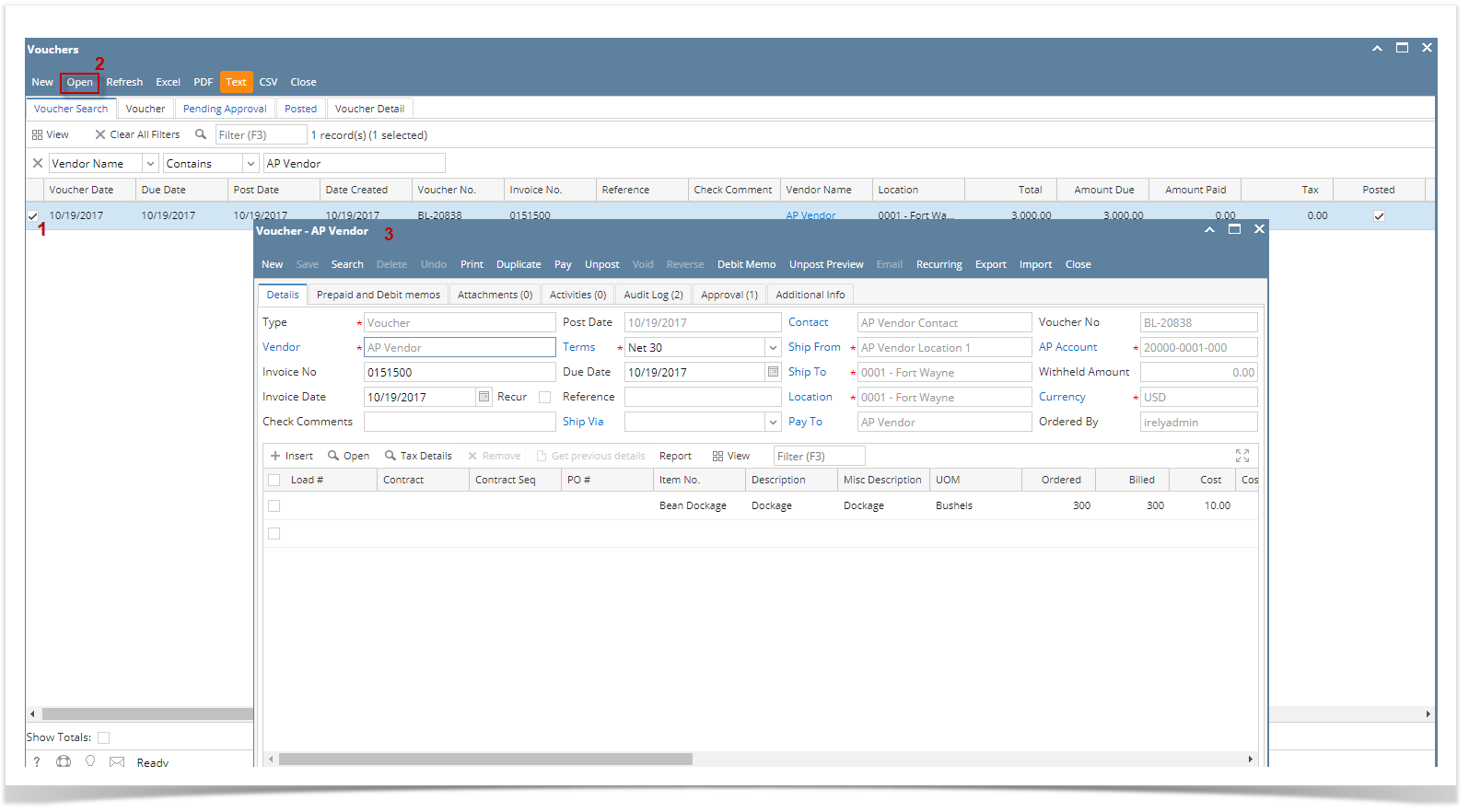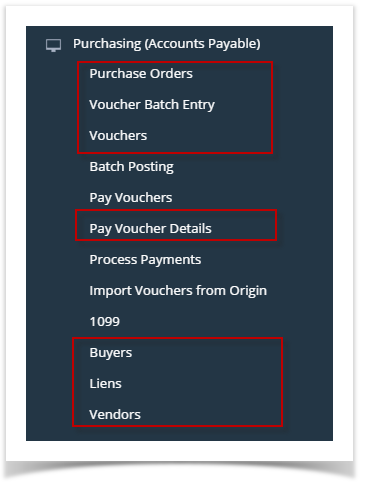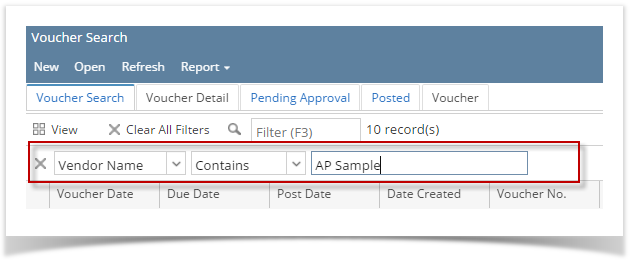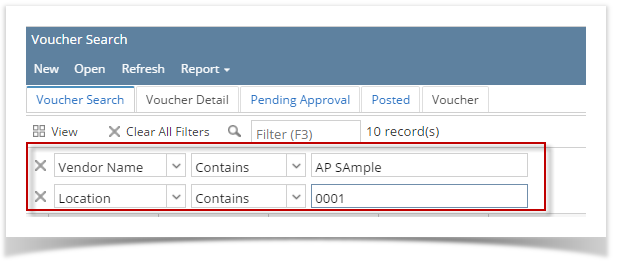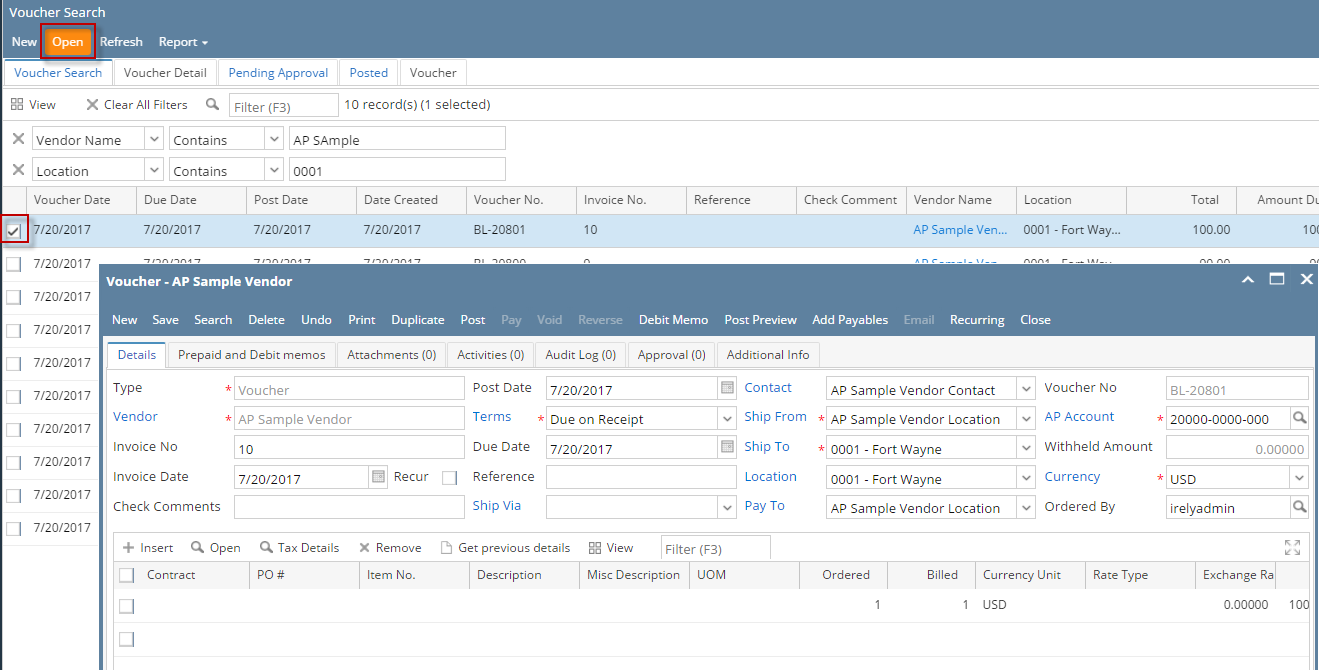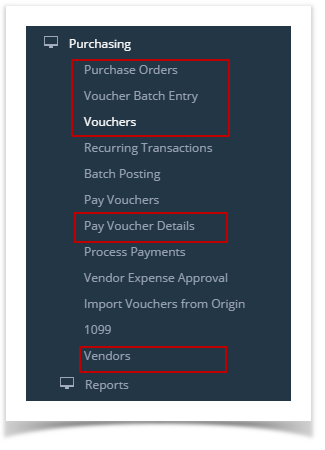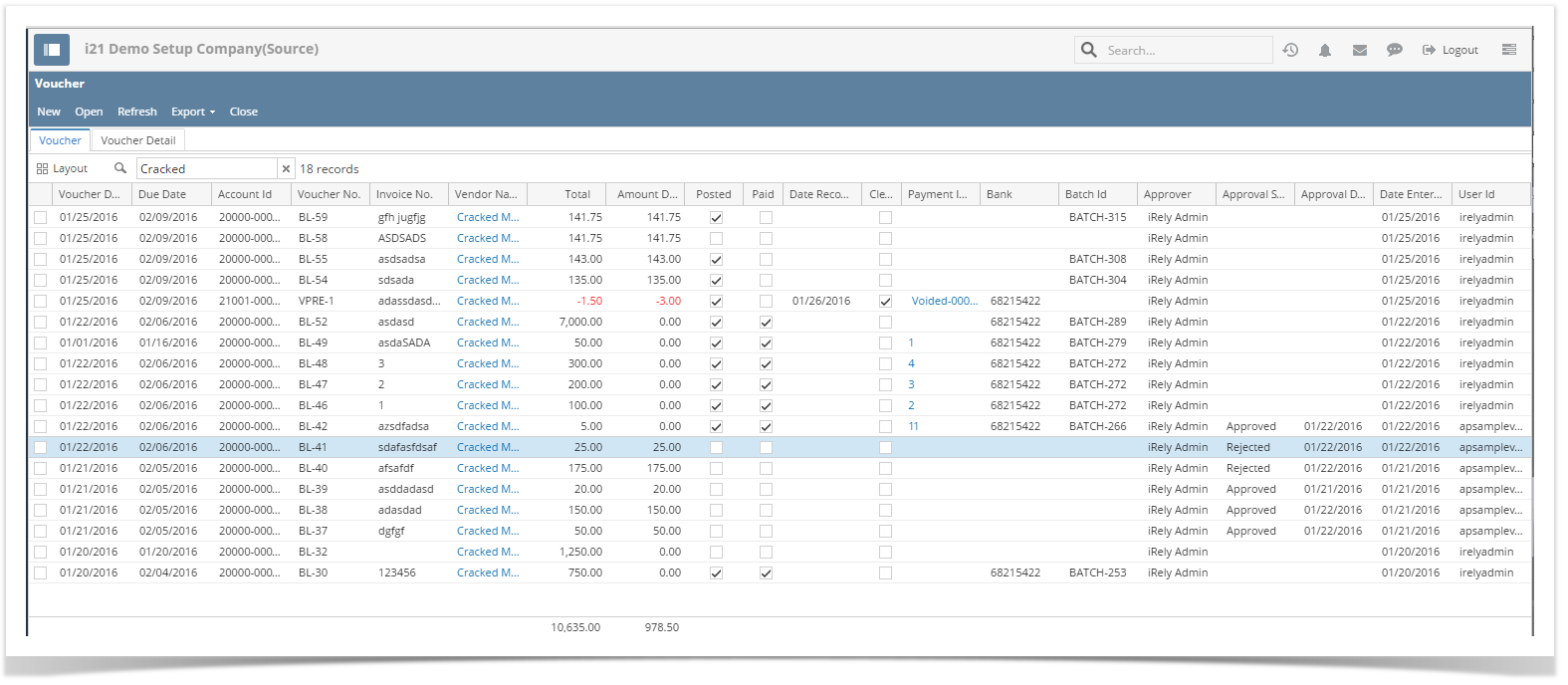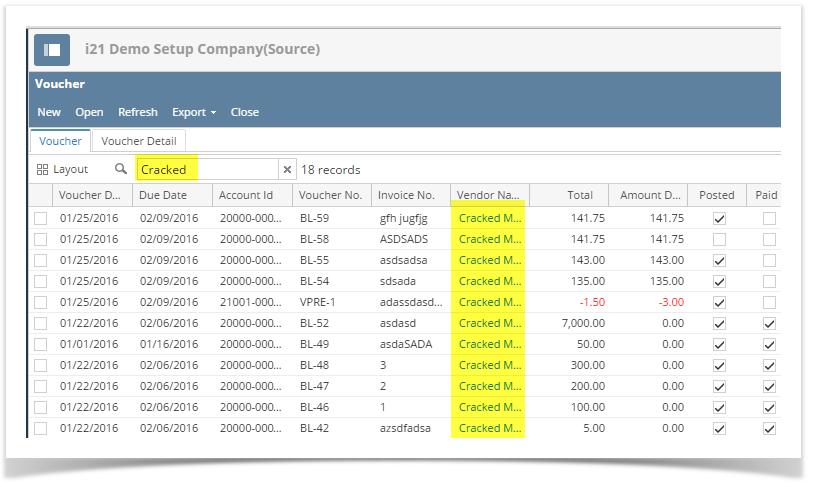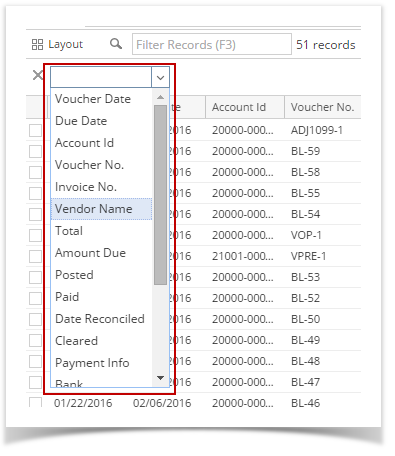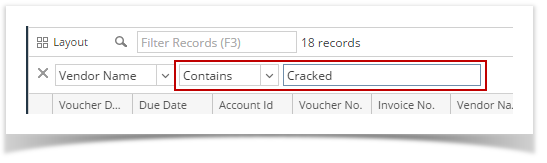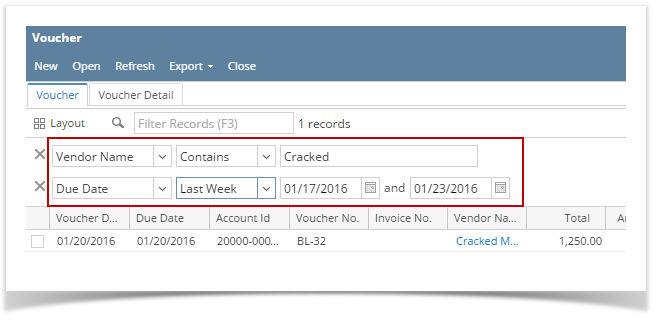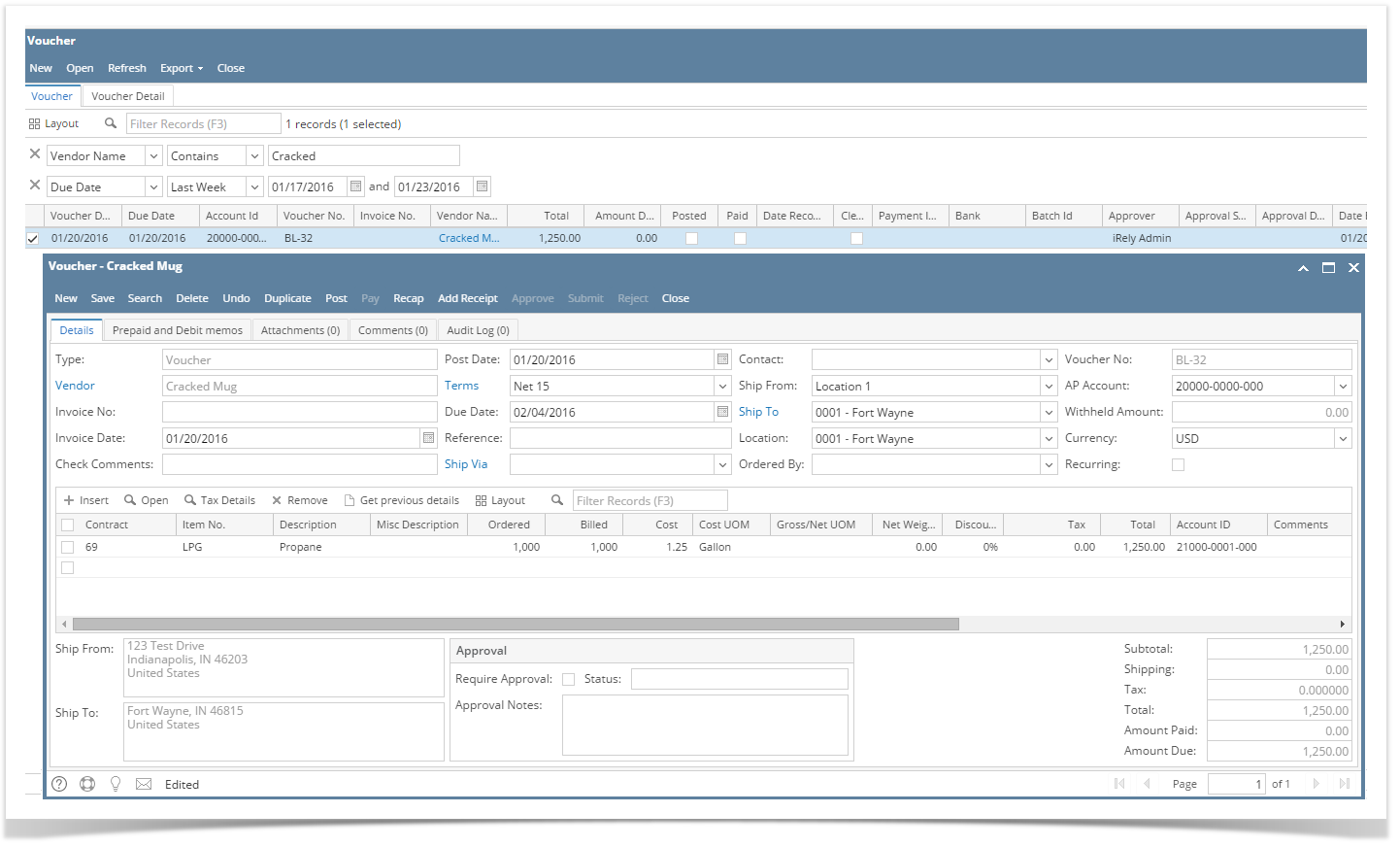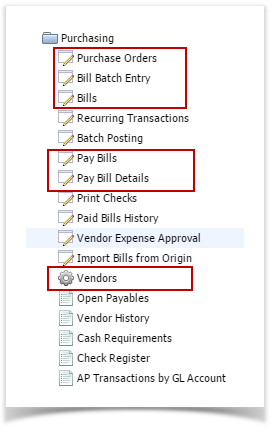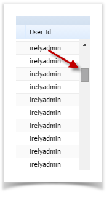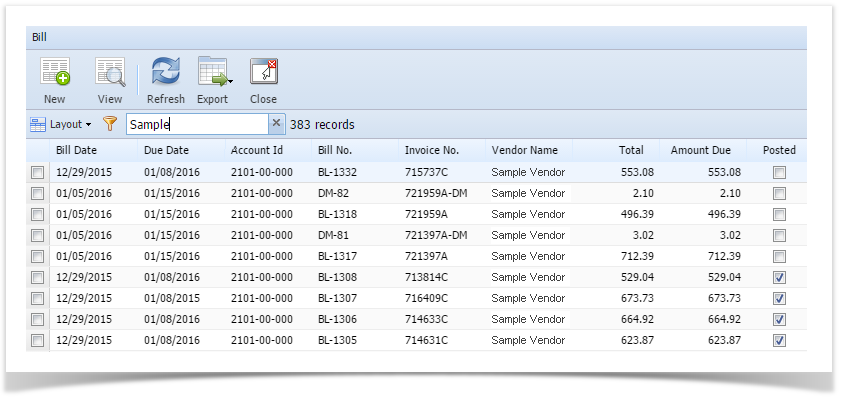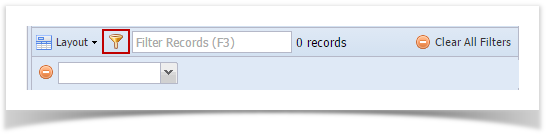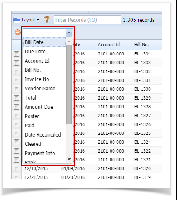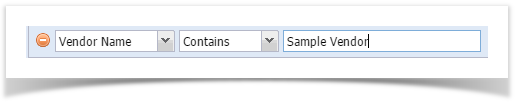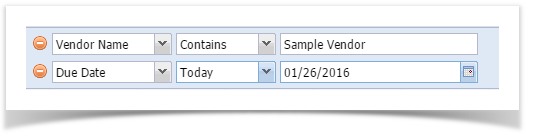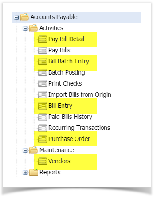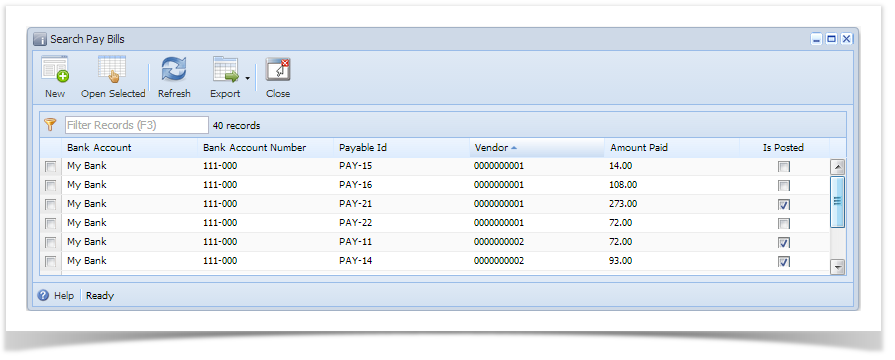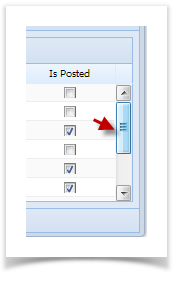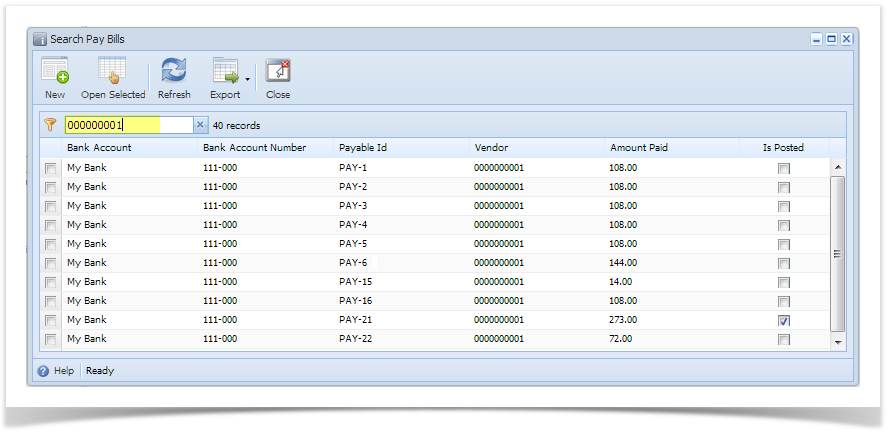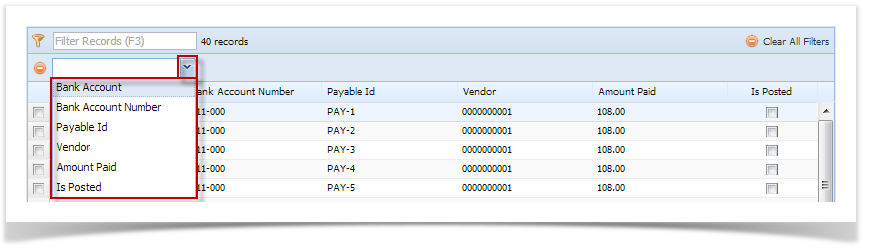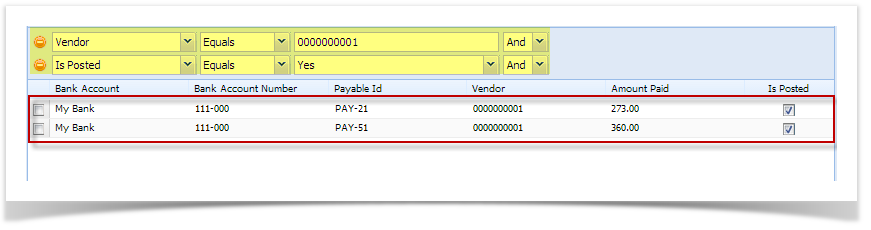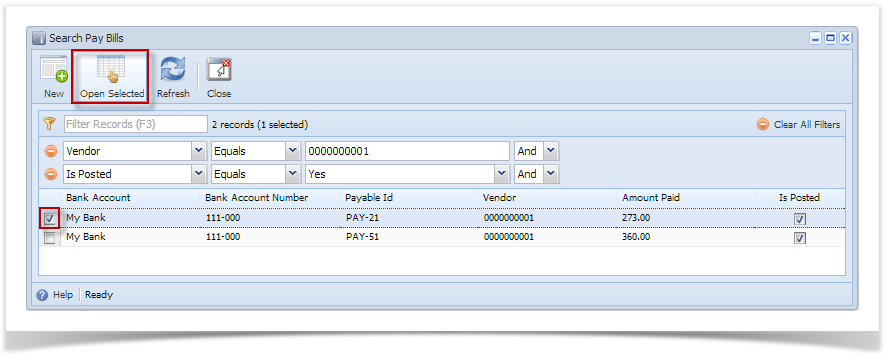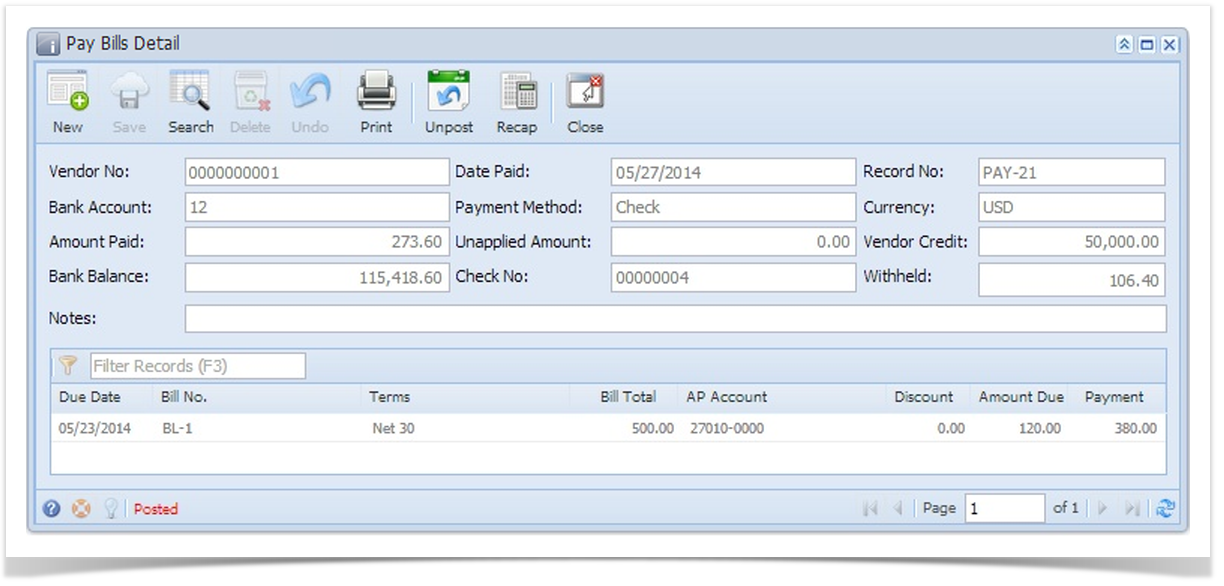Here are the steps on how to open existing record via Search screen:
- Select AP screen with Search toolbar button.
- Click the menu to open the Search screen. Example below is the Search Voucher screen.
- Search for the existing record you want to open manually,
- by scrolling down on records using the scroll bar.
- by entering a keyword on the Filter field.
- by scrolling down on records using the scroll bar.
- Search for the existing record using the Advance Filter.
- Click on the Filter button to show filter field.
- Click on the dropdown button to select criteria. Criteria are based on the columns present in the grid.
- Select criteria and add conditions. Press Enter to see the search results.
- You can use multiple criteria simultaneously for futher searching. Just click again button and it will show another dropdown next to 1st criteria. Press Enter to see the search results.
- Click on the Filter button to show filter field.
- Select from the existing records and click Open toolbar button. The screen for the selected record will open. User can also double click using mouse to open the existing record.
Overview
Content Tools