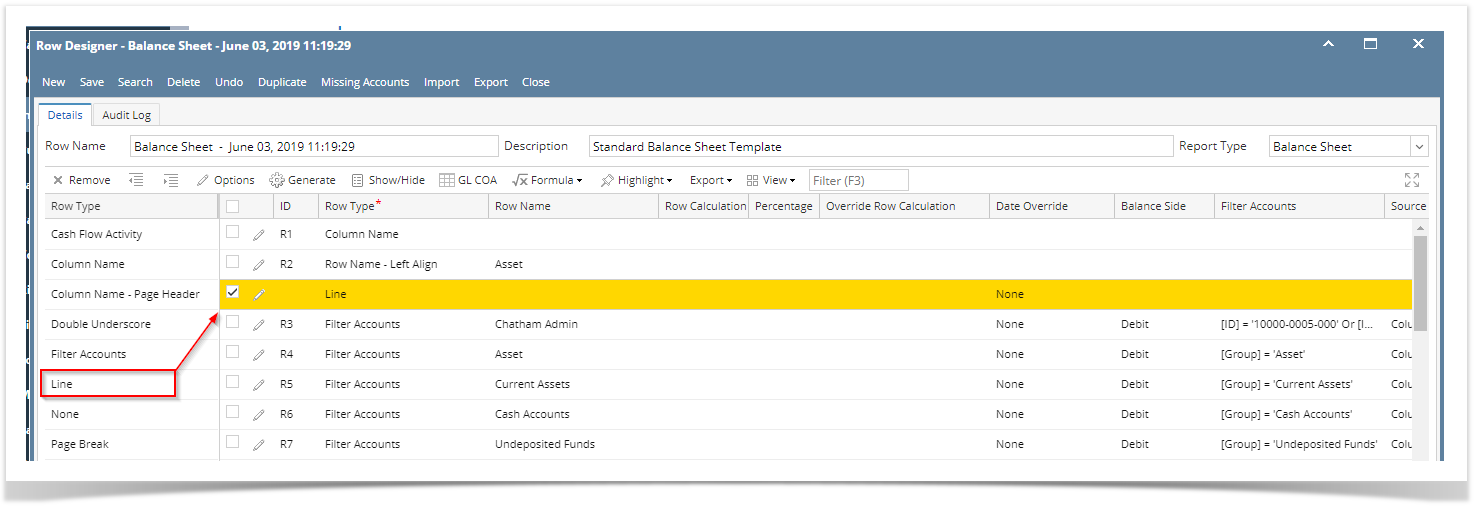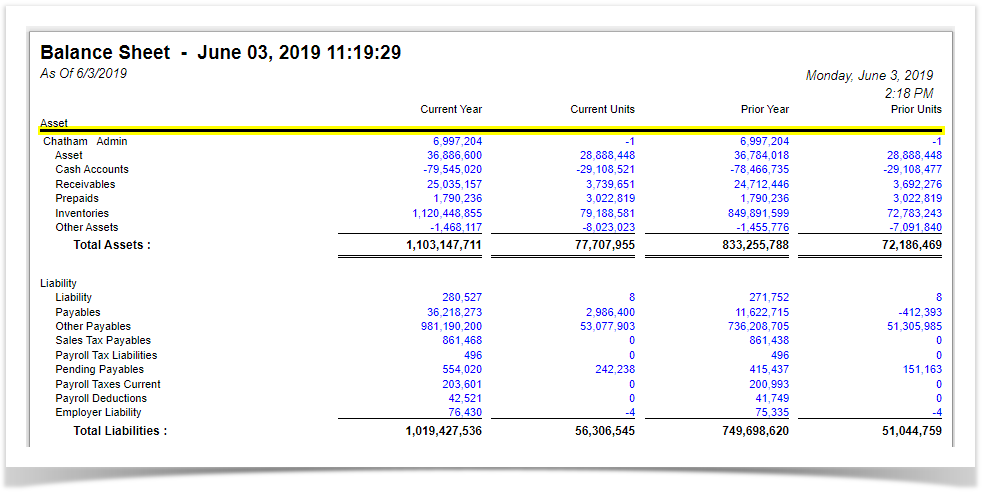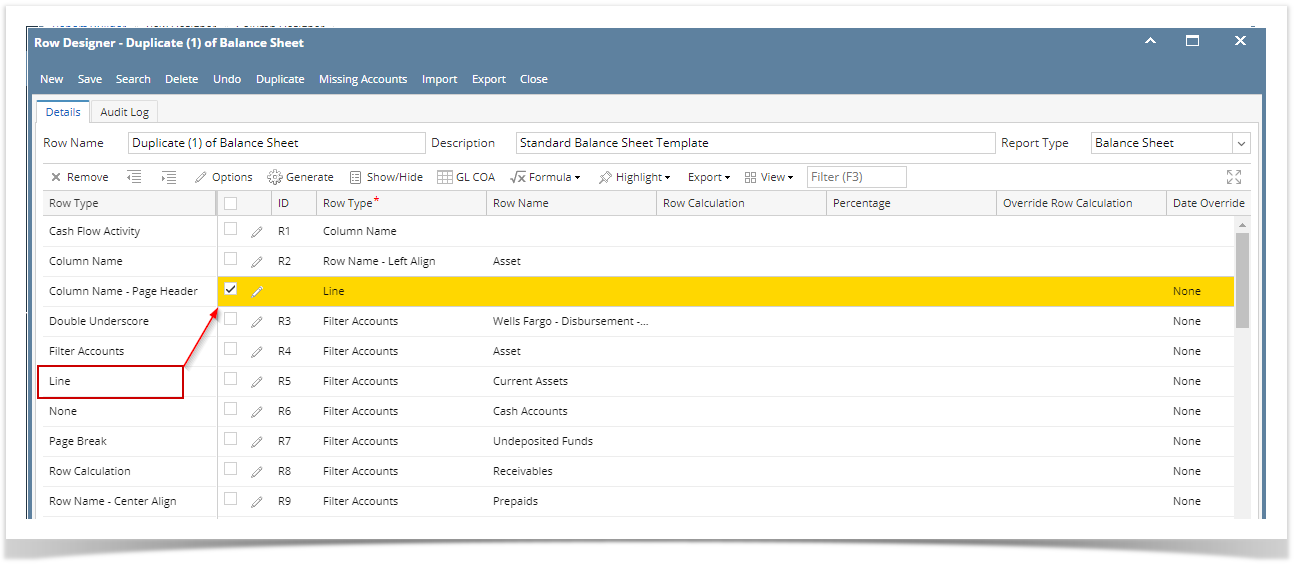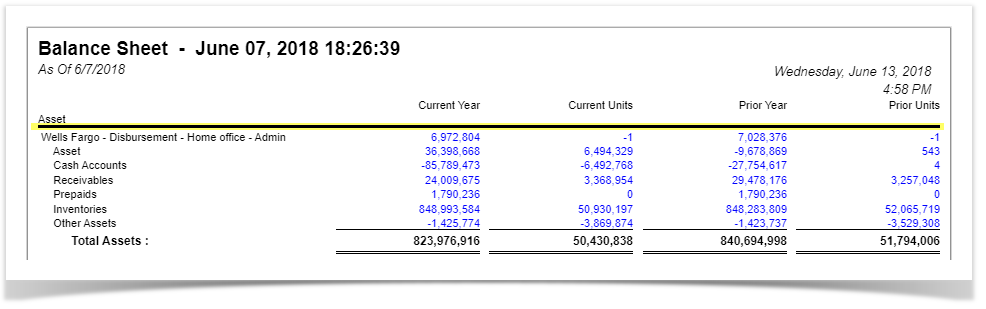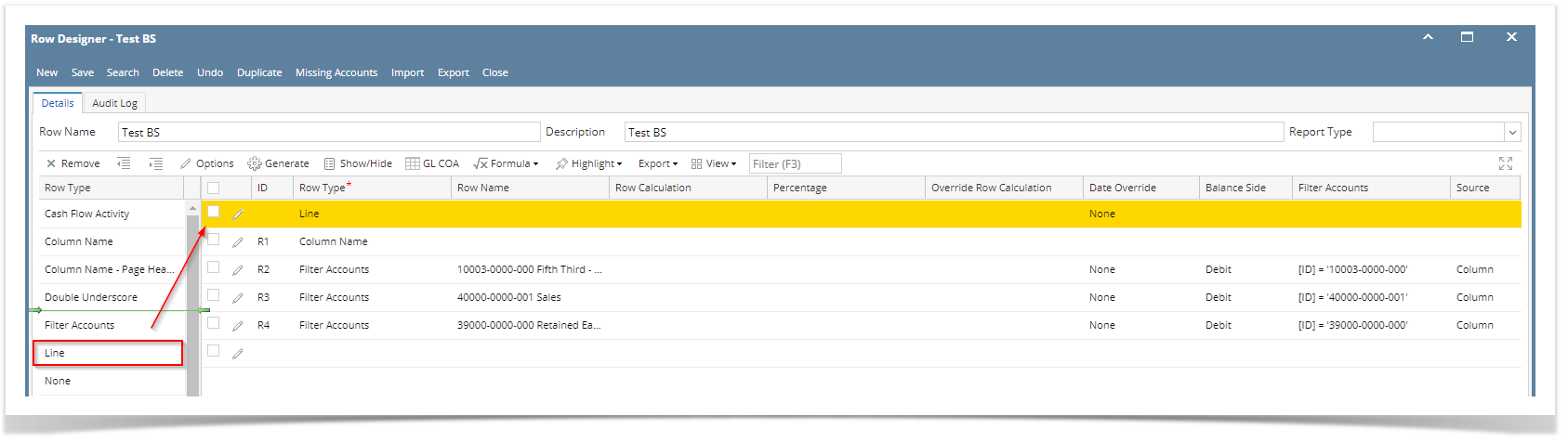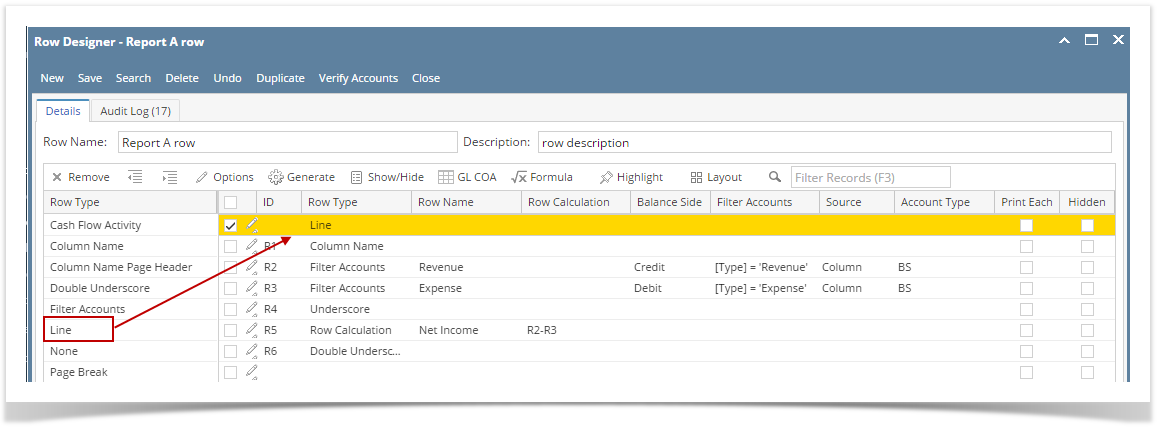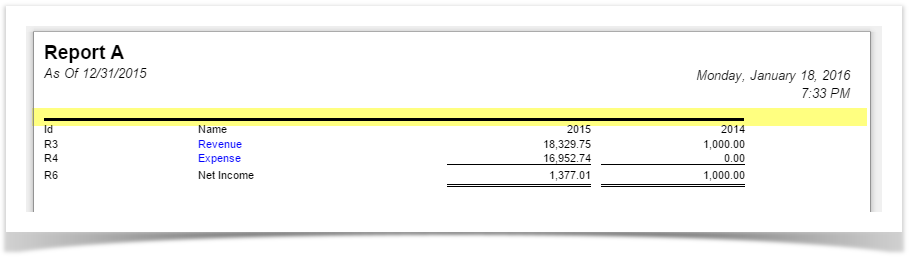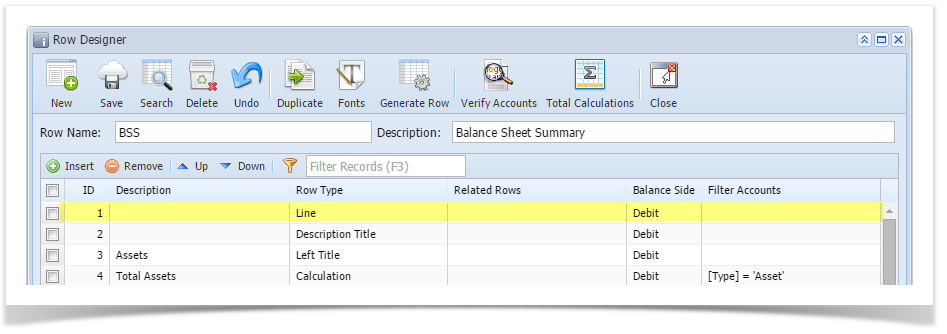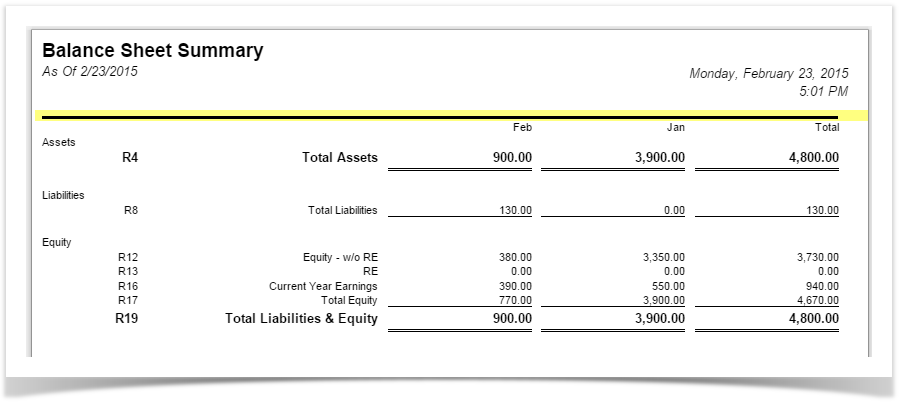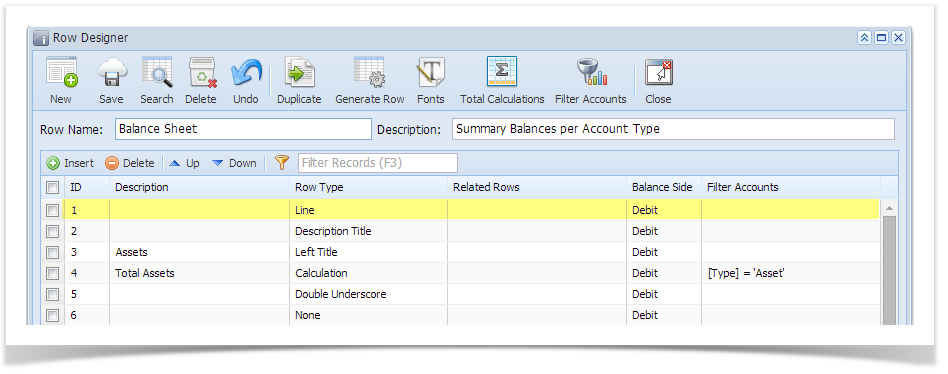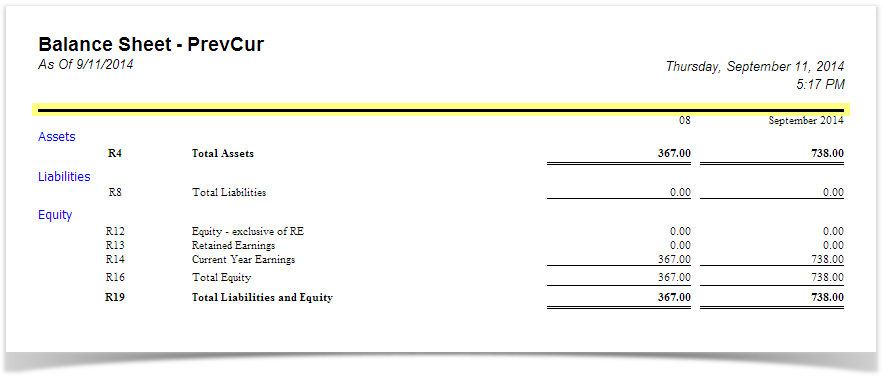The Line row is used to show a solid bold horizontal line in your financial report.
Follow these steps to add a Line row.
- From the Row Type section select Line and drag it to the grid area, in the position you want that row be added.
- The Row Name field can be blank.
- All other fields are not anymore necessary so you can leave those out.
This is how Line row will look like when you follow the above steps.
This is how it will be shown when you print your financial report.
Overview
Content Tools