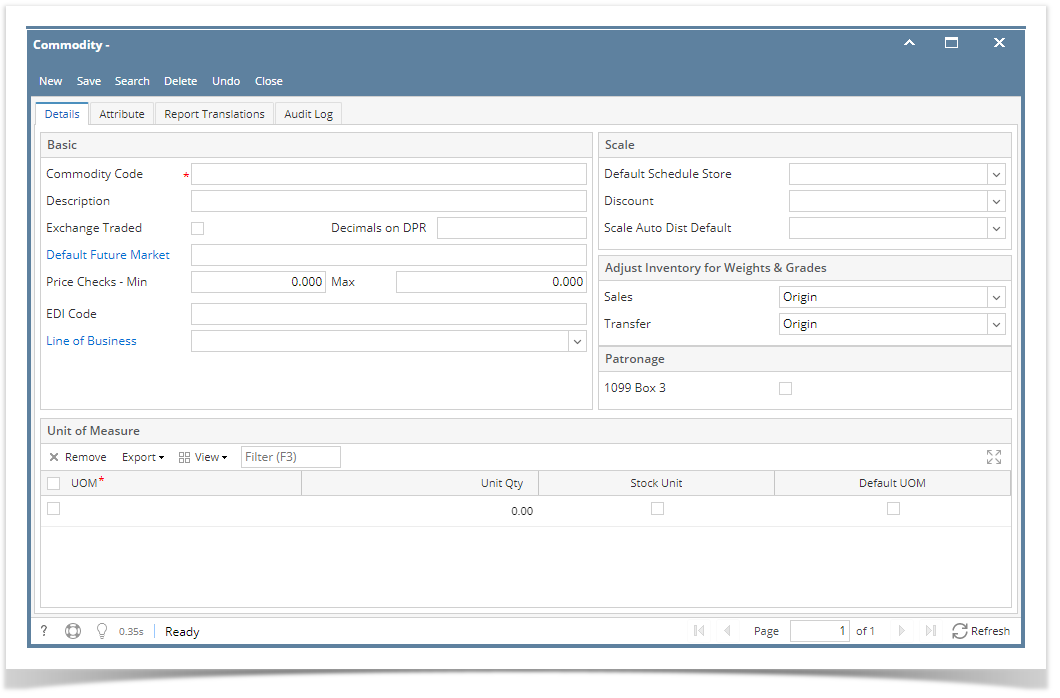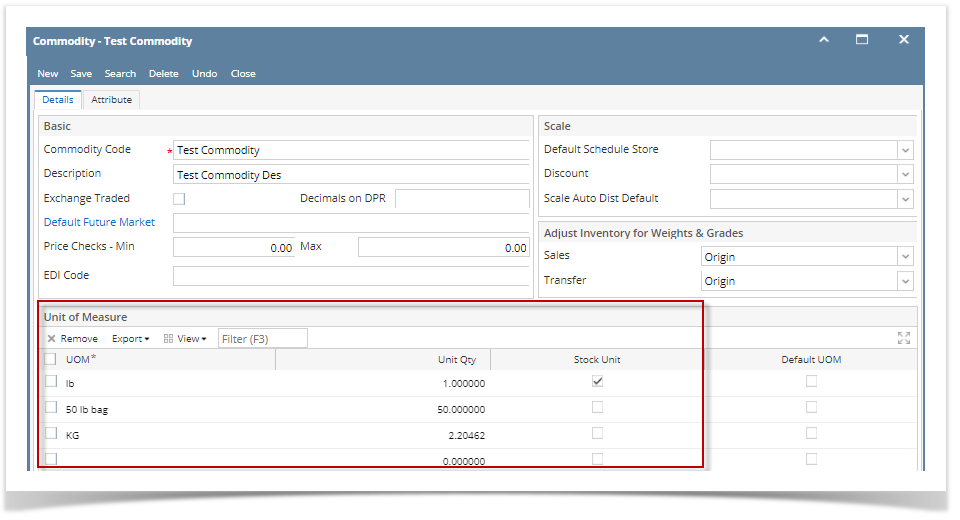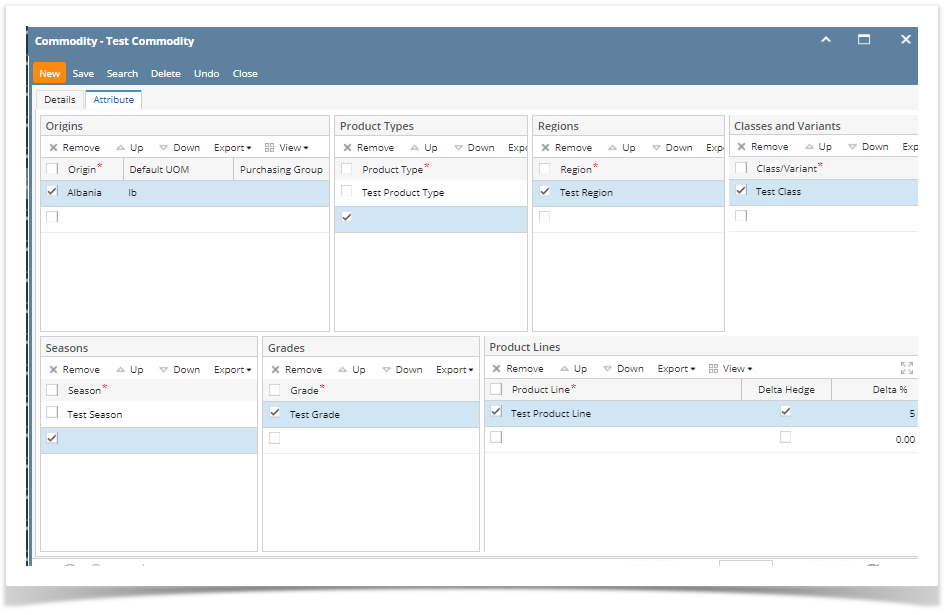- From Inventory Module go to Commodities menu.
The Search screen for Commodities will be shown. Click New toolbar button.
This will open a new Commodity Screen.
- Enter the following required fields:
- Commodity Code - this will serve as the commodity name.
- Description - User may enter a description that will describe the commodity. This is an optional field.
- Exchange Traded Check box - use to identify if the commodity is exchange traded or not.
- Default Future Market - user may select a default future market for the commodity for future contracts.
- Price Checks-Min and Max - to determine minimum and maximum price checks of the commodity.
- EDI Code - Electronic Data Interchange (EDI) is the computer-to-computer exchange of business documents in a standard electronic format between business partners. The exchange of EDI documents is typically between two different companies, referred to as business partners or trading partners. For example, Company A may buy goods from Company B. Company A sends orders to Company B. Company A and Company B are business partners.
- Line of Business - is a general term which refers to a product or a set of related products that serve a particular customer transaction or business need.
- Scale Panel - used to select the following commodity default fields for scale transactions.
- Default Schedule Store
- Discount
- Scale Auto Dist Default
- Adjust Inventory for Weights $ Grades Panel - used for destination weights and grades.
- Sales (Origin or Destination)
- Transfer (Origin or Destination)
- Patronage Panel
- Add UOM's (Unit of Measure). And select a stock unit. For example, lb is the stock unit. Other UOM's are 50 lb bag and KG. Unit qty should auto compute according to the selected stock unit if the others uom's have conversion setup for lb.
- User may also add attributes in the attribute tab. Origins, Grades, Region, Season, Product Lines etc which are the various attributes of a commodity. These attributes will be loaded in drop down list boxes of transactions, inquiries and report. There is no screen for these in origin.Some of the attributes may not be applicable for certain commodities and can be left blank. New attributes can be either added or any open ones can be reused. Ex. Maturity is an attribute of Soybean.
- Click save button to save the record. In case you miss to click this button and you click the Close toolbar button or the x button at the top right corner of the screen, i21 will prompt you if you would like to save it before closing the screen.
Overview
Content Tools