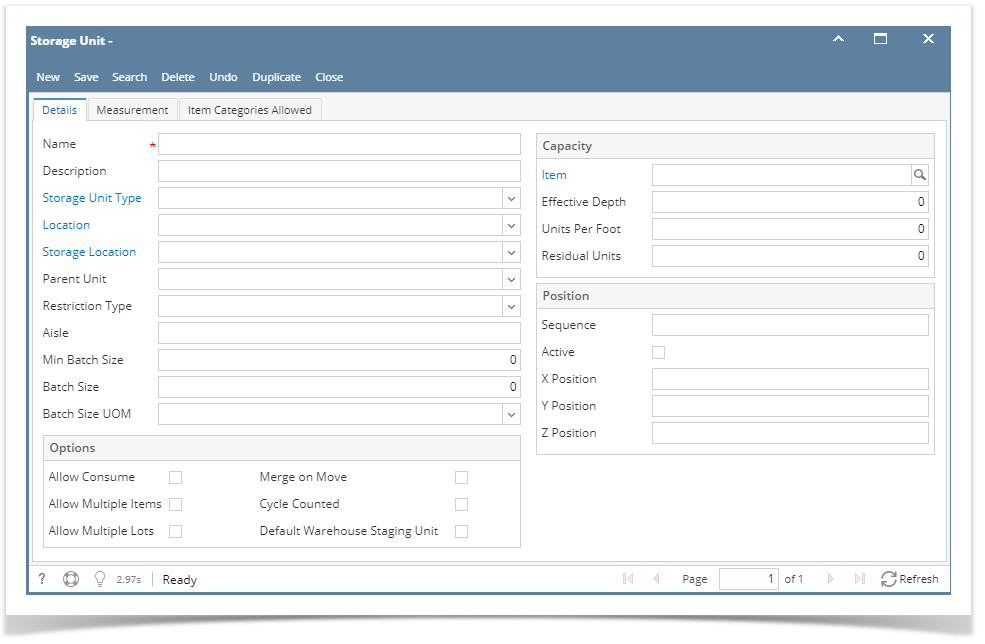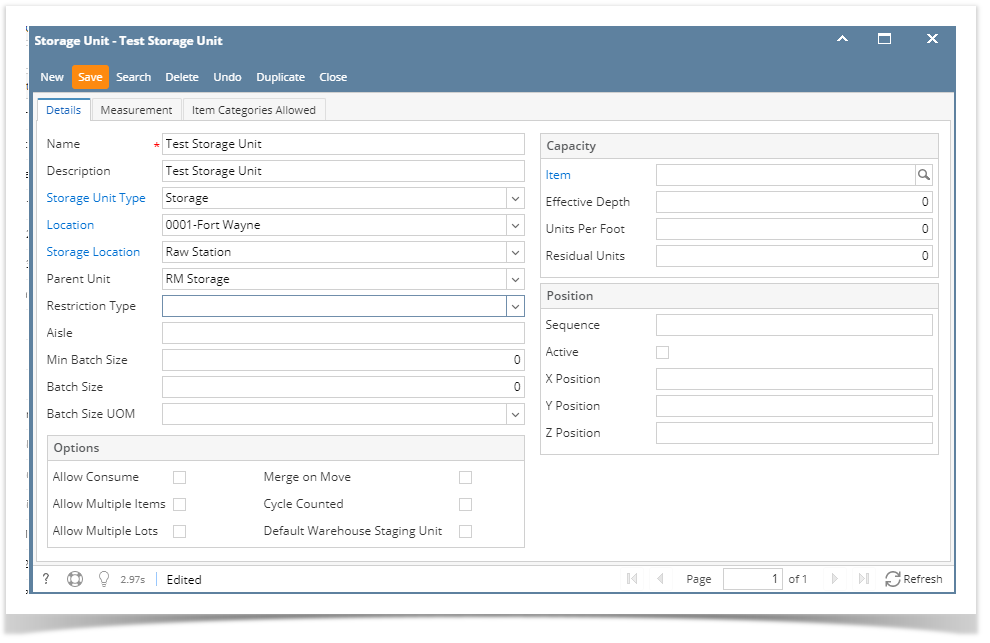This screen allows configuration of Storage Location for a Storage Type. These Locations can be storage bins, dock door, forklift etc.
If a company location has sub locations, then storage locations will be for a sub location. Sub location has to be selected.
If company location does not have sub locations, then storage locations are for the company location
Relationship to third party warehouses:
To manage storage in third party warehouses, we will set up these warehouses as a sub-location of the basic location (profit center). To indicate locations within a warehouse, use the Storage Location field. Warehouses will also have to be set up as entities in order to process invoices. For some functionality like "warehouse rate matrix" we will require a linking of the sub-location warehouse (where the product is held) to the entity warehouse (where the bill is paid). This may be done on the warehouse rate matrix screen, pending a general analysis of how warehouse bills will be processed.
- From Inventory module > click on Storage Units menu.
The Search screen for Storage Units will be shown. Click New toolbar button.
- This will open a new Storage Unit screen.
- Enter the Name and Description of the storage Unit.
- Select the Storage Unit Type.
- Select the Unit and Sub Unit where this storage Unit be under/found.
- Select the Parent Unit as necessary.
- Fill in all other information as necessary.
- Save the record. You can click the Save toolbar button to save it. In case you miss to click this button and you click the Close toolbar button or the x button at the top right corner of the screen, i21 will prompt you if you would like to save it before closing the screen.