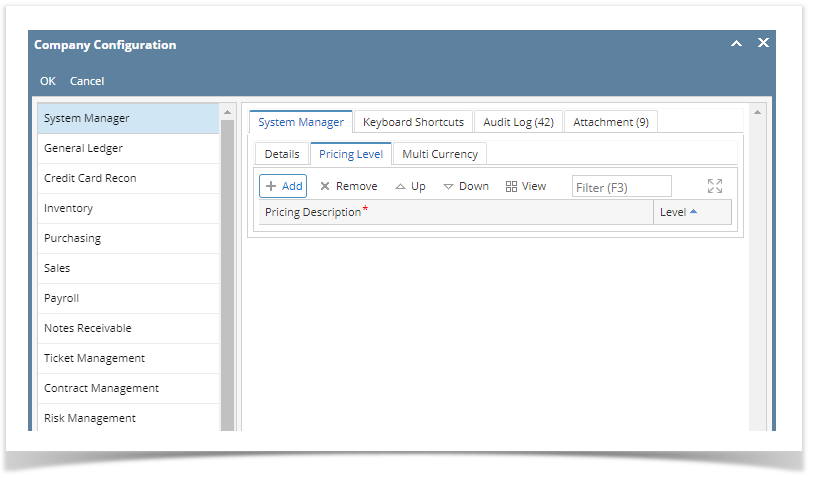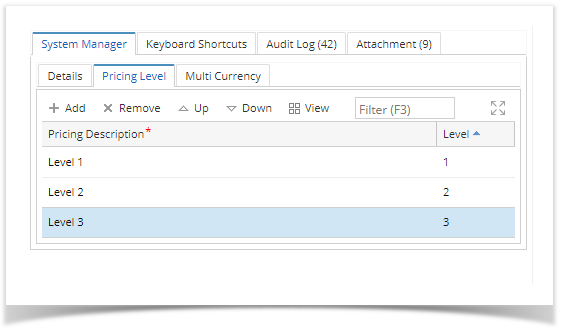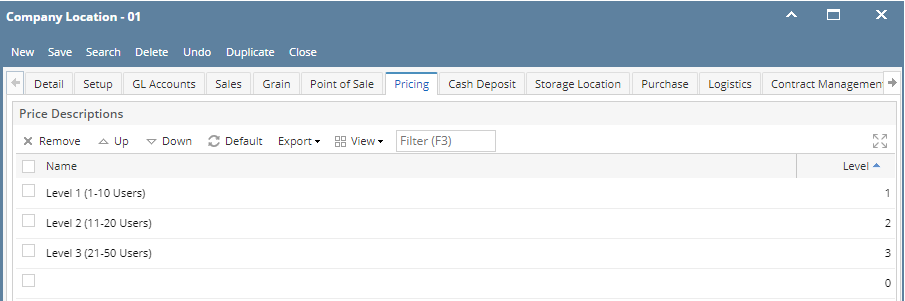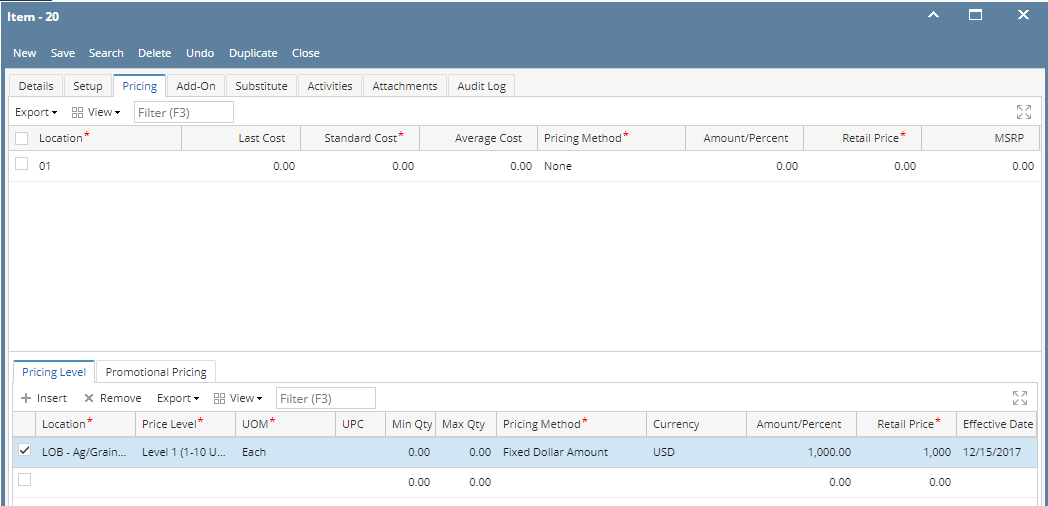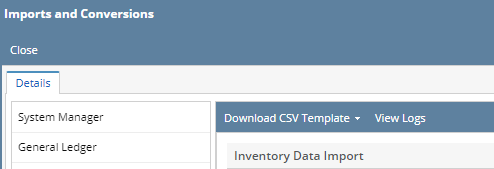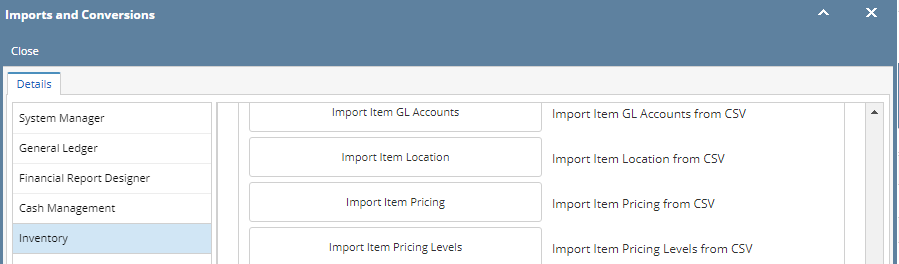- Log in as Admin user
- On user’s menu panel, go to System Manager folder then click Company Configuration
- Click the Pricing Level tab on System Manager module
- Click the Add button to add a blank row
- The Level automatically increments as user adds more Pricing Descriptions
- Click the OK button to save the changes
- The next step is to add the price levels in each company location.
- Click Company Locations in Common Info.
- Select each company and add the price levels manually. You may click the Default button and this will insert all price levels.
- In Inventory menu, click Items and select an item to update.
- Click the Pricing tab. Insert the price level for each location in Pricing Level tab.
- You may also Import the pricing level in mass using a csv format. This can only be used with an admin user role.
- System Manager > Imports and Conversions > Inventory.
- Click the Download Template and select the template you wish to download.
- To import the file, select the Import Item Pricing Levels in the same screen by scrolling down the list.
Overview
Content Tools