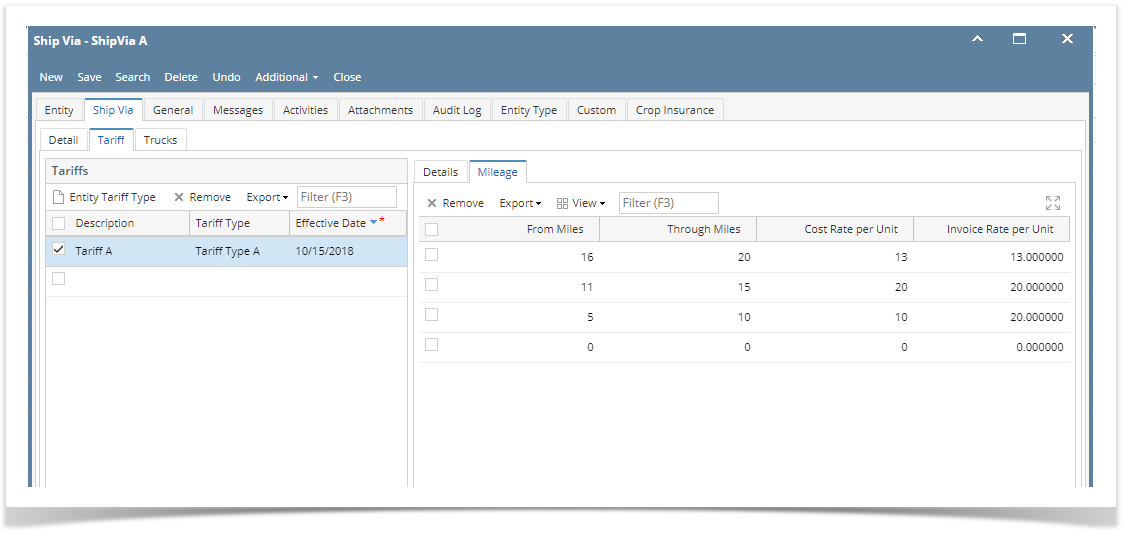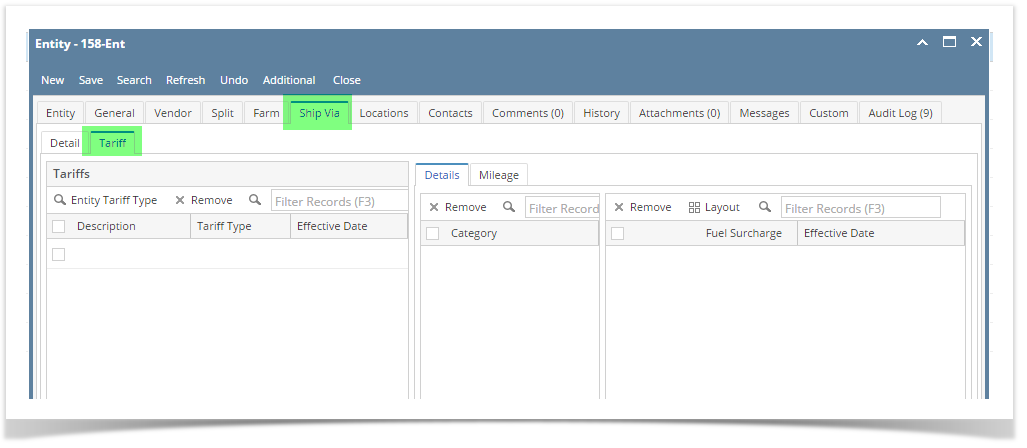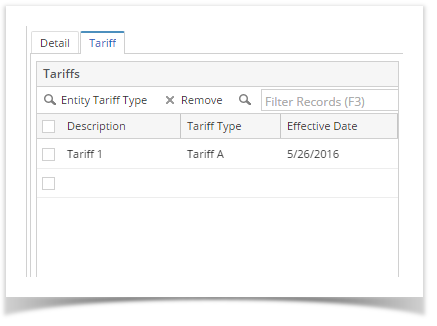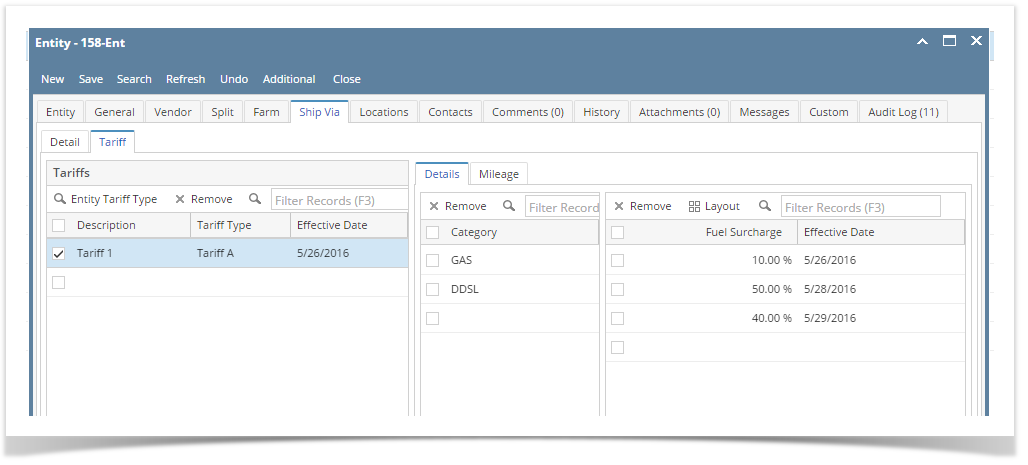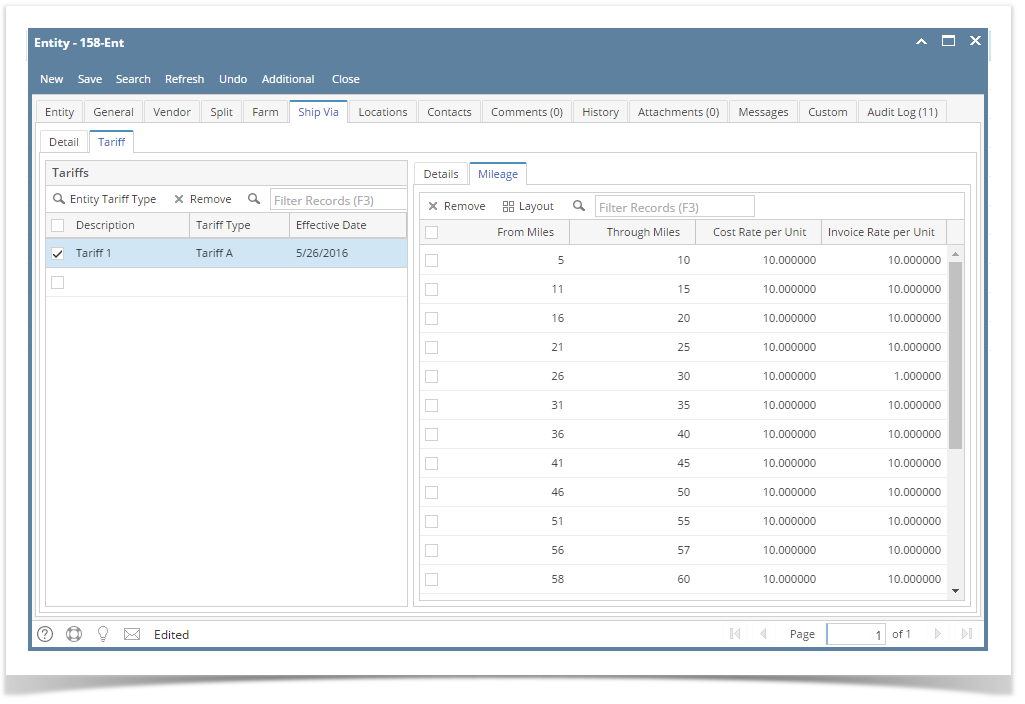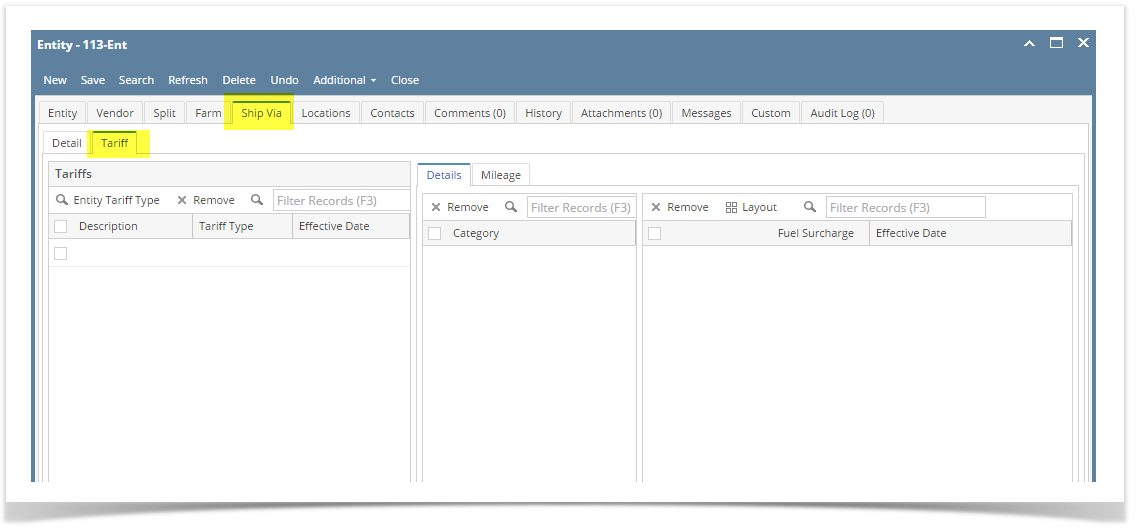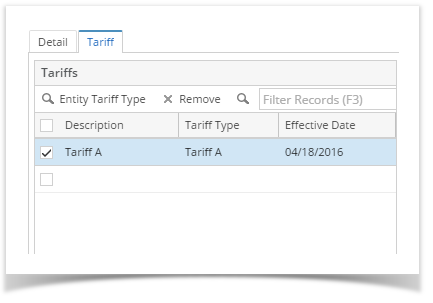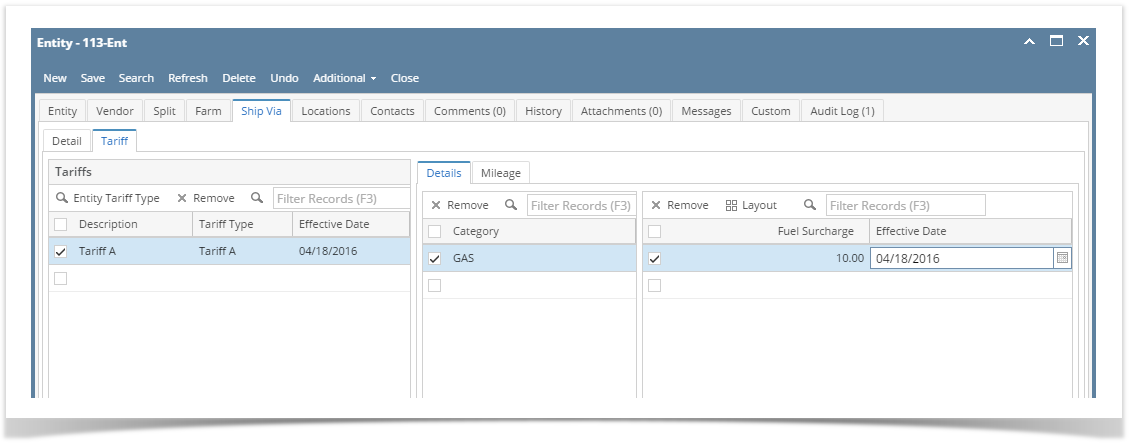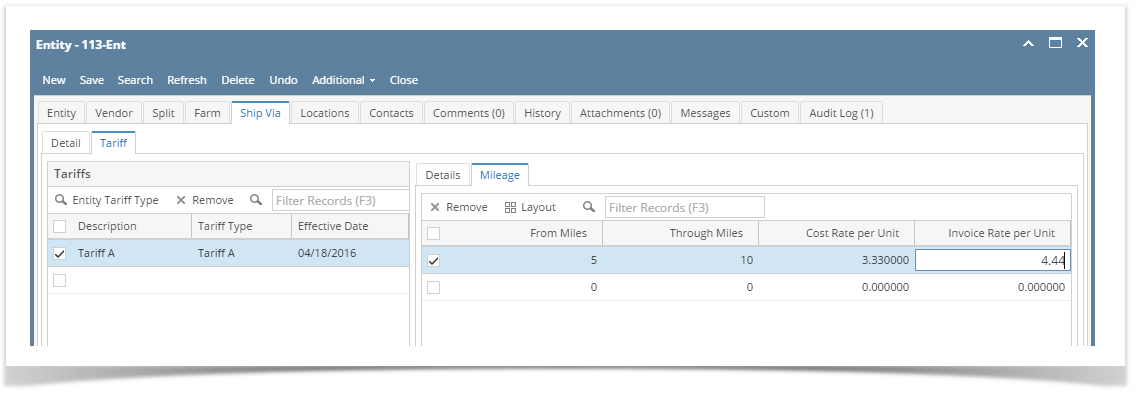- Open a Ship Via entity record.
- Navigate to Ship Via tab then Tariff Tab
- Add a Description, Tariff Type and Effective Date on Tariffs panel
- While the created Tariff on Tariffs panel is selected, add a Category with Fuel Surcharge and Effective Date on the Details tab of the tariff
- Click the Mileage tab, then add the Mileage details. Note that From Miles should not be greater than Through Miles
- Click the Save toolbar button to save the setup
Overview
Content Tools