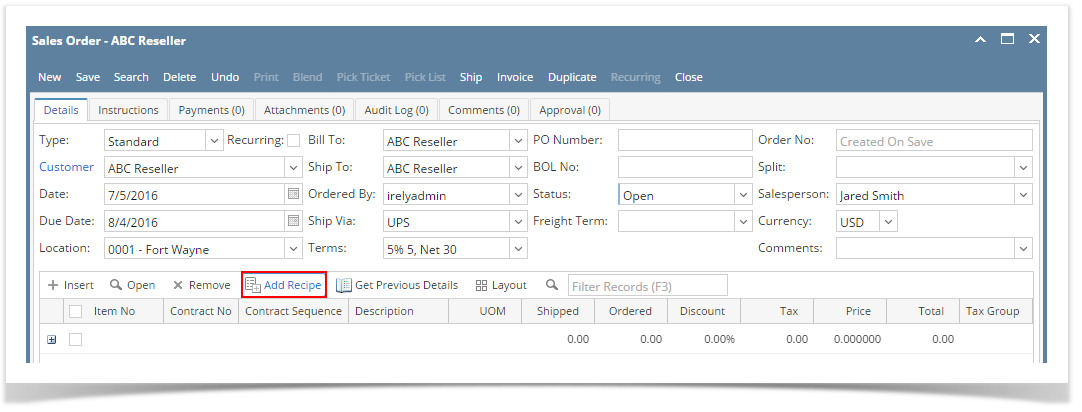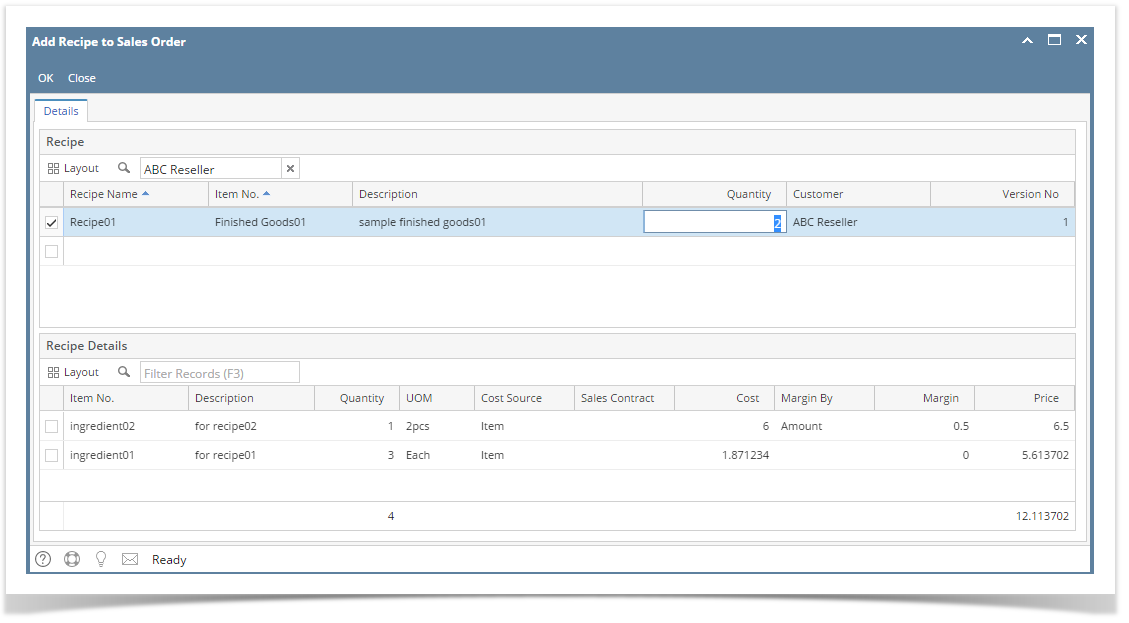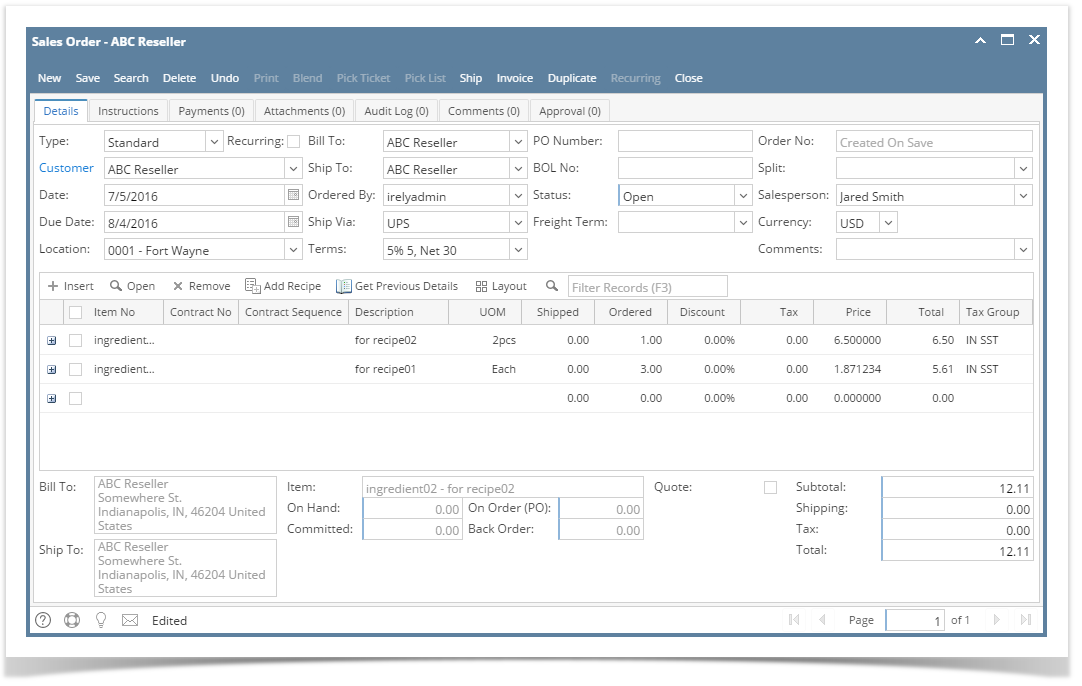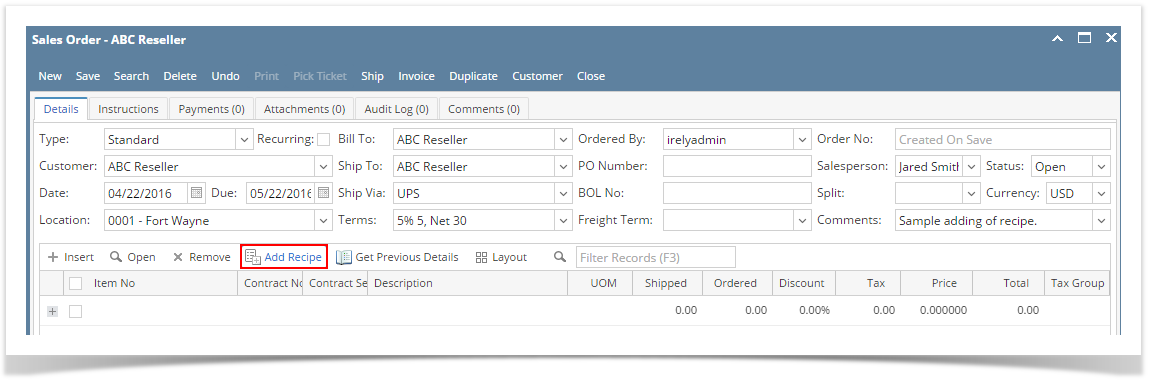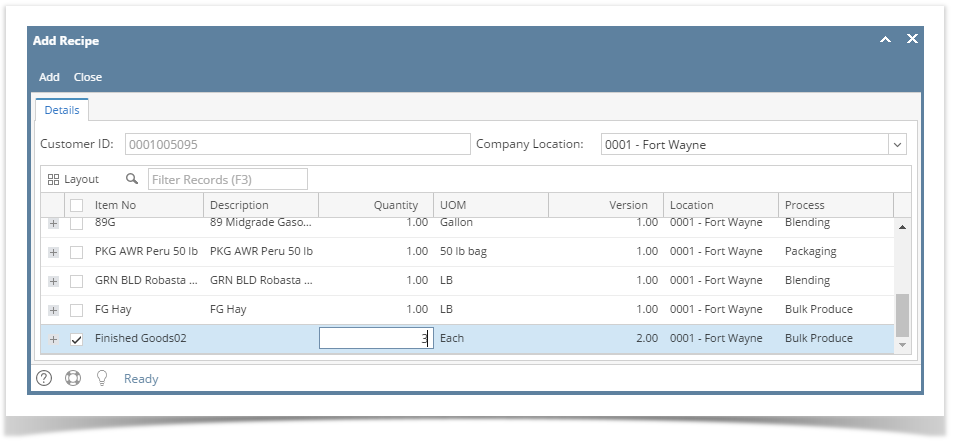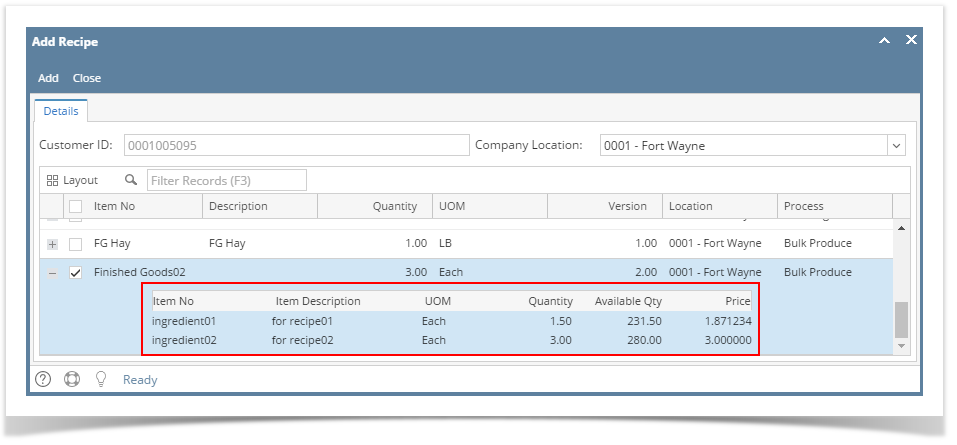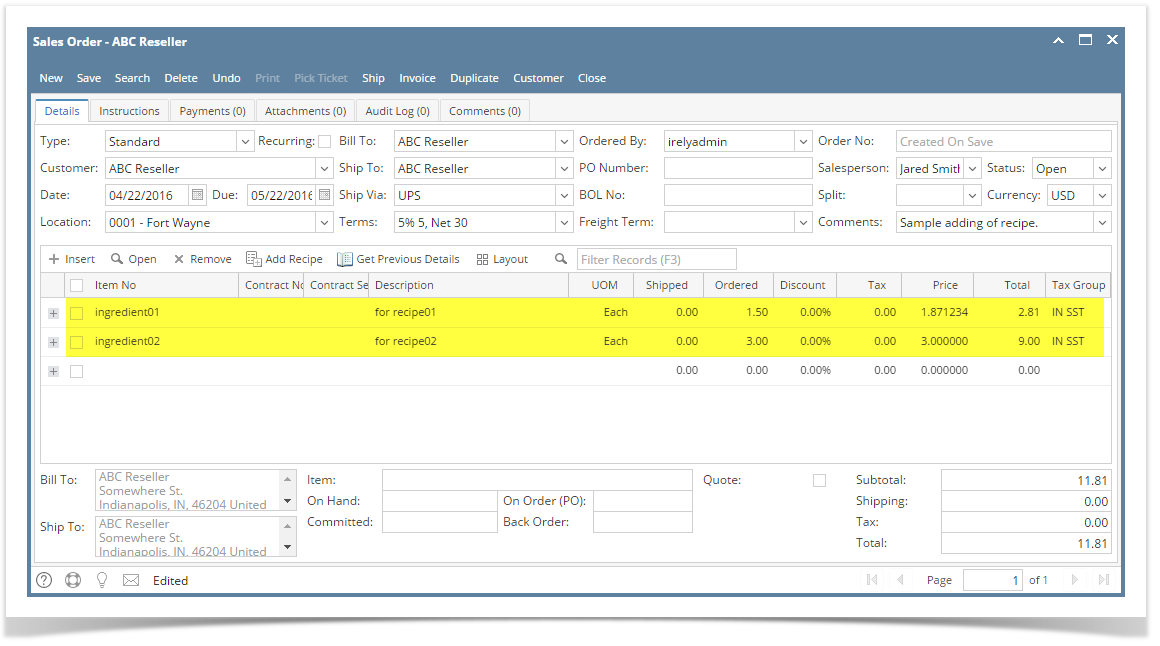The Add Recipe button on Sales Order and Invoice screen will allow the user to add the recipe ingredients. Recipes can be added through the Manufacturing | Recipes menu.
- Before you proceed with the succeeding steps, make sure the Recipe has been created. Make sure that Recipe created has customer specified.
- Open the Sales | Sales Orders menu. If there is no existing record yet, this will open a new Sales Order screen. If not, click the New button on the integrated search grid.
You will notice that some of the fields, like the Type, Date, Due Date, Location, Ordered By, Status, and Currency are already populated by default. You can still change these value if necessary. - Fill out the header details as needed. The required details are Customer, Location, Bill To, Ship To, Terms, and Currency.
- Set Type to Standard.
- Select the Customer to whom the order is from.
- Select a different Location, Bill To, Ship To, Terms, and Currency if needed. But don't leave these fields blank.
- Enter other details that you see necessary. Refer to Sales Order | Field Description | Header Details to help you in filling out the fields.
- Click the Add Recipe button. This will open the Add Recipe to Sales Order screen where you can select the recipe.
- Look for the recipe and enter a new ordered Quantity if necessary. This field get its default value from the Recipe | Recipe Quantity. Note that the ingredient's details, on Recipe Details grid, will also update when the recipe quantity is changed.
Click OK button to add the ingredients to the sales transaction grid.
Here is a sample sales order after adding above sample recipe.Save the record.
You can skip saving the record if the transaction is to be duplicated or processed to inventory shipment or processed to Invoice right away since it will be saved automatically.
Overview
Content Tools