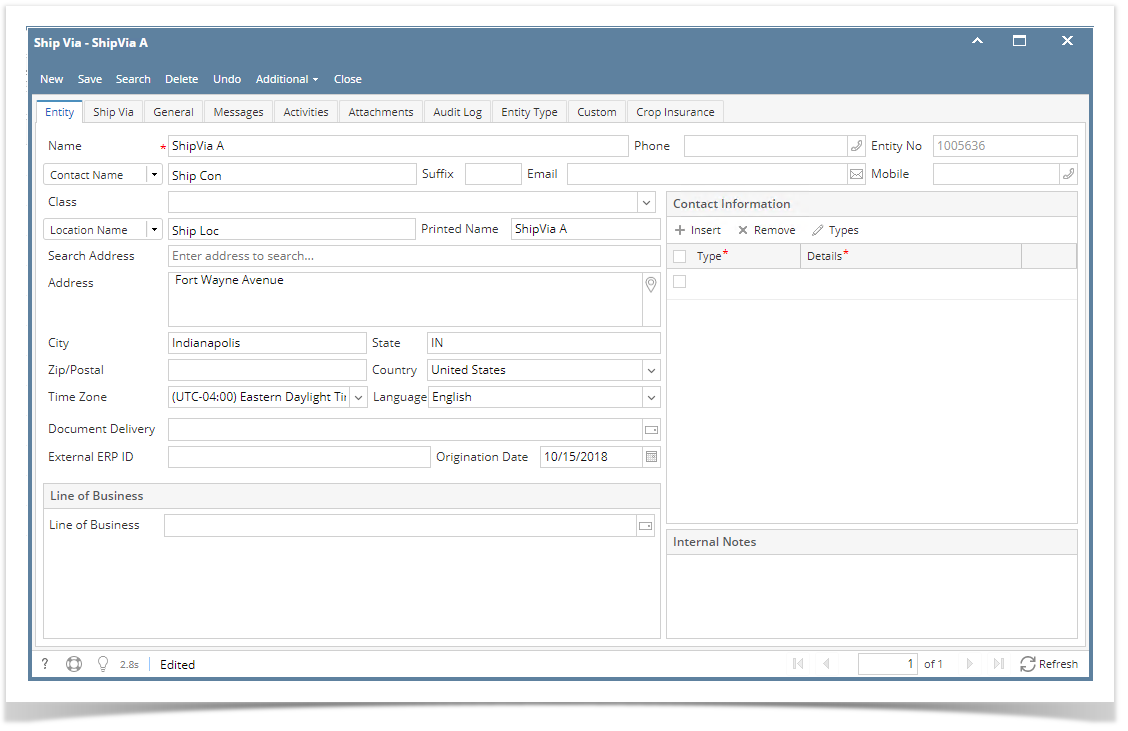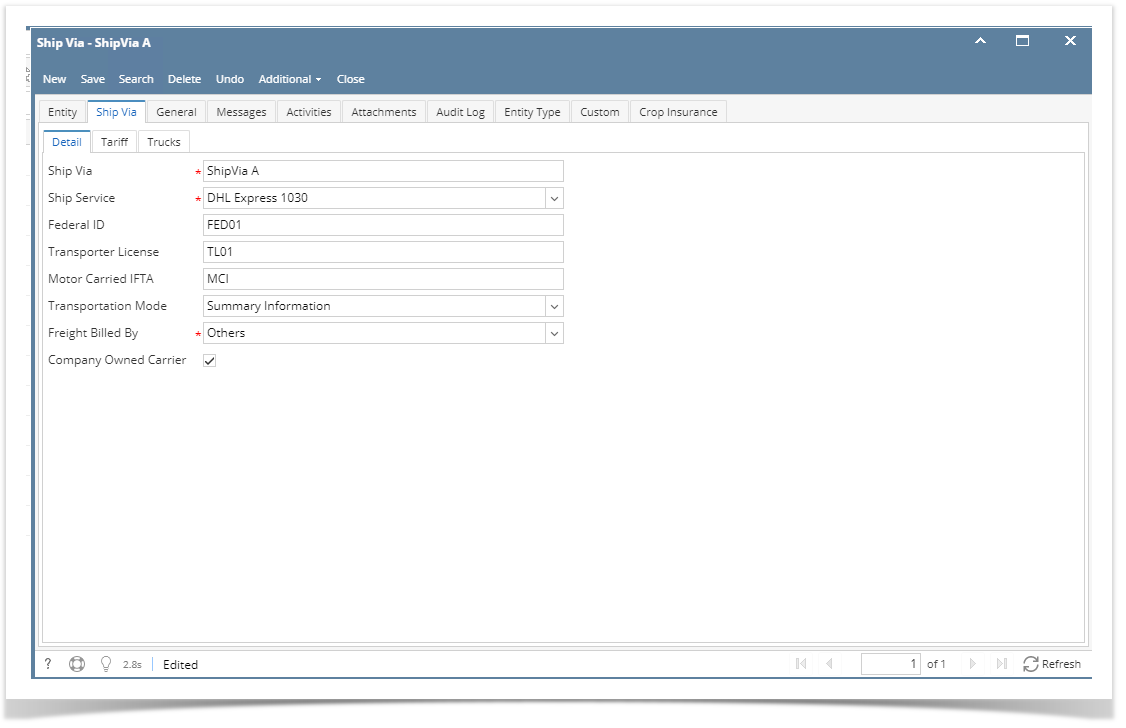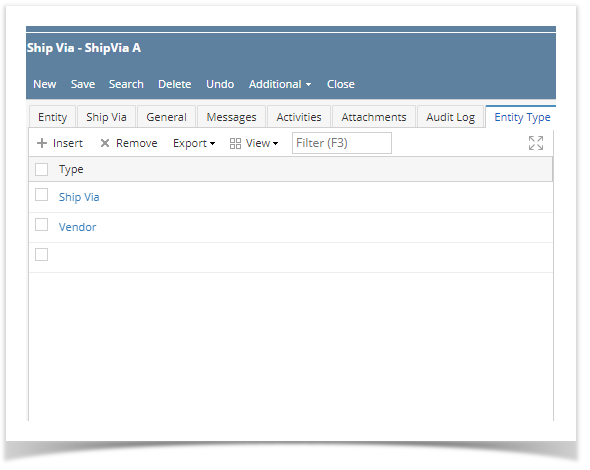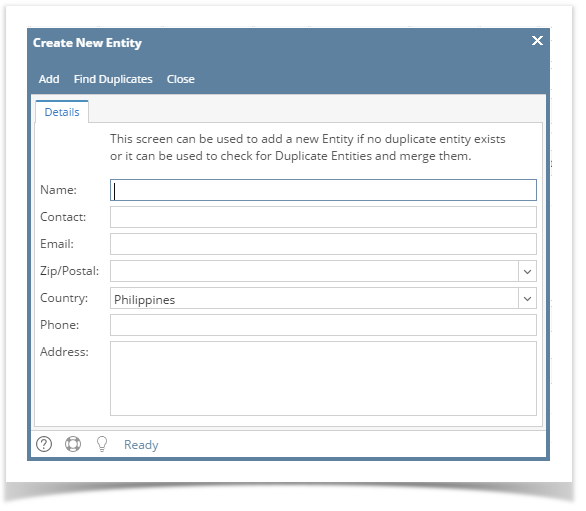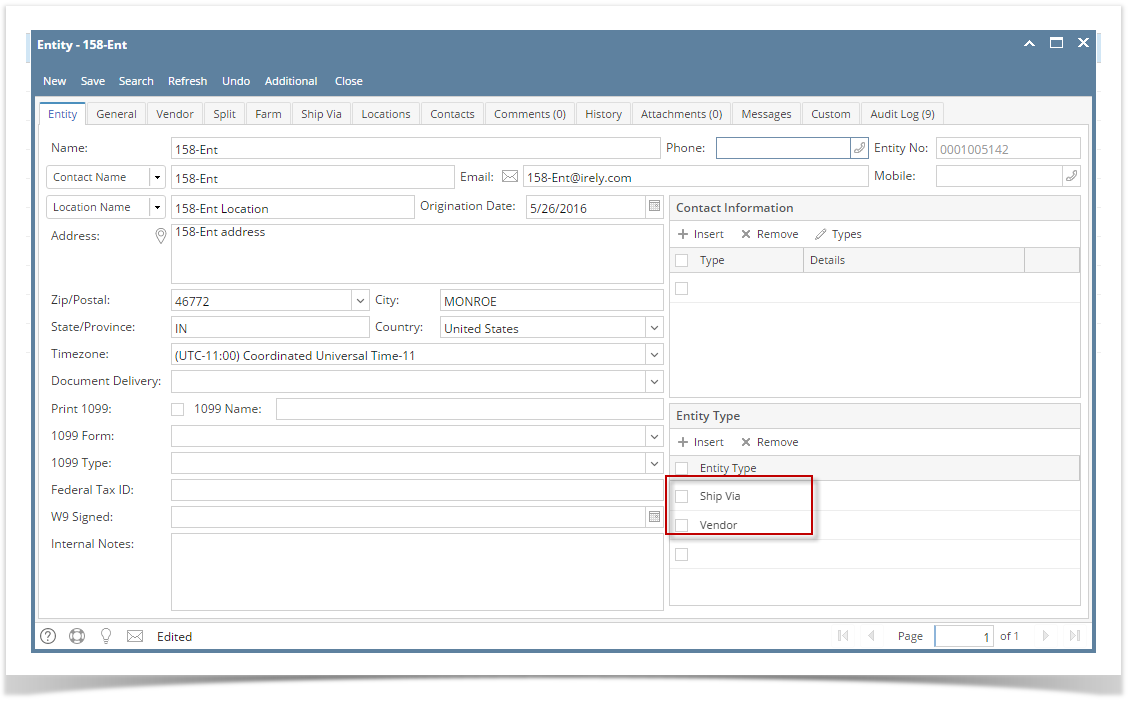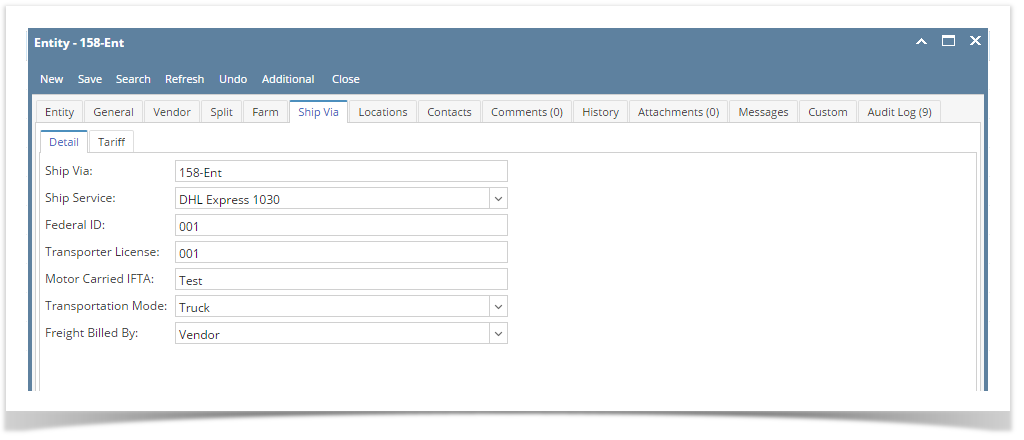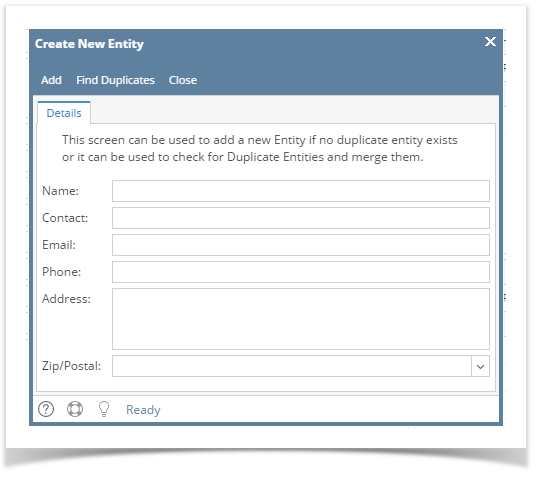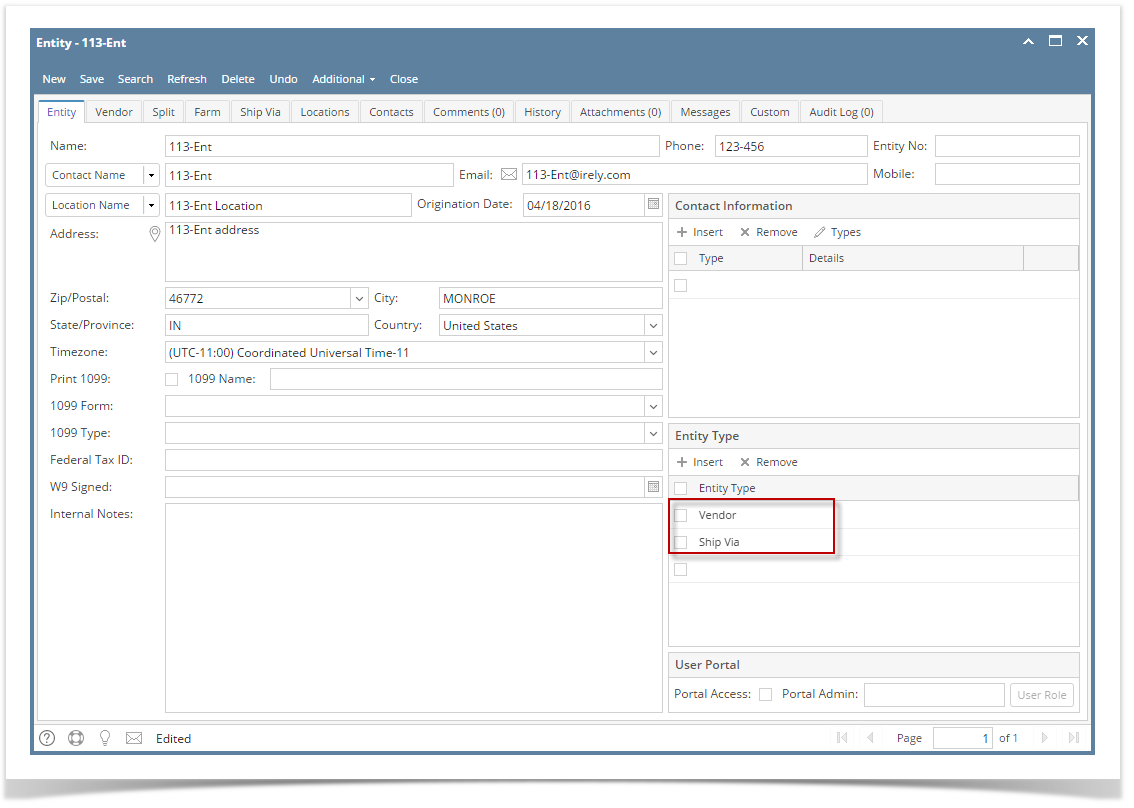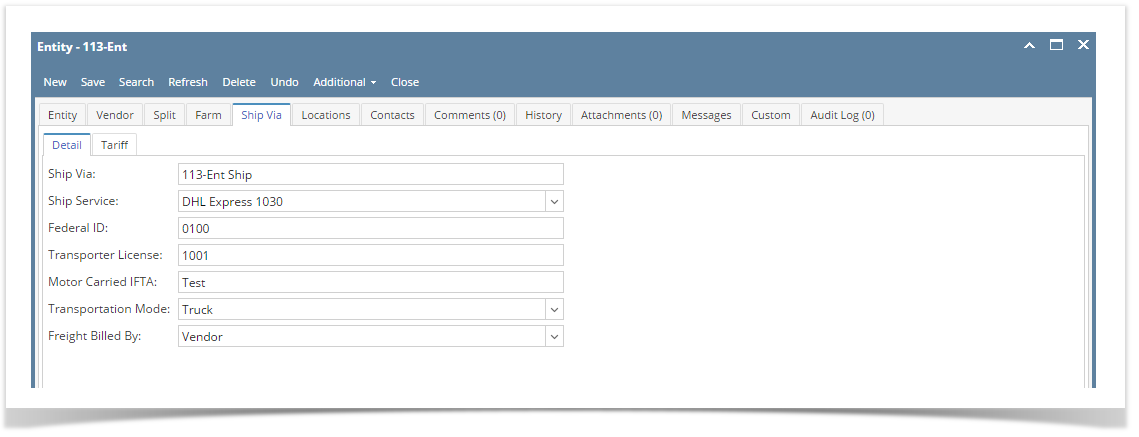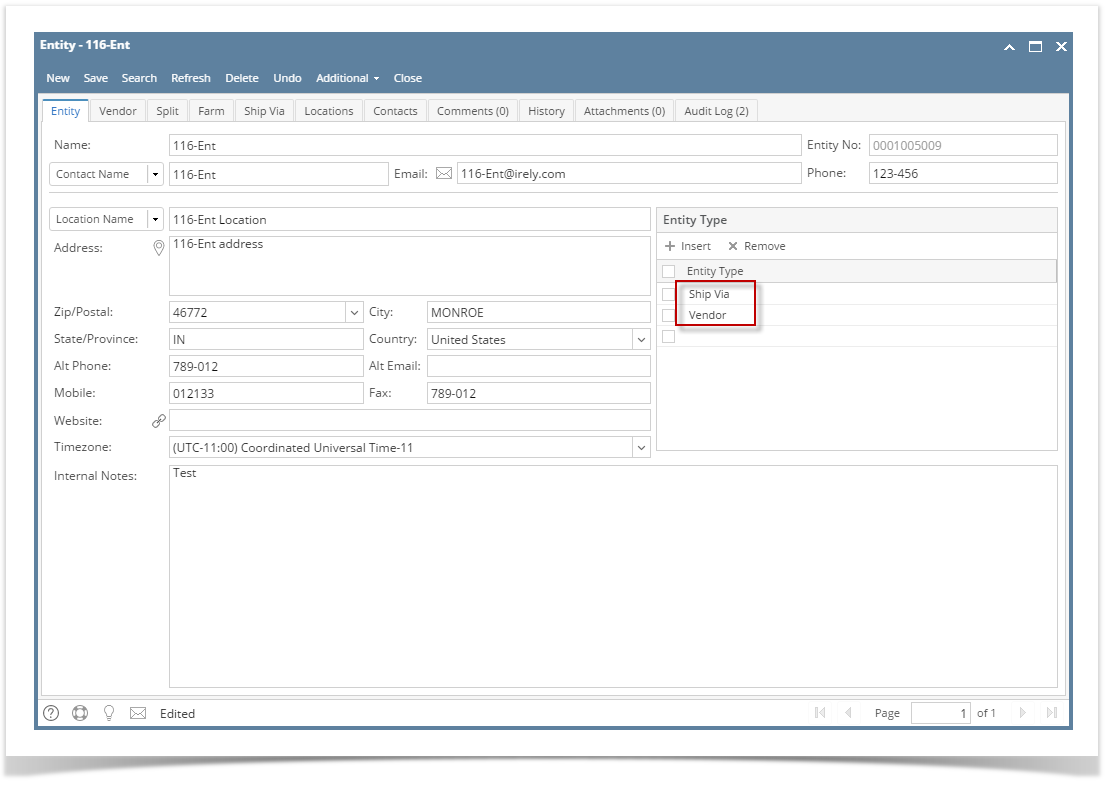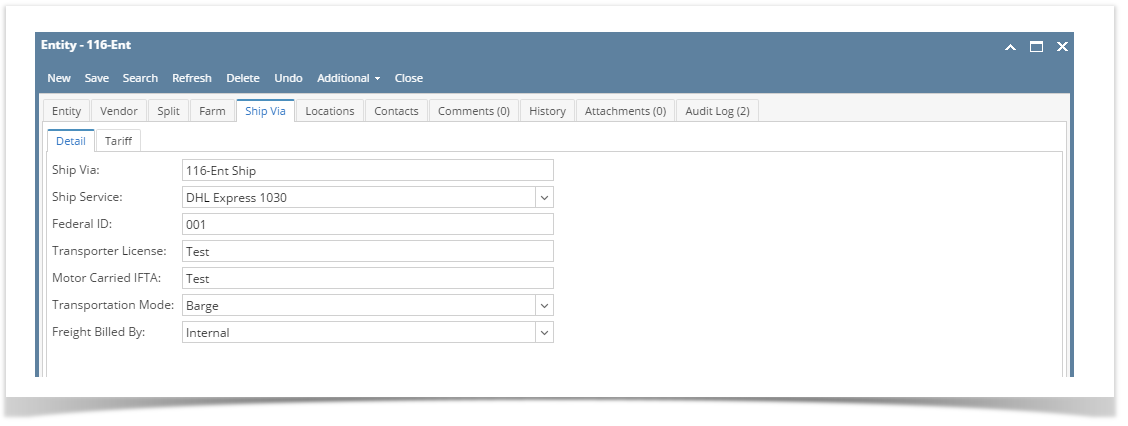- On the user's menu panel, go to Common Info then click Ship Via
- On Ship Via search screen, click New button
Enter details on Create New Entity screen then click Find Duplicates
- On Duplicate Entities screen, click the Add toolbar button
- The default entity types of Ship Via entity are Ship Via and Vendor. Enter the necessary details on the screen. Note that Name, Contact Name, Location Name, are required fields.
- Click the Ship Via tab and enter the necessary details. Note that Ship Via, Ship Service, and Freight Billed By are required fields.
- Before saving the setup, all required fields should be filled in.
- Click Save toolbar button. Vendor Entity will also be created
Overview
Content Tools